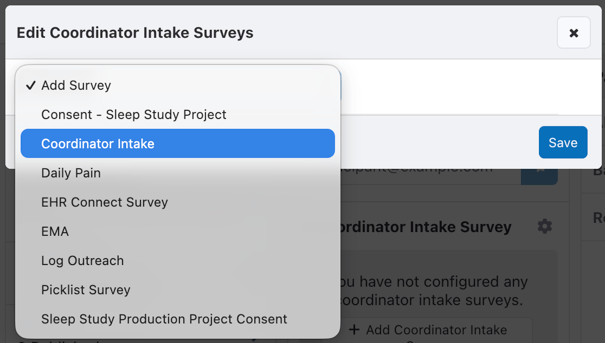Enrollment by Coordinator Intake Survey
For study coordinators who interact with new participants in an in-person setting such as a clinic, or need to create single participants without having the ability to invite or update them in bulk, they can be enrolled via a Coordinator Intake Survey.
You may configure multiple surveys as Coordinator Intake Surveys, to collect different types of information or for unique Institutions.
Configuring a Coordinator Intake Survey
To configure a coordinator intake survey, first create the survey itself. The survey must collect the participant's email or phone number, and store them as Demographic Fields. If your study uses unique participant identifiers created outside of MyDataHelps, your intake survey may collect and store a ParticipantIdentifier value to ensure they maintain a consistent identifier throughout the study. Your survey can also collect any other information you want to gather from the participant upfront, including demographic, eligibility, medical, or other information.
Adding and editing Coordinator Intake Surveys requires the Project Builder user permission.
Once your survey is published to the project, you'll need to add the survey as a Coordinator Intake Survey. You can do so on the Project Dashboard:
Or on the Participants page, by clicking on the "Gear" icon and "Edit Coordinator Intake Surveys":
 Or on the Enrollment Settings tab, by clicking on Add Survey drop-down within the Coordinator Intake Surveys:
Or on the Enrollment Settings tab, by clicking on Add Survey drop-down within the Coordinator Intake Surveys:

Select the survey(s) to use for coordinator intake, and then Save.
Participant Notification
If participants will interact with MyDataHelps directly (e.g., by taking surveys on their phone or connecting wearable devices), they will need to be sent a notification inviting them to the project. This can be done automatically using a schedule which sends your project invitation once an intake survey has been completed, like so:
 Alternatively, this can be done manually by coordinators from the Participant Viewer at any point after they have been added from the intake survey.
Alternatively, this can be done manually by coordinators from the Participant Viewer at any point after they have been added from the intake survey.
Editing Available Surveys
At any time, you can edit your available intake surveys through the gear icon in the project dashboard, Participants page, or on the Enrollment Settings tab

 Surveys can easily be added (select the Add Survey drop-down), removed (click the X), or re-ordered (click and drag the 6-dot icon) in the list.
Surveys can easily be added (select the Add Survey drop-down), removed (click the X), or re-ordered (click and drag the 6-dot icon) in the list.
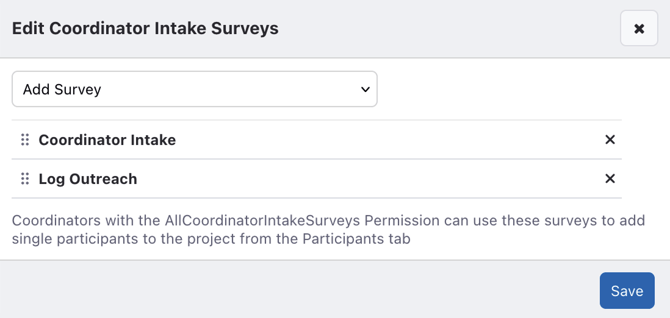
Adding Participants
Users with the "Invite Participants" permission will see the Coordinator Intake Survey(s) as buttons on the Project Dashboard and Participants page.

 This will open the chosen intake survey, which functions as any other Coordinator-Entered Survey including storing the survey results to the participant.
This will open the chosen intake survey, which functions as any other Coordinator-Entered Survey including storing the survey results to the participant.
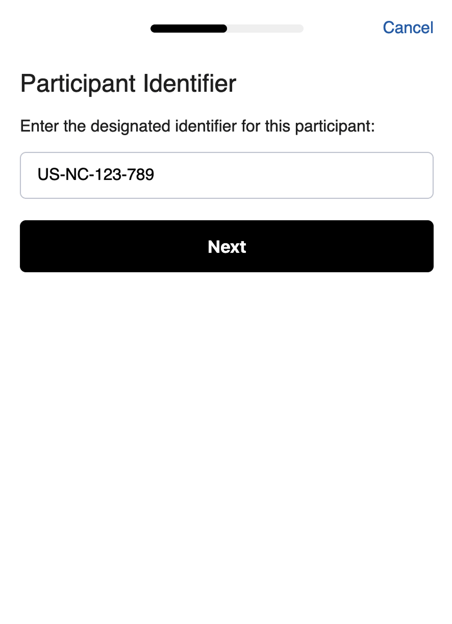
Survey results will be associated with the resulting participant, as any other coordinator- or participant-entered survey.