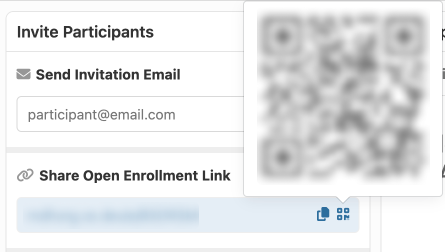Open Enrollment
A common method for enrolling participants is by providing them with a QR code or project enrollment link that takes them directly to MyDataHelps account registration. Immediately after registration, they are prompted to complete the Enrollment Survey (if they haven't already). This approach can be effective if screening isn't necessary or you're recruiting in-person. For additional enrollment methods, please review the enrollment overview.
Enabling Open Enrollment
By default, open enrollment is enabled. To review your project's enrollment settings:
- From your project dashboard, select "Enrollment Survey" or click the "Enrollment Settings" tab.
- On the Enrollment tab, navigate to the Open Enrollment section.
- If Allow Open Enrollment is selected, you’ll see the project's QR code, 6-digit code, as well as "Join URL", all of which can be used by participants or yourself to enroll in the project.
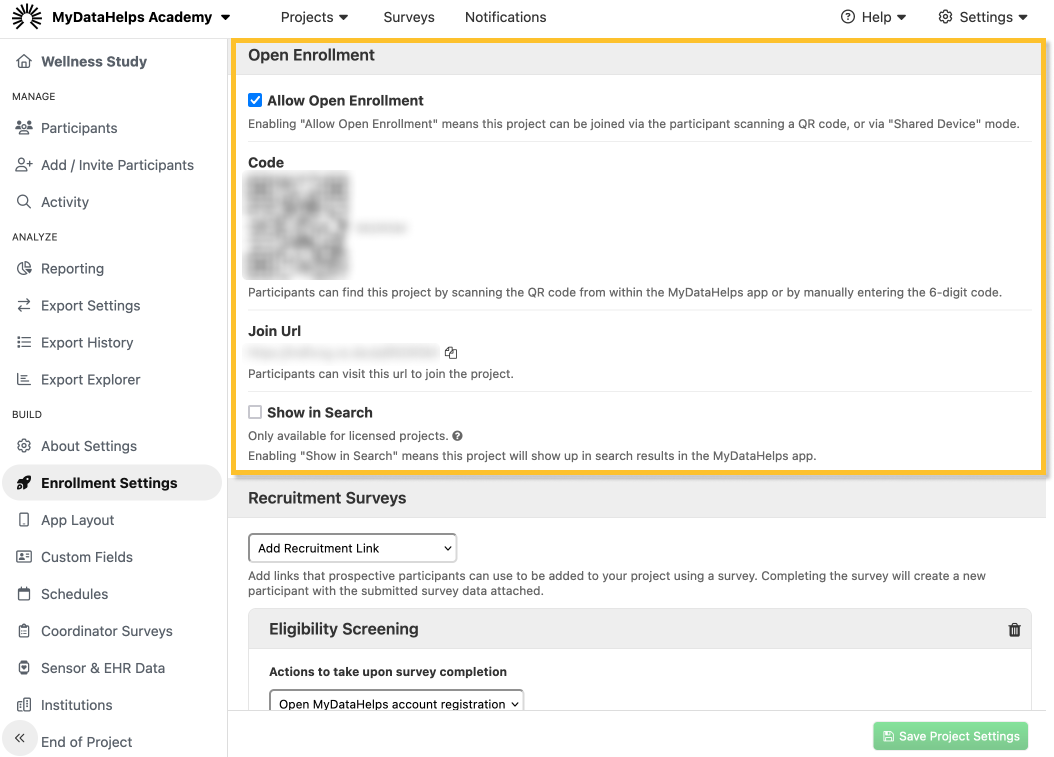
Enrolling by Code
Now that you’ve determined you’d like to enable open enrollment, you’ll want to share the enrollment information with participants. The Join URL, 6-digit code, and QR code can be copied either from the project homepage or within the Enrollment Settings.
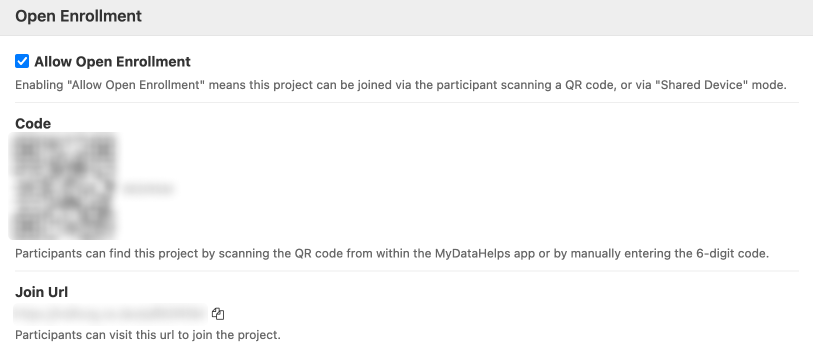
Clicking the URL or scanning the QR code will bring users to a page where they’ll be prompted to create a MyDataHelps account or sign-in and then enroll in your project using your enrollment survey. Alternatively, they might download the MyDataHelps app from the Apple App Store or Google Play Store, and then select “Scan code” to either scan the QR code or manually enter the 6-digit code.
To access the QR code from the project homepage, click the code icon under "Share Open Enrollment Link".