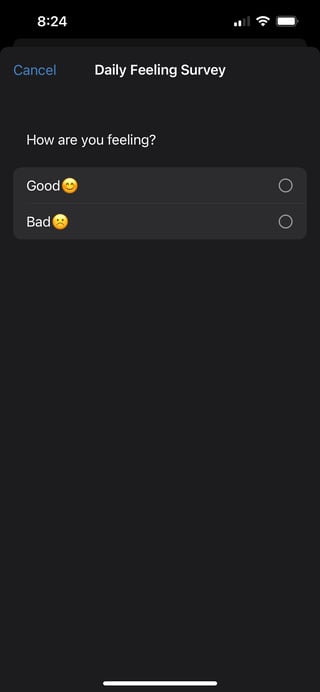Ecological Momentary Assessments (EMAs)
Allow participants to quickly submit single-question survey responses directly from a push notification on their smart watch or mobile device by employing the Ecological Momentary Assessment (EMA) feature. To get started configuring EMAs for your study, you will need to:
- Create a survey and define it as an EMA.
- Create the push notification that should display the EMA.
- Create a schedule to set up the cadence at which the EMA should be delivered to the participant.
Creating the EMA Survey
First, you will need to create a survey and set the Survey Type to "Ecological Momentary Assessment."
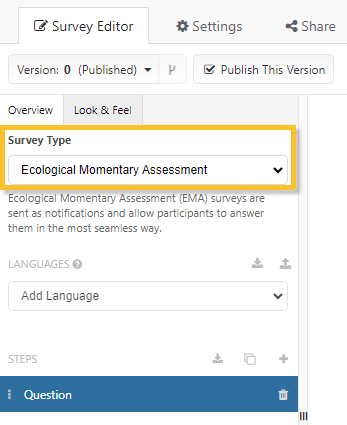
Once you've updated the survey type, you may notice that there are a few Validation Errors — these will prevent you from publishing the survey until they are resolved. EMA survey types have the following requirements:
- They can only have a single question step.
- The question needs to have a text choice answer format with at least 2 choices.
- There must be content in the "Text" field.
When editing your question step, the only fields that need to be updated include:
- Step Identifier: Update according to your naming convention, if desired.
- Text: This is the prompt (typically a question) that is displayed to the participant.
- Answer Format: This needs to be "Text Choice."
- Choices: Update the Value and Text fields as applicable to your survey.
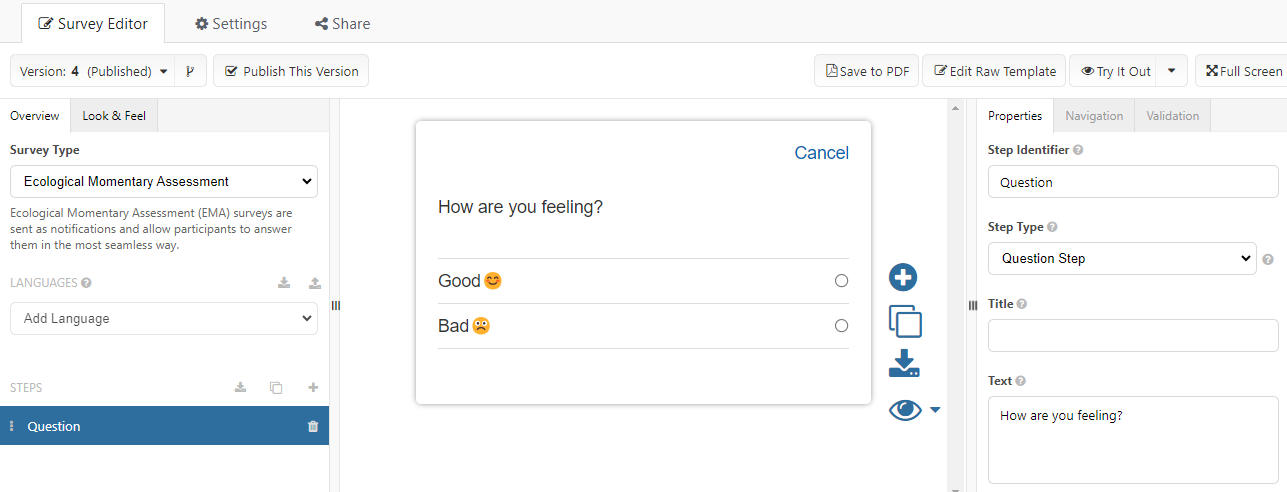
The survey's Display Name will be shown at the top of the EMA notification, so make sure to update that field within survey's Settings tab.
Once you've created your EMA and resolved any errors, save and publish the survey to your project.
Creating the Push Notification
Once you've created the EMA survey, you can configure the push notification so that the participant is prompted to answer the question directly from their smart watch's or mobile device's app notification. To enable this, navigate to the "Link" field and select Ecological Momentary Assessment from the drop-down. From there, select your EMA survey, then save and publish the notification.
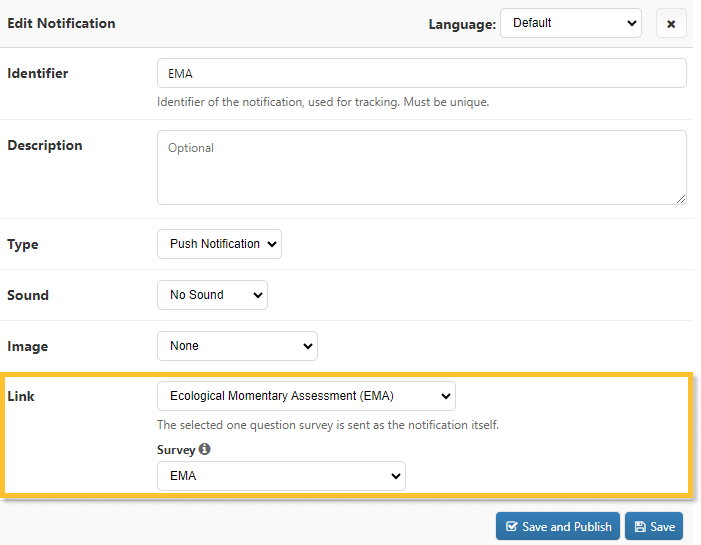
Delivering the EMA
The EMA can be delivered via schedules or manually, similar to how you would deliver a standard survey. Once delivered to the participant, the question will appear either on the participant's lock screen or watch.
Participants do not have to have an incomplete survey task in order to submit the EMA survey response via their watch or phone, so you are not required to deliver a survey task every time you deliver an EMA notification.