Project Reporting Dashboard
Once you've enabled data exports for your project, you can easily monitor project activity with the reporting dashboard. Select the "Reporting" tab from the project navigation menu to view high level reports on enrollment, notifications, surveys, and participant devices.
To see all standard reports, enable all "Recommended" data types in Export Settings.
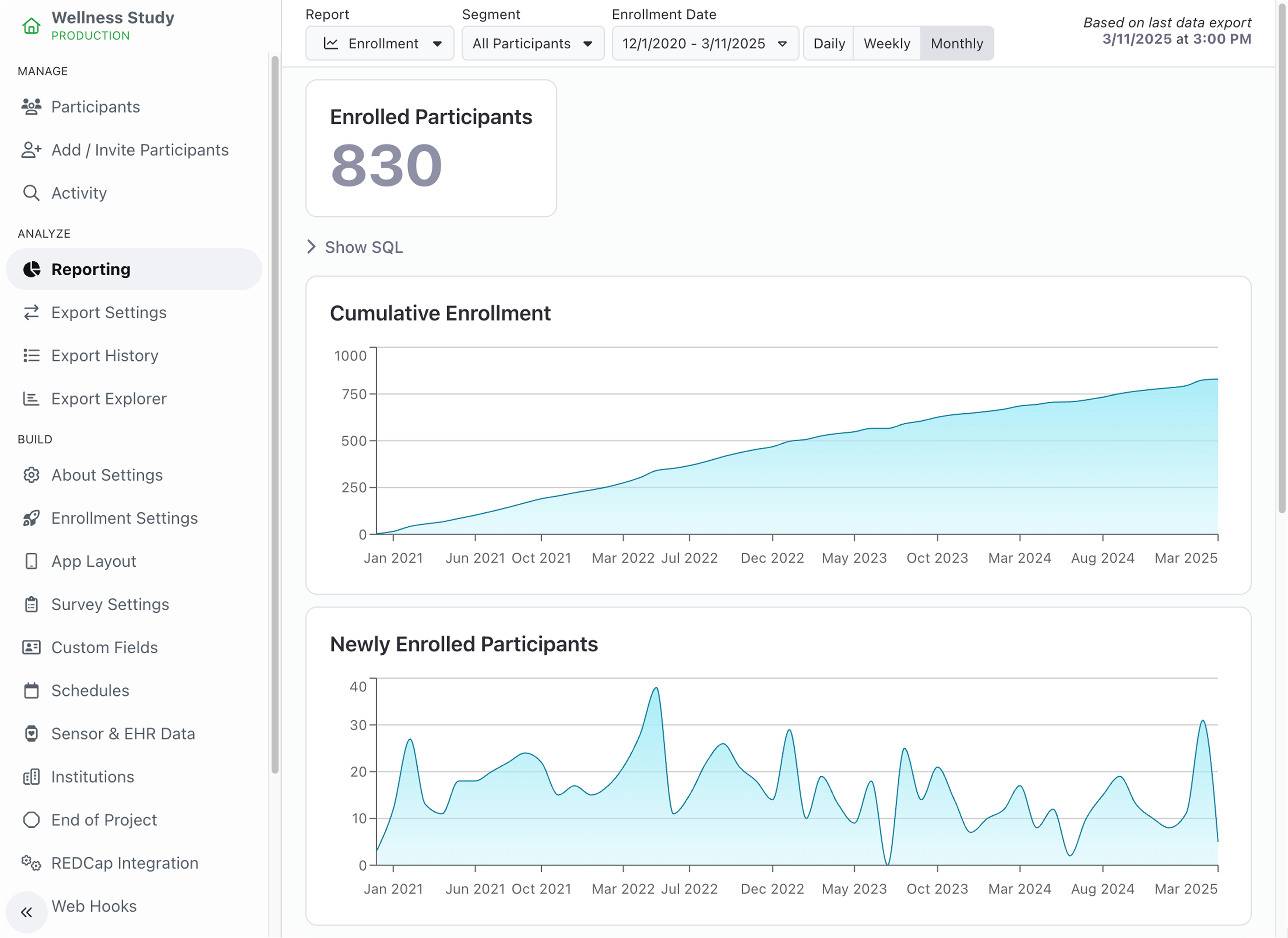
Access
To view the Reporting tab, you must have the Reporting View permission assigned to your user.
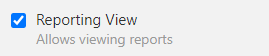
By default, the "Everyone" team will contain this permission for new workspaces, so it is up to you to adjust this as needed. See User Permission & Management for more information on how to set up access for your workspace.
Reports
The Reporting tab contains a range of reports covering the following topics: Enrollment, Notifications, Surveys, Participant Devices and Data Sources. Reports can be filtered by Segment and date range, and many provide a download of summary data below the charts. The following sections provide additional details about the individual reports.
You can also copy the code used to generate these reports by clicking "Show SQL" beneath the report content, and paste it into Export Explorer to practice building your own custom data exports queries.
Enrollment
The Enrollment report includes information on cumulative enrollment as well as new enrollments over time. To view these reports, you must have the "AllParticipants" export enabled for your project.
Using the buttons at the top of the page, you can filter on a particular segment as well as the date range of participant's enrollment, and group the data into daily, weekly, or monthly increments.
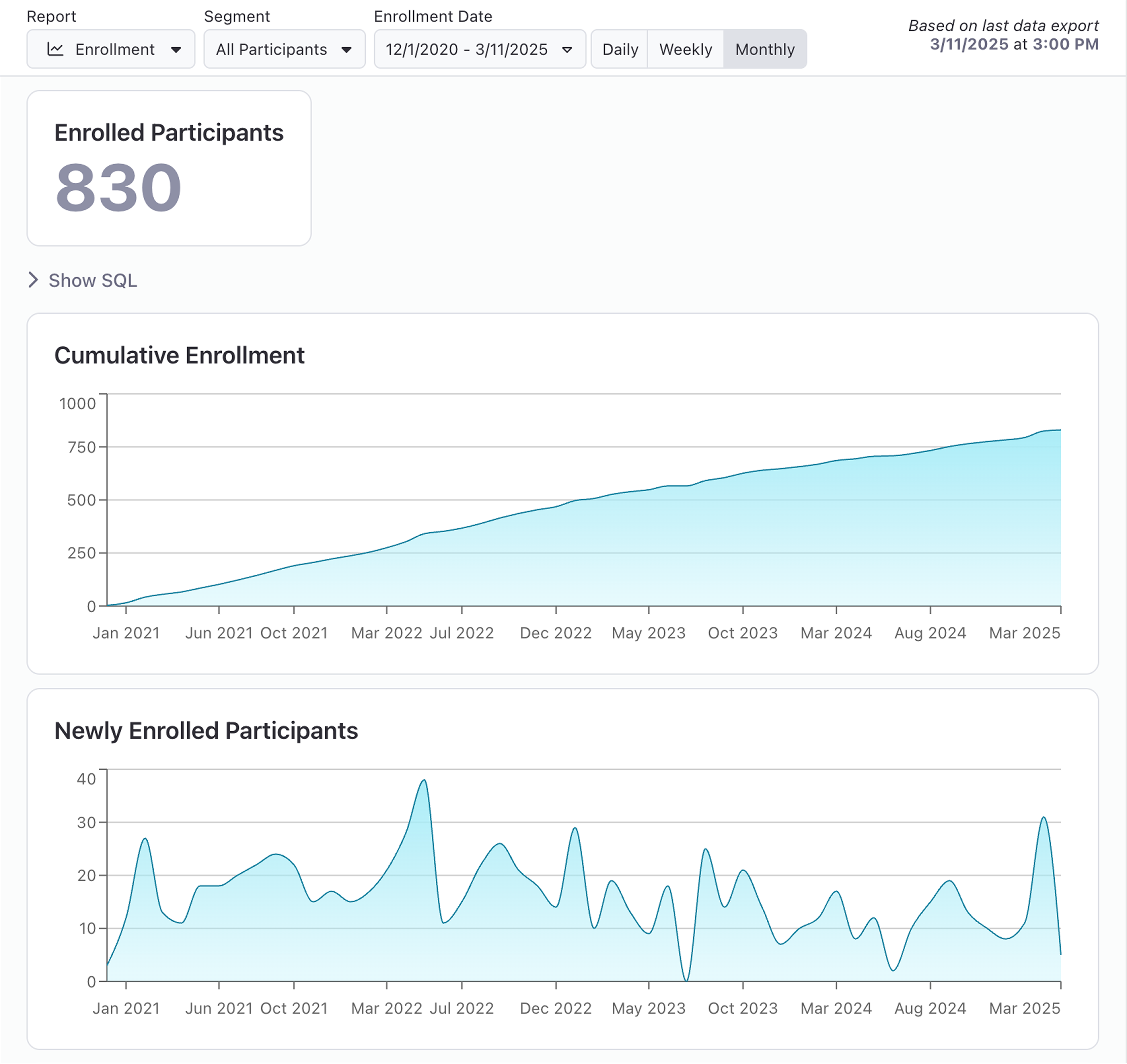
Email Notifications
The Email Notifications report includes data on open rates, click rates, and email events. To view these reports, you must have the "AnalyticsEvents" and "AllParticipants" exports enabled for your project.
Use the buttons at the top of the page to filter on a particular segment, desired email notification and appropriate date range, and group the data into daily, weekly, or monthly increments.
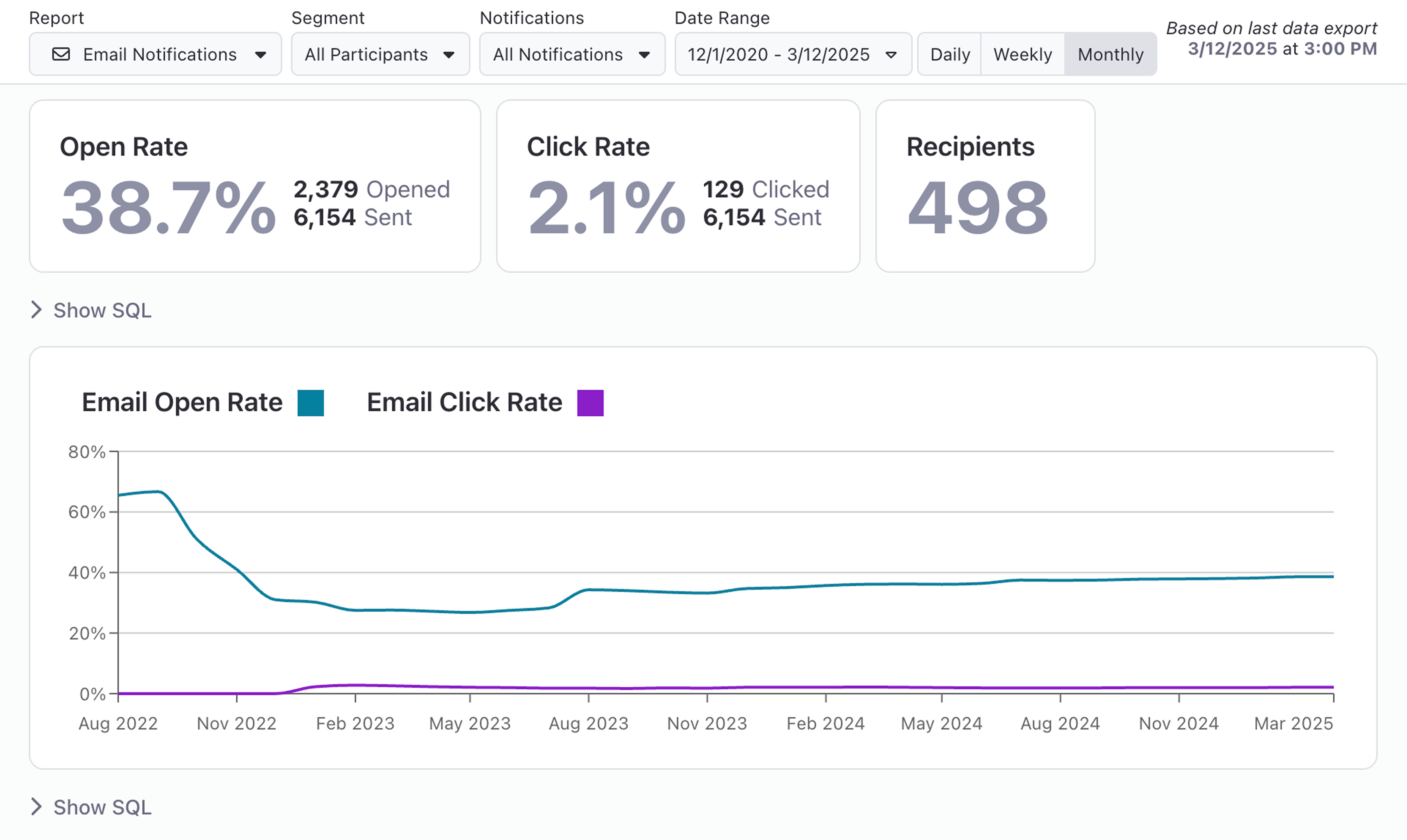
SMS Notifications
The SMS Notifications report includes data on delivery rates, click rates, and SMS events. To view these reports, you must have the "AnalyticsEvents" and "AllParticipants" exports enabled for your project.
Use the buttons at the top of the page to filter on a particular segment, desired SMS notification and appropriate date range, and group the data into daily, weekly, or monthly increments.
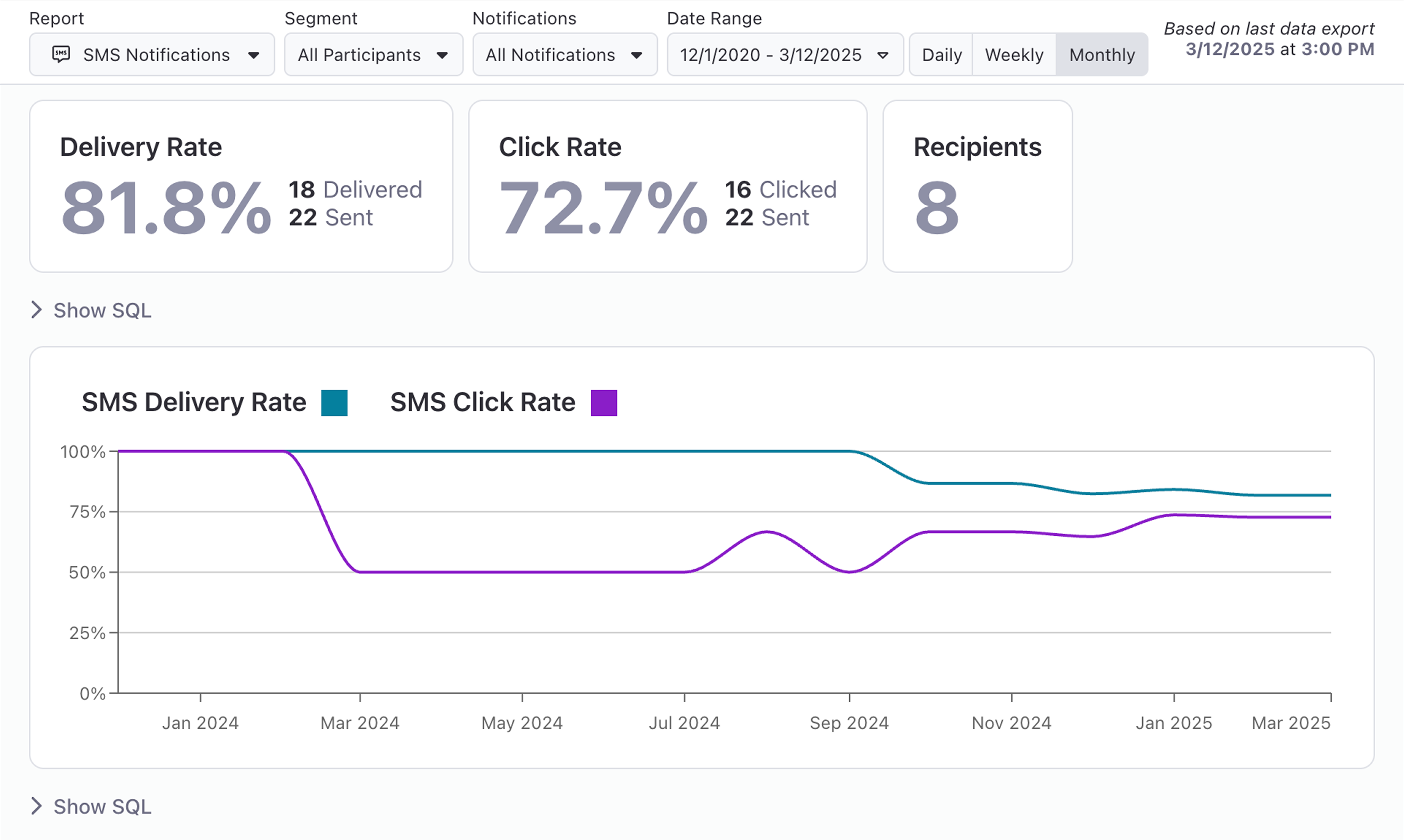
Push Notifications
The Push Notifications report includes data on delivery rates, click rates, and push events. To view these reports, you must have the "AnalyticsEvents" and "AllParticipants" exports enabled for your project.
Use the buttons at the top of the page to filter on a particular segment, desired push notification and appropriate date range, and group the data into daily, weekly, or monthly increments.
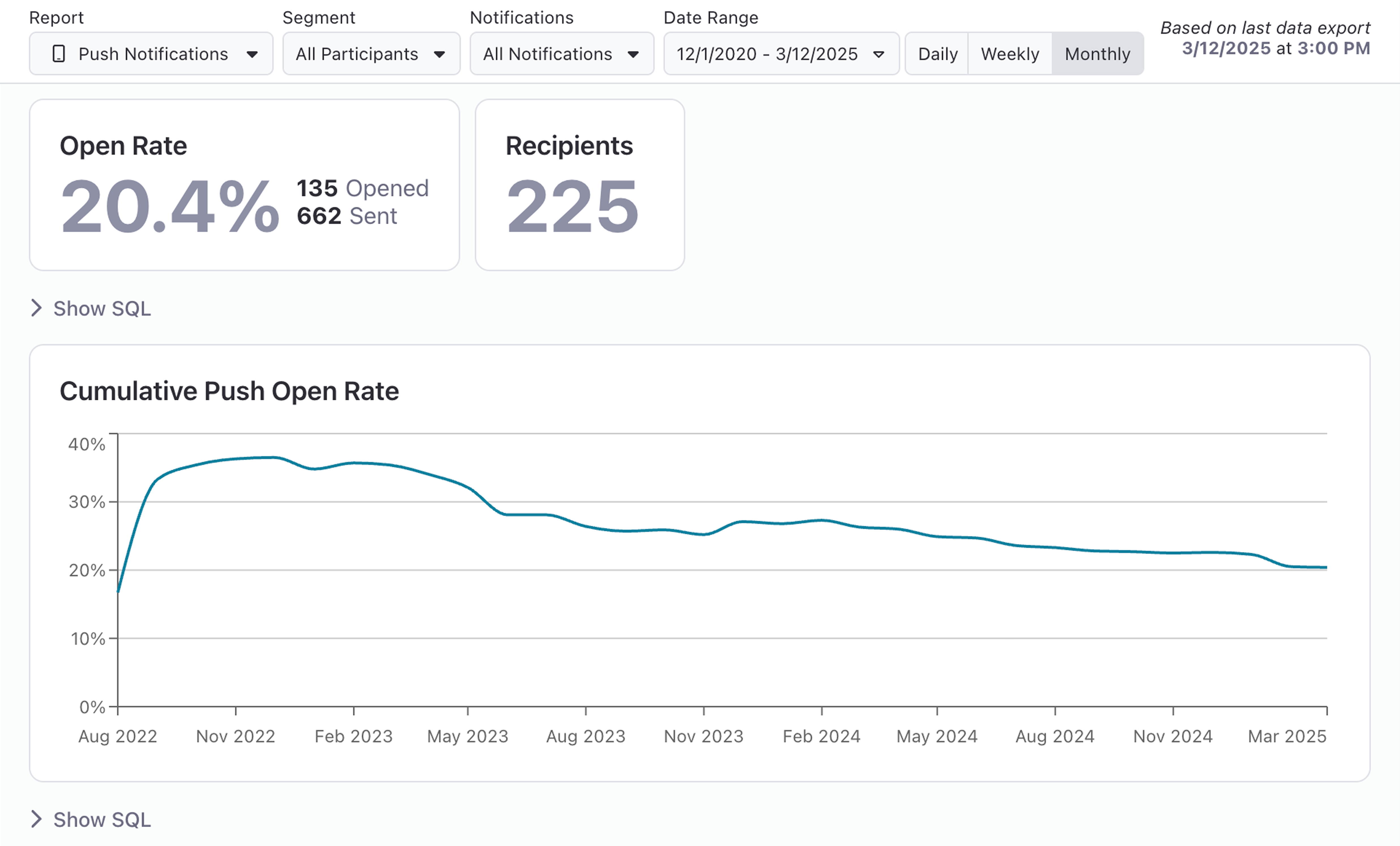
Survey Completions
The Survey Completions report includes data on survey completions, as well as median and average survey duration. To view these reports, you must have the "SurveyResults" and "AllParticipants" exports enabled for your project.
Use the buttons at the top of the page to filter on the desired segment, survey and survey result date range and group the data into daily, weekly, or monthly increments.
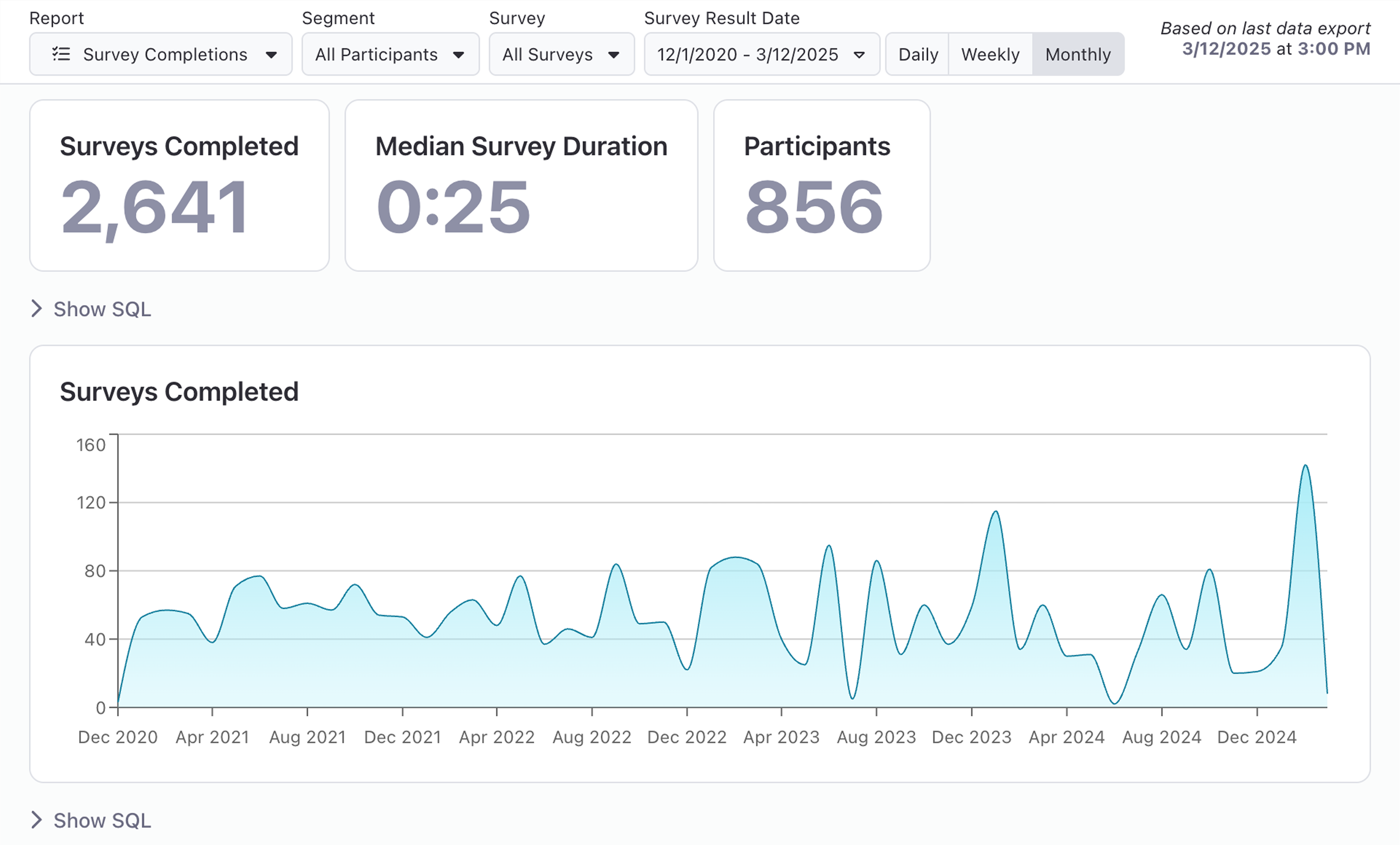
Task Completions
The Task Completions report includes data on task delivery and completion rates, as well as average time to complete tasks. To view these reports, you must have the "SurveyTasks" and "AllParticipants" exports enabled for your project.
Use the buttons at the top of the page to filter on the desired segment, survey and task delivery date range and group the data into daily, weekly, or monthly increments.
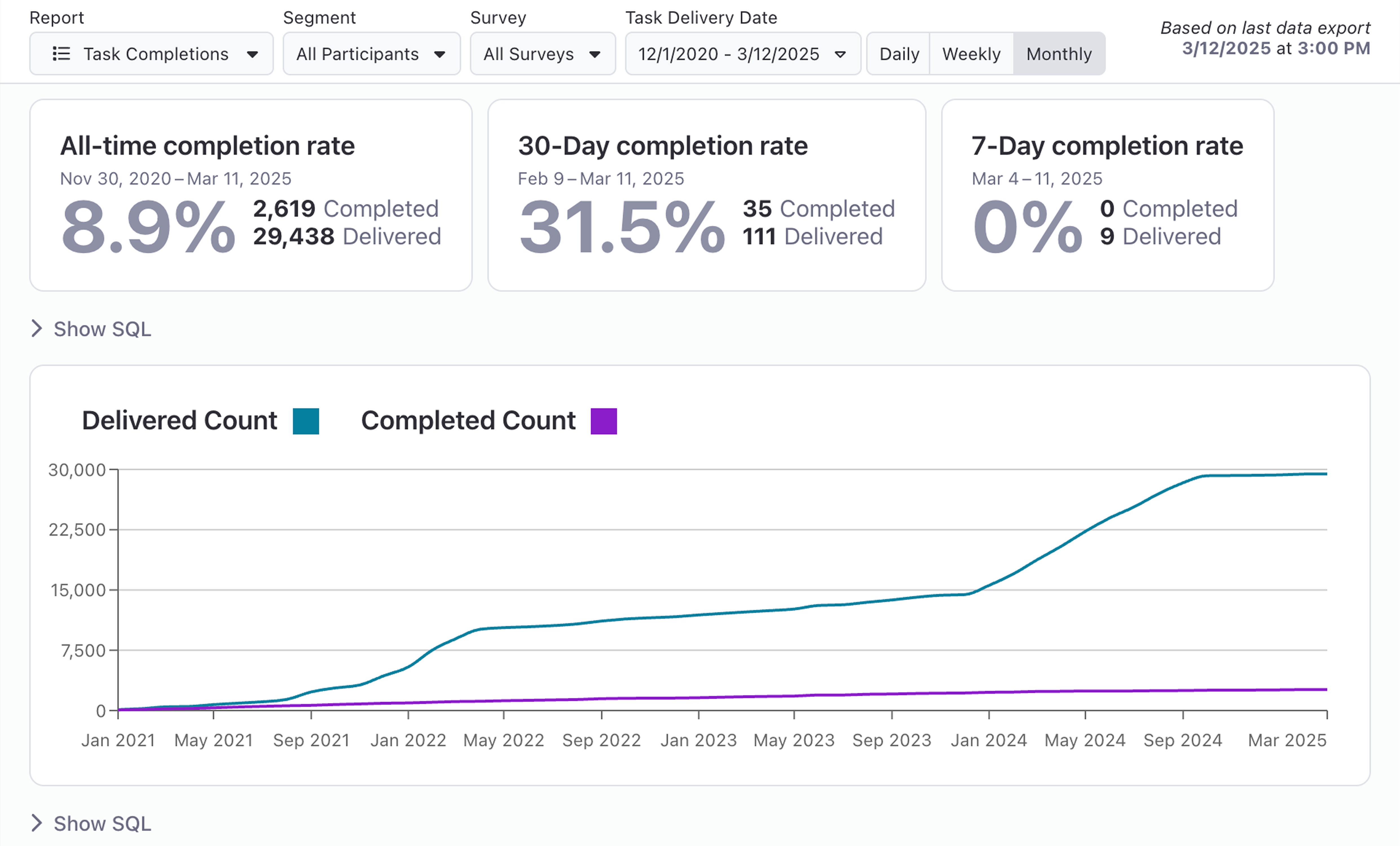
Data Sources
The Data Sources report includes data on participants who have shared Sensor and EHR data in your project. To view these reports, you must have the "ExternalAccounts" and "AllParticipants" exports enabled for your project.
Use the buttons at the top of the page to filter on the desired segment and participant enrollment date range.
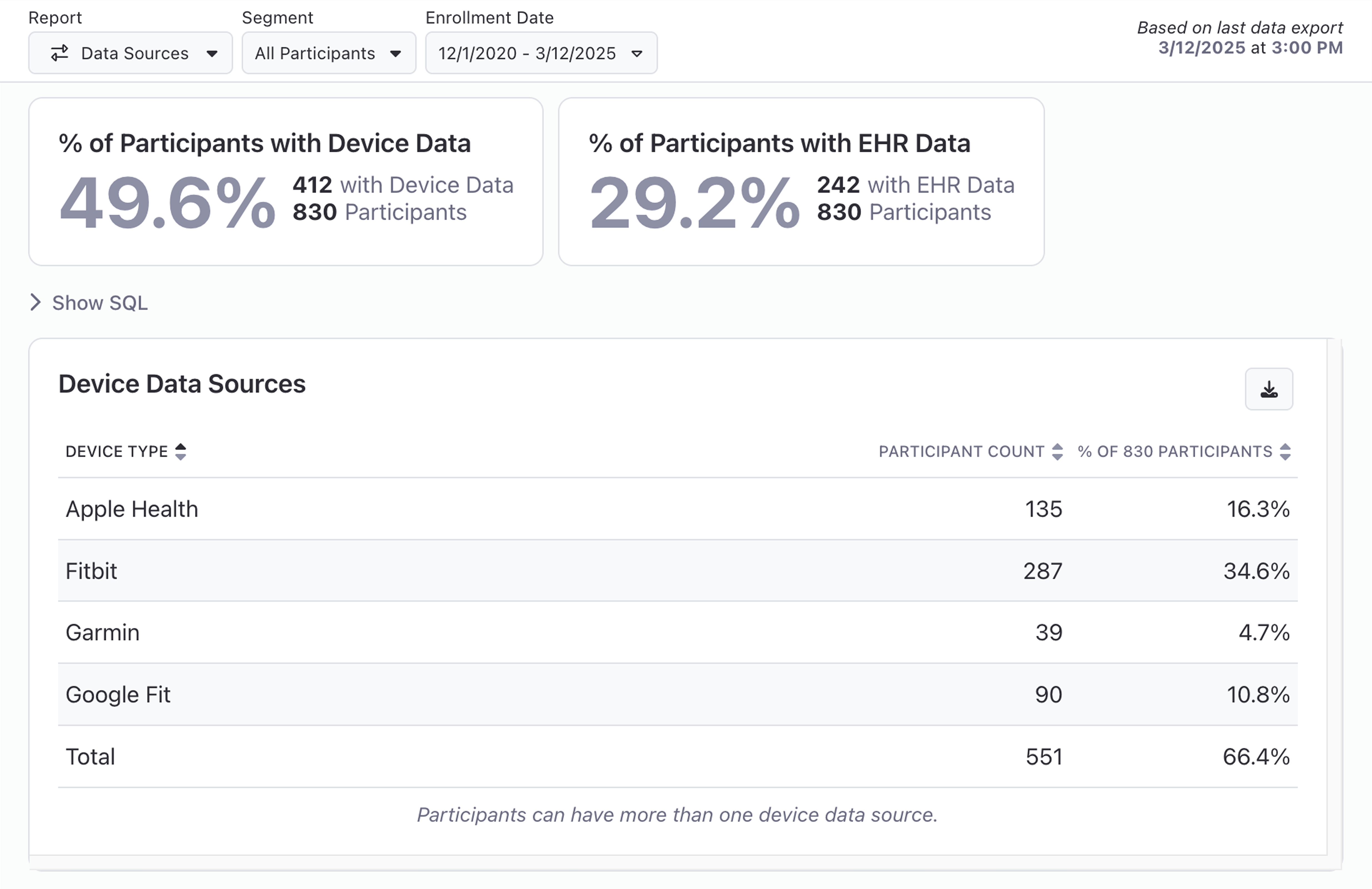
Platforms
The Platforms report includes data on participant platforms and device types. To view these reports, you must have the "ParticipantPlatforms" and "AllParticipants" exports enabled for your project.
Use the buttons at the top of the page to filter on the desired segment and participant enrollment date range.
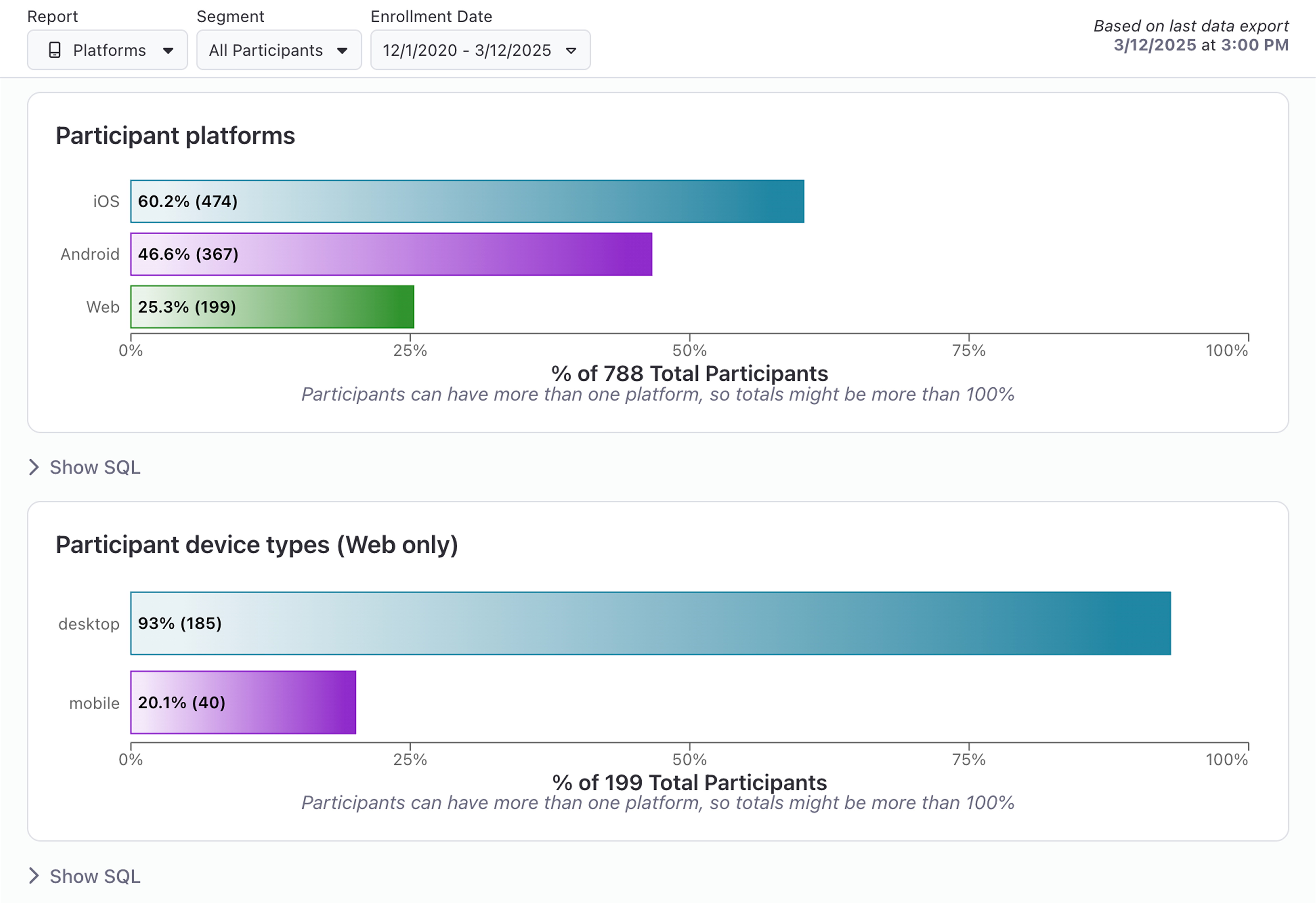
Export Explorer Queries
In addition to the reports above, you can also add your own reports from saved Export Explorer queries. This can be useful for operational reporting, such as compliance or monitoring adverse events.
