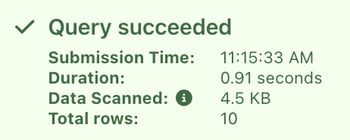Export Explorer: Troubleshooting
Below are some common troubleshooting scenarios for the Export Explorer.
Export Explorer does not appear on my project settings page
If you do not see the export explorer on your project settings page, you may not have access to view exports for your project. Check with your project coordinator to ensure you are part of a team with Export Explorer permissions.
Export Explorer claims it is not available for my project
The Export Explorer is only available once a project has set up data exports and at least one export file is available. If your project has at least one export file older than a day and this error continues to appear, please contact us.
My query keeps failing
An error message indicating the incorrect parts of your query should be displayed in the query results area. In particular, double-check that your query follows these requirements:
- Commas separate all columns indicated in the select statement.
- The table you are attempting to query is displayed under “Database Schema” and has been previously exported from your project.
- Column and table names, if wrapped in quotation marks, use double quotes (") and not single quotes (').
- Filters for values and literal strings use single quotes, not double quotes.
- Keys in map fields use single quotes, not double quotes.
My query is canceled
Some projects contain data too large to be analyzed by a single query from the Export Explorer. If your query status is “canceled” with no other explanation, this is likely the cause. You can work around this in a few ways:
- Ensure that queries contain a
limitclause when possible, allowing the export explorer to return results faster. - Avoid
select *from big tables without using awhereclause to filter data. - Segment your queries into multiple executions of disjoint filters. For example, you might decide to filter by enrollment date for each month your project has been live.
Expected data is not showing my query results
The Export Explorer only contains data that has been exported. You'll need to ensure you have your Export Settings configured and that the data you are expecting to show in your query has actually been exported. For example, you will not be able to query data for a participant from today since that data likely has not yet been exported.
The Export Explorer can only scan up to 50GB of data per query. The Data Scanned value will display how much data was scanned and Total rows will display how many results are returned in the query (only 100 rows will show in the preview; you'll need to Download Results to access all rows).