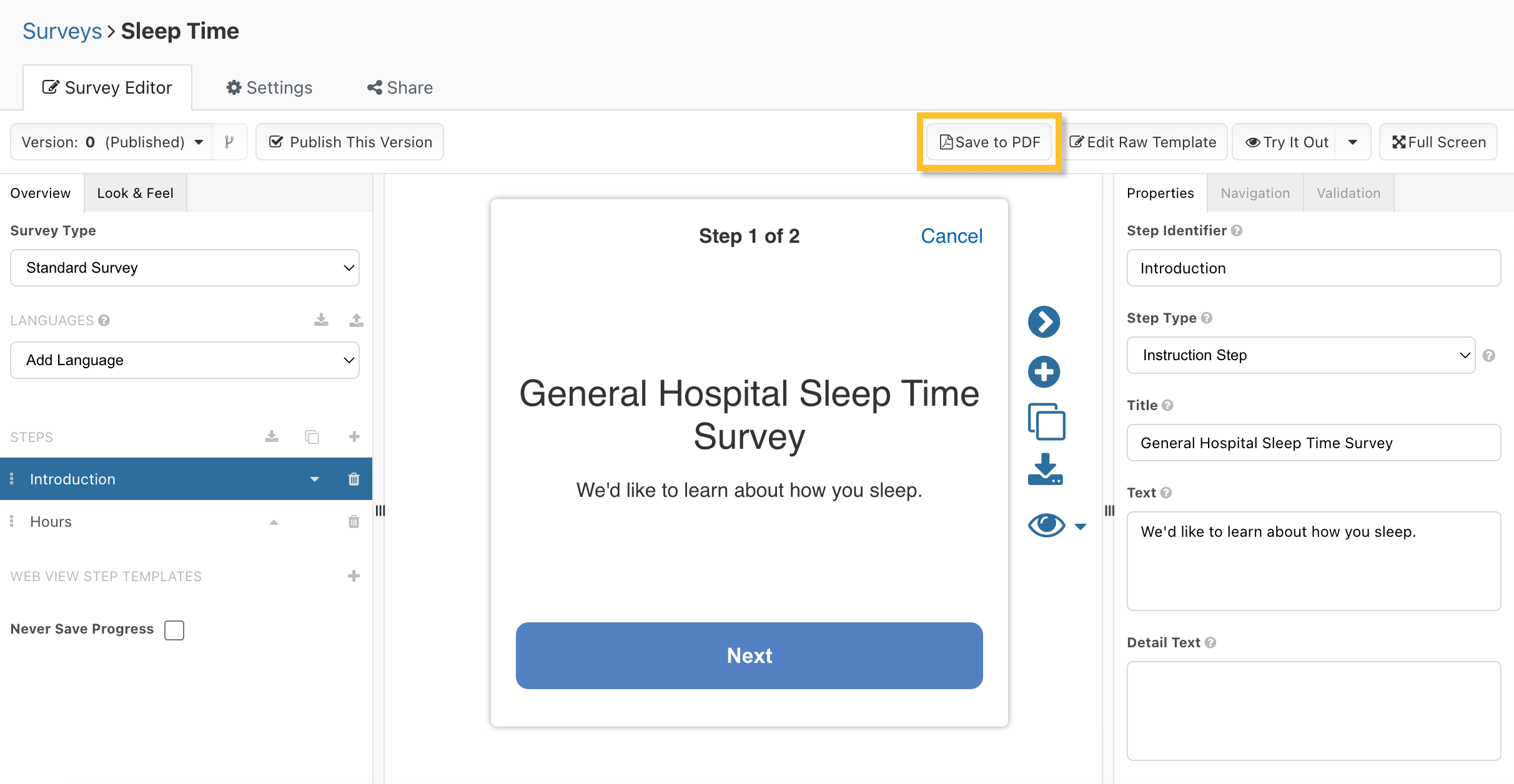Viewing and Downloading Survey Results
You can view and download a PDF of results for completed surveys from a specific participant on the Participants screen. From the survey builder, you can download a PDF of your survey design.
Viewing and Downloading Participant Results
You can view and download a single participant's results to a PDF from the participant viewer.
- Select the "Participants" tab within your project.
- Select a participant.
- Select "Survey Results."
- Select a survey.
- Click "Save to PDF."
This will generate a PDF file containing the survey results.
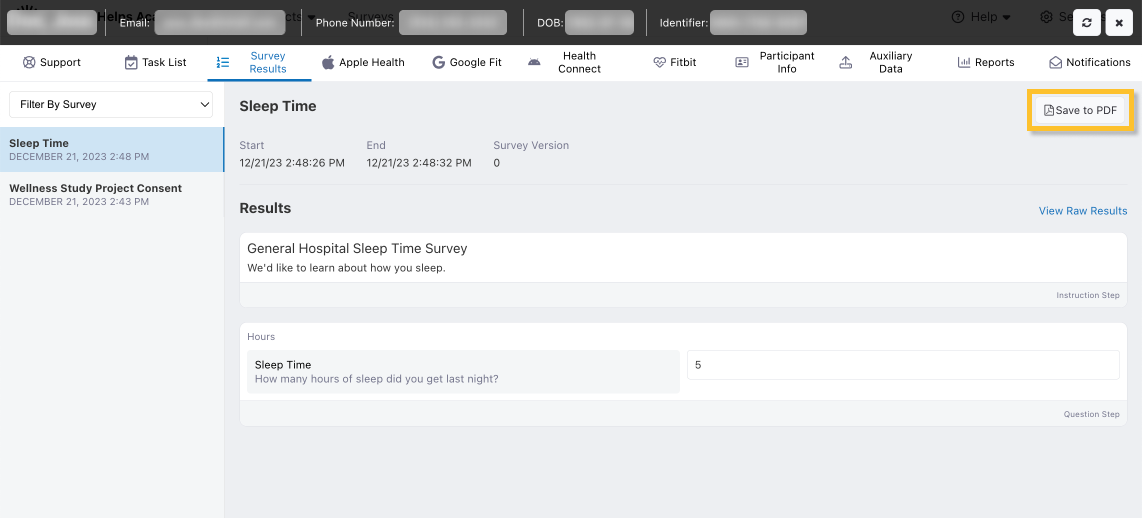
Filtering Survey Results
Survey Tasks can be filtered in the Survey Results tab by Survey using the "Filter By" drop-down.

Viewing Full and Raw Survey Results
Survey Results can be viewed in either the full or raw formats, allowing coordinators to quickly view participant answers and survey metadata.
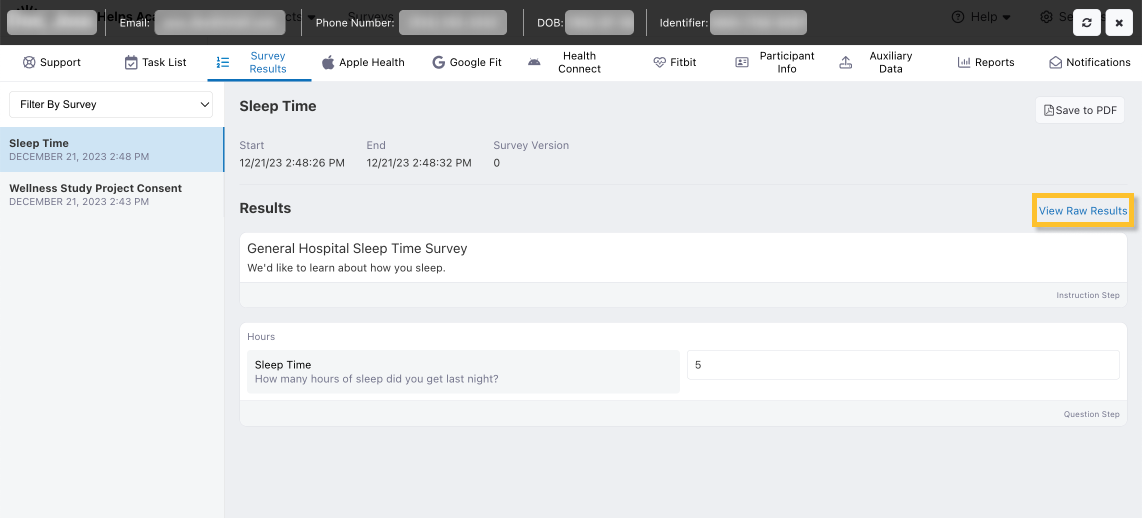
Participant Time Zone
The time zone on the Survey Results tab in MyDataHelps Designer represents the most recent time zone recorded for the participant. The survey result data export time zone represents the time zone that the participant was in when the survey was completed.
For data analysis, use the time zone associated with the survey result data export as it includes the UTC offset. If a participant is moving between time zones, the UTC offset applied to the time shown in the Survey Results tab cannot be relied upon.
Downloading Survey Designs
You can also download a copy of your survey designs to archive or review offline.
- Open the survey for editing.
- Click the "Save to PDF" button.
This will save a PDF of the survey design.