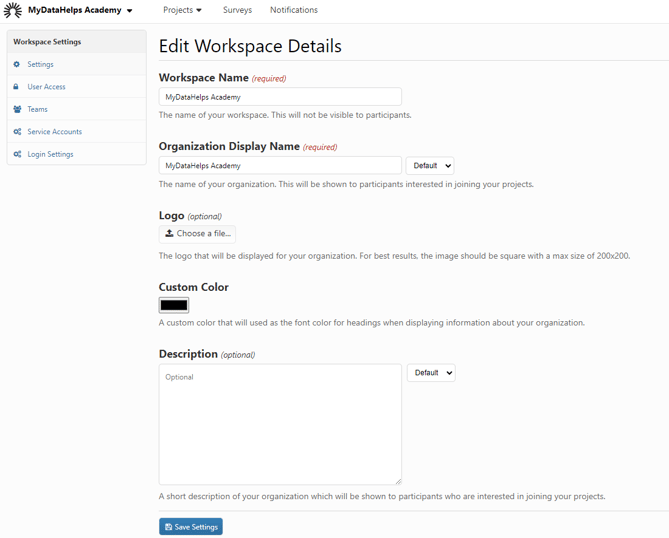Managing Workspace Settings
Workspace settings allow you to modify how your workspace is displayed to participants in the MyDataHelps app.
You can access workspace settings by selecting “Workspace Settings” from the top right settings menu.
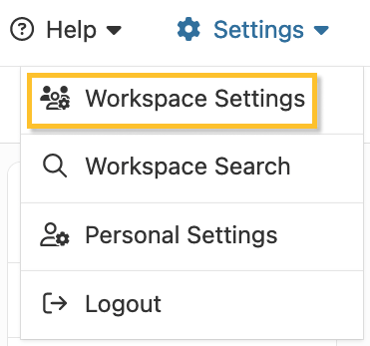
Workspace Details
Within Workspace Settings, you can edit Workspace Details to provide information about and customize your Workspace.
| Setting | Function | Examples |
|---|---|---|
| Workspace Name | A name for your workspace that will only be displayed internally in MyDataHelps Designer |
“University Research Department", "Behavioral Health Studies" |
|
Organization Display Name |
A display name for your organization that will be displayed to participants in MyDataHelps | “Framingham Heart Study”, “University of Michigan” |
| Logo | The logo for your workspace that will be displayed in MyDataHelps and MyDataHelps Designer | |
| Custom Color | The color to be used for your workspace in various places throughout MyDataHelps and MyDataHelps Designer | #FF0000, #2E6E9E |
| Description | The description of your workspace that will be displayed below your projects in MyDataHelps | “Distinguished university was established in 1891 and has a long history of…” |