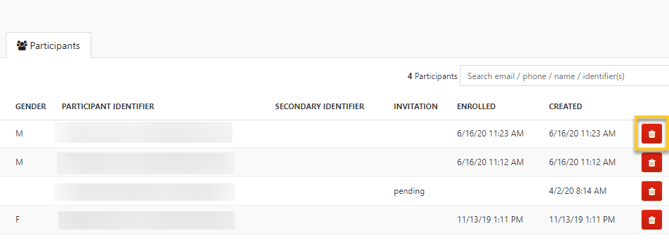Excluding and Removing Participants
Sometimes you may have participants who leave your project, or test accounts that you don't want to include in your real results. You can remove or exclude such participants from your project.
- Excluding a participant simply omits them from data exports. Their survey and sensor data is still stored, and you may choose to re-include them in the project at any time.
- Removing a participant deletes them completely, along with all their data. This is irreversible.
Excluding a Participant
When you exclude a participant, their survey and sensor data is still stored, but it will not be reported when you export the project data.
To exclude a participant:
- Go to the "Participants" tab of your project details.
- Select the participant you wish to exclude.
- Go to the "Participant Info" tab.
- Check the checkbox next to "Exclude from Export."
- Select "Save."
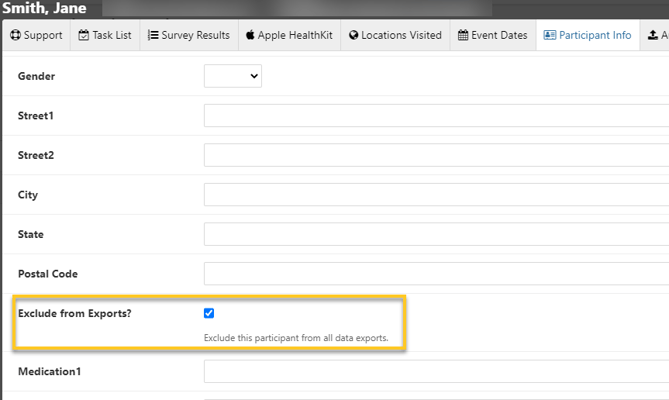
Removing a Participant
You can also remove a participant entirely from your project, along with all their data.
To remove a participant:
- Go to the "Participants" tab of your project details.
- Find the participant you wish to delete.
- Click the red trash can icon in their row.
Removing a participant will delete all of their survey responses and remove their sensor data from your project. This cannot be undone. If in doubt about whether you wish to permanently remove a participant, you can instead exclude them from data exports as described above.