Importing Surveys from REDCap
MyDataHelps Designer makes it possible to import surveys from Project REDCap. Watch this quick video to learn how you can best leverage your existing projects and instruments in REDCap with MyDataHelps:
Importing from REDCap
To import REDCap surveys:
- In REDCap, export your project to a single file in CDISC ODM format.
- In MyDataHelps Designer, go to the Surveys screen.
- Select "Import from REDCap" and browse to the ODM file.
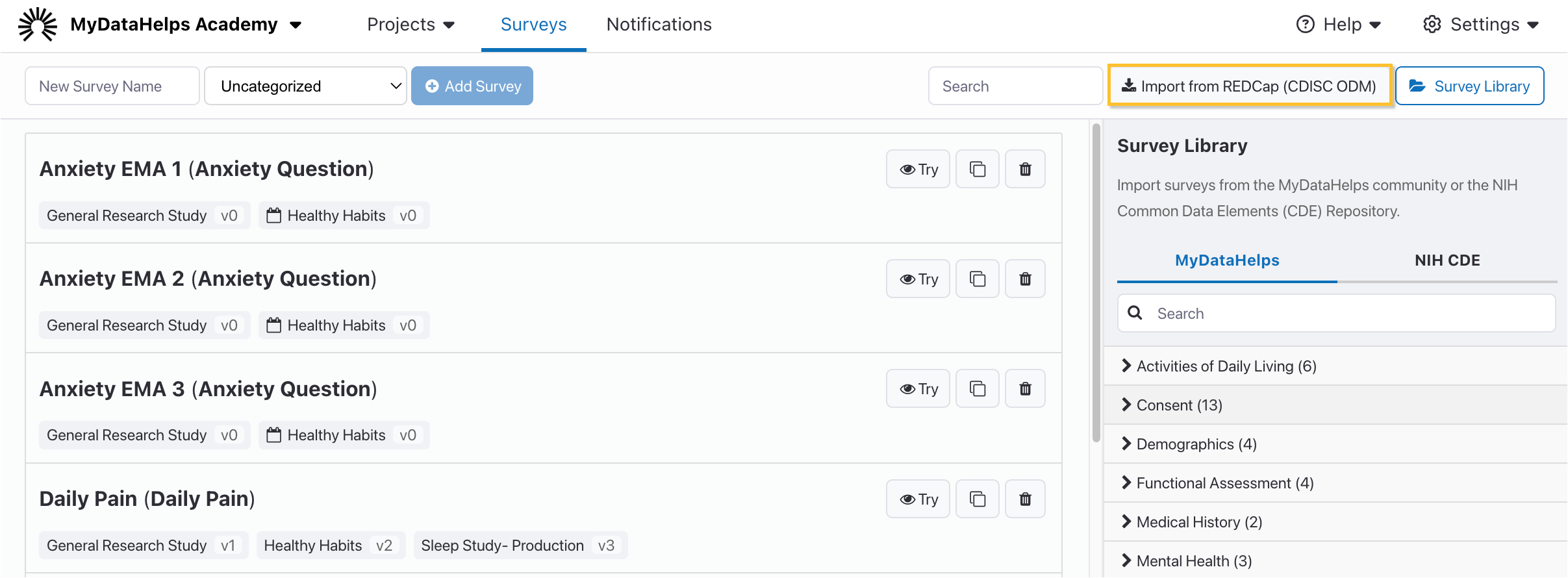
- Select the REDCap instruments you wish to import. Each instrument will become a new survey in MyDataHelps Designer. See Optimization below for information on the optimization options.
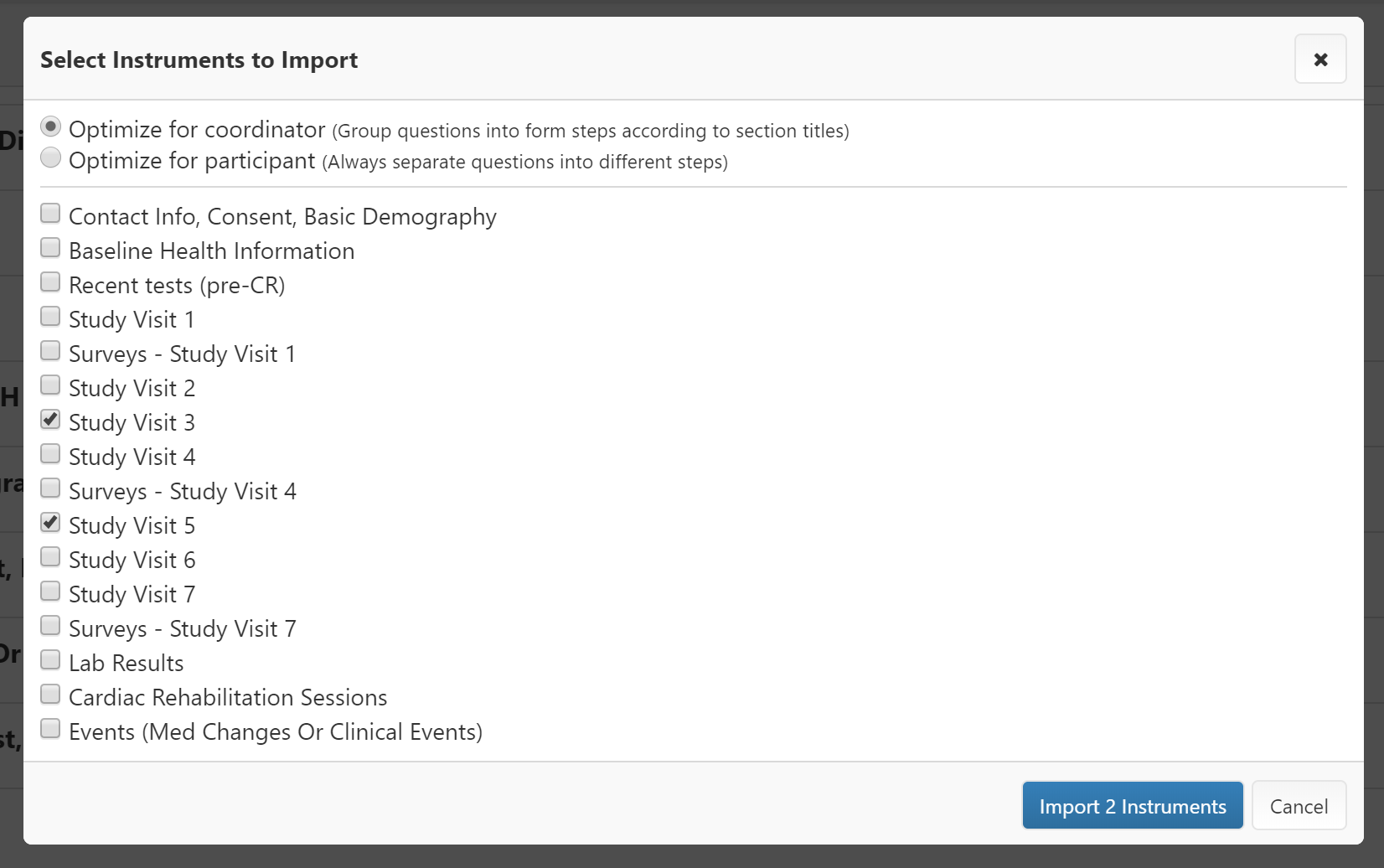
- Click the "Import" button.
Always review imported surveys to fine-tune the steps as needed. See Mapping and Errors below for more information.
Optimizing Sections
When importing surveys/instruments, you will be asked whether to optimize your survey sections for coordinator entry or participant entry.
- Optimizing for the coordinator will keep all the questions in the same section together in a single form. This is ideal for coordinators entering data using the MyDataHelps website on a desktop computer.
- Optimizing for the participant will split up sections into individual questions that will be shown one at a time to the user. This is ideal for participants answering survey questions on a mobile device.
Mapping and Warnings
MyDataHelps Designer imports your surveys as faithfully as possible, but some concepts do not transfer directly due to underlying differences in the survey model. The importer will do most of the heavy lifting for you, but some manual tweaking may be necessary.
After the import, you will be alerted to any instances where the survey could not be transferred exactly, and what was done instead. You will need to review this list and make manual adjustments as necessary.
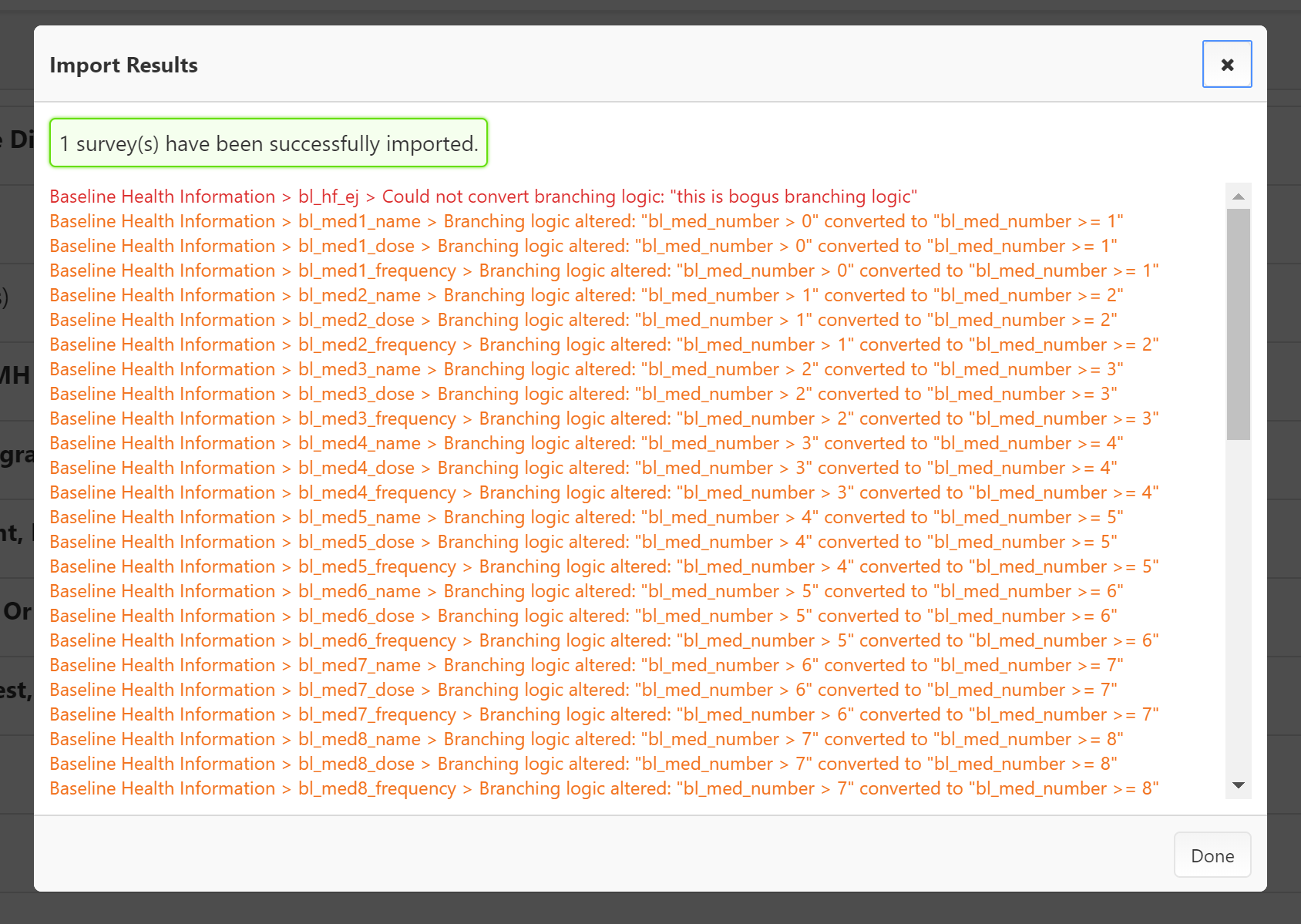
In the example above, the branching logic in step "bl_hf_ej" could not be imported at all, so you will have to manually add that step's branching logic in the MyDataHelps Designer survey editor. The branching logic in step "bl_med1_name" was converted from number > 0 to number >= 1. This may be acceptable if you're using whole number values, or you may need to edit the step to tweak the branching logic.
We suggest testing your survey after the warnings are addressed, to ensure the survey operates as intended.