Answer Format: Date
The date answer format displays a date picker to the participant for them to select a specific date (and, optionally, time of day).
If you only need the time, try the Time of Day answer format instead.

Basic Properties
| PROPERTY | FUNCTION | EXAMPLES |
| Style | Whether to capture a date, or a date and time. | |
| Default Date |
The default date for the picker. See Setting Min/Max/Default Date Options below for details. Note: You may use either Default Date or Default Value, but not both. See Default Date vs. Default Value below for details. |
1/15/2018 |
| Placeholder | The “watermark” text that should display for the form item before the participant enters an answer. If no placeholder is specified, participants will see a default placeholder. | Enter a date. |
| Maximum Date | The maximum date allowed in the picker. See Setting Min/Max/Default Date Options below for details. | 1/30/2018 |
| Minimum Date | The minimum date allowed in the picker. See Setting Min/Max/Default Date Options below for details. | 1/1/2018 |
| Default Value | A default value that is already entered for the participant. Note: You may use either Default Date or Default Value, but not both. See Default Date vs. Default Value below for details. |
1/15/2018 4/10/2020 5:22 PM |
Setting Min/Max/Default Date Options
For each of the date options (default, minimum, maximum), you can specify:
- None - The option will not be used. For example, if you specify "None" for "Maximum Date," the participant will be able to choose any future date.
- Specific Date - A specific date, e.g., 1/30/2018.
- Relative Date - A date relative to when the participant is filling out the survey. For example, if you choose "7 days in the past" for "Minimum Date" and "7 days in the future" for "Maximum Date," the participant won't be able to choose dates more than a week ago or a week from when they take the survey.
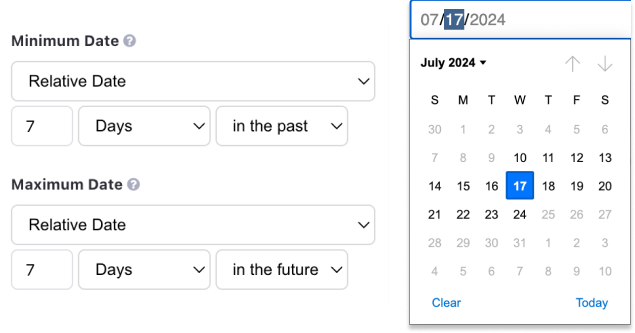
Default Date vs. Default Value
The date picker offers two ways to specify a default value:
The Default Date property lets you enter either a relative or specific date, as explained in the previous section.
The Default Value property allows you to type a date, including an optional time if your answer uses time of day. For example: 5/20/2020 5:45 PM. You can also use custom fields or other participant field values, as explained in Participant Fields Overview.
You may use either Default Date or Default Value, but not both.