Participant Notifications Overview
MyDataHelps Designer allows custom notifications to be sent to participants via the MyDataHelps app (a "push notification"), email, or SMS/text. You may create any number of custom notifications for your workspace, share them across all your projects, and make them available in multiple languages. MyDataHelps Designer's advanced rules engine can send notifications based on a variety of conditions, including date, participant demographics, and more.
Notification Types
Refer to the Types of Participant Notifications article for more information.
MyDataHelps Designer can send three types of notifications:
- Push - an app notification "pushed" from MyDataHelps to the participant's mobile device.
- SMS - a text message sent to a mobile phone number.
- Email - an electronic mail message.
Push notifications will only be visible to the participant if they have the MyDataHelps app installed and have notifications enabled on their device. A participant's app notification settings can be checked from the Devices section on the participant's Support tab.
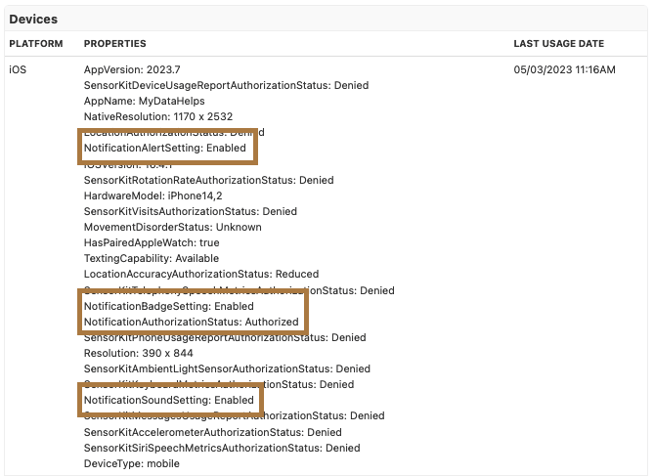
Creating Notifications
Refer to the Creating Participant Notifications article for more information.
MyDataHelps allows you the following flexibility when creating notifications:
- Copying existing notifications so that you don't have to start new notification configuration from scratch.
- Creating multi-lingual notifications to effectively communicate with participants whose preferred language is not English.
- Incorporating dynamic text replacement to display participant-entered information back to participants within notifications (e.g., address a participant by their first name, confirm a surgery date, etc.).
Delivering Notifications
Refer to the Delivering Participant Notifications article for more information.
MyDataHelps Designer's advanced rules engine can send notifications based on a variety of triggers, including:
- Date (e.g., weekly or on a specific date)
- Recent Activity (e.g., adherence, survey answers, enrollment, device usage, surgery date)
- Clinical Data (e.g., labs, medications)
- Participant Demographics (e.g., age, sex, date of birth)
Triggers may be simple (e.g., send notification at 2PM on Friday, August 7th) or involve more complex rules (e.g., send notification if a survey has not been completed in 17 days). Please see the Scheduling article for further information on automating notifications.
Additionally, you can use Segment Actions to send notifications to a group of participants based on pre-set criteria, or you can use the Notifications tab to send a notification to an individual participant.
Best Practices
It is important to keep the participant in mind when determining frequency, notification type, and content of notifications. For a list of best practices and common scenarios, see Notifications: Best Practices & Examples.
Unsubscribing from Notifications
Participants can opt-out of notifications at any time by doing the following:
- SMS: replying with “STOP”
- Email: clicking “Unsubscribe” at the bottom of the email
- Push: disabling MyDataHelps push notifications within device settings