Answer Format: Text
The text answer format simply allows the participant to enter free text. You can configure it to support either a single, short line of text or a multi-line text block. It can also check the answer against a specific pattern, like a phone number.
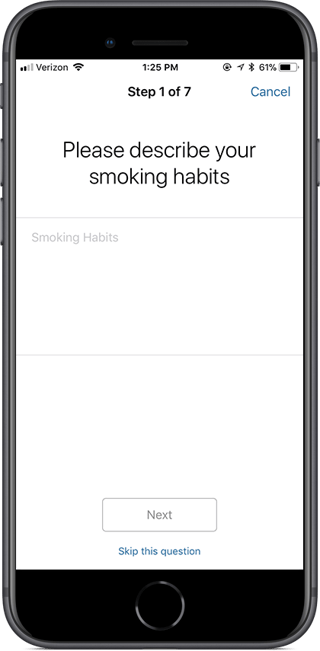
| PROPERTY | FUNCTION | EXAMPLES |
| Placeholder |
The “watermark” text that should display for the form item before the participant enters an answer. If no placeholder is specified, participants will see a default placeholder. Note: If you also specify a "Default Value," the placeholder text will not show up unless the participant first erases the default text. |
Enter a medication name. |
| Multiple Lines | Whether the text box should allow for multi-line text entry. | |
| Sensitive | For sensitive text such as passwords that should be hidden (e.g., with ***) as they are typed. | |
| Default Value | A default value that is already entered for the participant. | Aspirin |
| Maximum Length | Maximum number of characters allowed for the text entry. | 20 |
| Validation Pattern |
A standard regular expression pattern used to determine whether the entered text is valid. For examples, see the Validation article. Note: If you use this option, you must also specify an "Invalid Pattern Message." |
see function |
| Invalid Pattern Message |
When "Validation Pattern" is specified, this is the message that will be displayed if the participant enters an invalid value. |
Enter a valid email address. |
| Keyboard Style |
Controls what type of keyboard is presented to the participant. |
Text Number Phone |