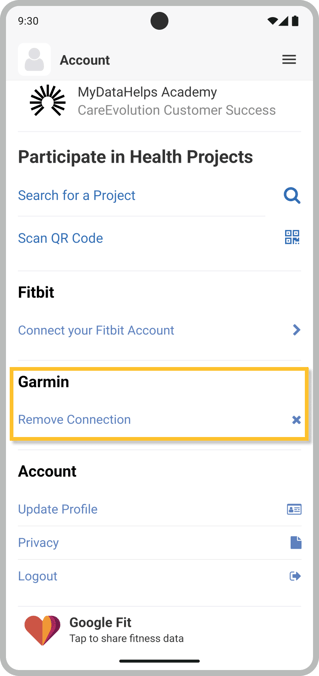Sharing Sensor Data from MyDataHelps
Upon enrolling in your project, participants may be prompted to enable various sensor data as configured for your project. This article provides short video clips of the participant experience for when they enable sensor data collection within MyDataHelps.
Apple Health
For projects collecting Apple Health data, the permission prompt occurs automatically after the participant enrolls on iOS. Alternatively, it occurs the first time they log in to their MyDataHelps account on iOS if they enrolled in the project via web. Participants can select which data types they would like to share with the project.
If your study collect's Apple HealthKit Clinical Records, this is a separate permissioning step from the rest of the HealthKit data, but the steps are the same.
If a participant wishes to view or change their selections later, they will need to adjust the privacy settings within Apple Health. The specific steps may vary by device and version, but generally:
- Open the Apple Health app.
- Select the account/profile settings.
- In the "Privacy" section, select "Apps".
- Select "MyDataHelps."
- Enable or disable permissions for the Health Records and Health Data.
Apple Location Tracking
If the project is collecting Apple Location data, the participant will be prompted on enrollment to allow the app to track their location.
The participant must select "Always Allow" in order for MyDataHelps to receive any location data. If the device's Location Services are disabled entirely, you will not be able to access specific settings for MyDataHelps and it will not be able to access location data.
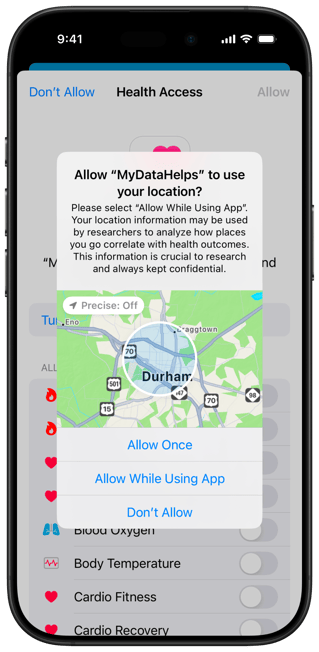
If the participant wishes to view or change their selections later, they will need to adjust the permissions in the Apple privacy settings. The specific steps may vary by device and version, but generally:
- Open the Settings app on their device.
- Select "Privacy."
- Select "Location Services."
- Select "MyDataHelps."
- Choose the desired location access and whether to allow precise location tracking.
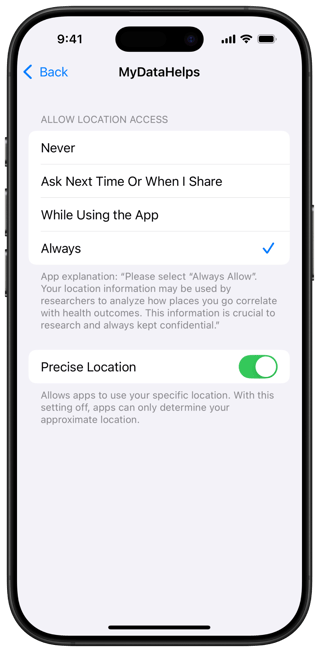
Google Fit
For projects collecting Google Fit data, the permission prompt occurs automatically after the participant enrolls on Android. Alternatively, it occurs the first time they log in to their MyDataHelps account on Android if they enrolled in the project via web. They can elect to share some, all, or none of the requested data, and will be prompted to select which Google account they want to use.
If the participant wishes to view or change their selections later, they will need to:
- Open MyDataHelps on their device.
- Open the menu and select "Account.
- Select "Google Fit" and adjust the settings.
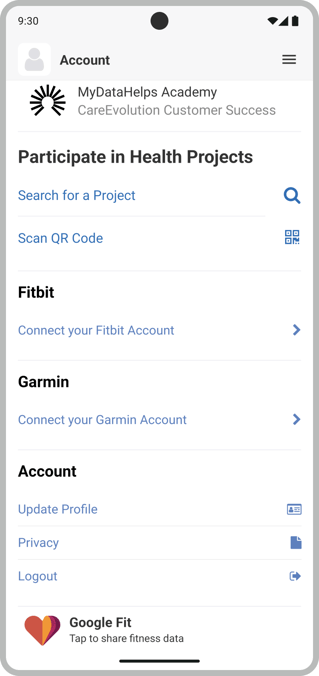
Fitbit
For projects collecting Fitbit data, participants can connect their Fitbit account to MyDataHelps from the default Home app tab, in a survey after enrollment, or under the Account app tab depending on the study configuration. Participants can connect their Fitbit account from any web browser or device, and do not need to use the MyDataHelps mobile app.
The participant should login with the account that their Fitbit device is currently syncing to, and when prompted with the Fitbit consent screen, enable profile, device, and any other relevant data types they wish to share.
If the participant wishes to remove the connection between MyDataHelps and their Fitbit account, or reconnect for troubleshooting purposes, they will need to:
- Open MyDataHelps on their device or log in to MyDataHelps in a web browser.
- Open the menu and select "Account.
- Under Fitbit, select "Remove Connection".
- Confirm when prompted that they wish to remove their Fitbit account.
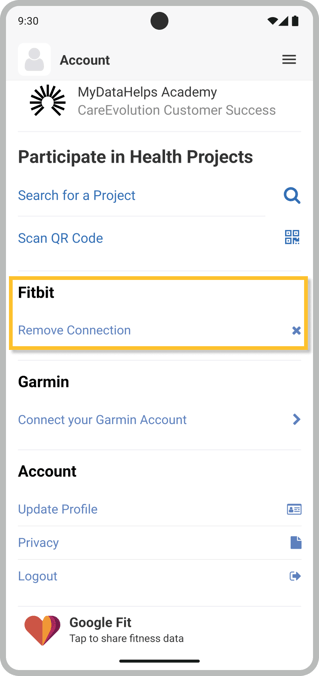
Garmin
For projects collecting Garmin data, participants can connect their Garmin account to MyDataHelps from the default Home app tab, in a survey after enrollment, or under the Account app tab depending on the study configuration. Participants can connect their Garmin account from any web browser or device, and do not need to use the MyDataHelps mobile app.
If the participant wishes to remove the connection between MyDataHelps and their Garmin account, or reconnect for troubleshooting purposes, they will need to:
- Open MyDataHelps on their device or log in to MyDataHelps in a web browser.
- Open the menu and select "Account.
- Under Garmin, select "Remove Connection".
- Confirm when prompted that they wish to remove their Garmin account.