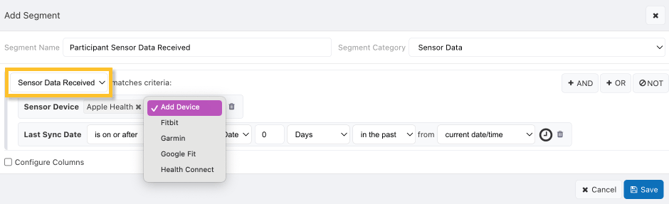Viewing Participant Devices and Linked Accounts
The Participants screen allows you to view information about a participant's devices and any external accounts (e.g., Fitbit) they have linked to their MyDataHelps account. This information can be useful when troubleshooting. You can see details about the platforms they're using (web/iOS/Android), the version of browser or device, and various other technical device specifications.
Some data services, such as Apple Health and Google Fit, are able to record sensor data without requiring the participant to link their accounts, and will not appear under "Linked Accounts."
Participants Tab
- Select the "Participants" tab within your project.
- Select a participant.
- View the "Devices" and "Linked Accounts" details.
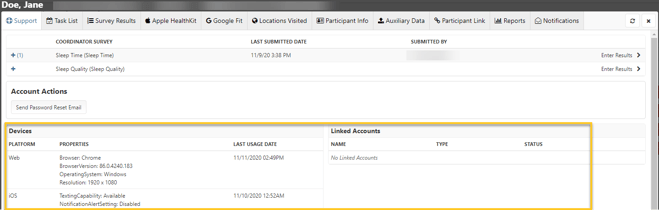
Within the Support Tab, users can view Data Scopes related to participant linked accounts by hovering over the linked account status icon. This will show you the data you are receiving from this linked account.
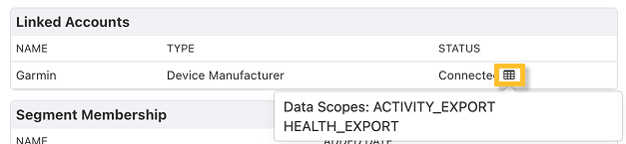
Segments
You can also use segments to view whether sensor data has been received from participants (pictured below), as well as information regarding connected Fitbit devices and linked accounts. See the Filter Criteria Types article for more information.