Piping
MyDataHelps supports dynamic insertion of personalized information such as names, dates, and custom fields using Piping in surveys and notifications. This provides a wide range of enhanced interactions such as:
- Personalizing notifications for each participant with their name and other information
- Asking participants to confirm an upcoming appointment date or prior event date
- Configure notifications with unified Workspace/Organization branding but unique Project branding
- Sending coordinator notifications with a direct link to a participant
Syntax
To pipe a value into surveys and notifications, surround the variable name with <%= and %>, like this:
<%= DemographicField.FirstName %>
Surveys
Within a survey, you can use Piping in a variety of places to make survey content more dynamic and customized for each participant:
- In displayed fields such as Title, Text, and Detail Text
- As Default and Placeholder values
- Within Web View steps
- In a Consent form
For example, you can dynamically insert custom fields into the text of a Question Step with the following:
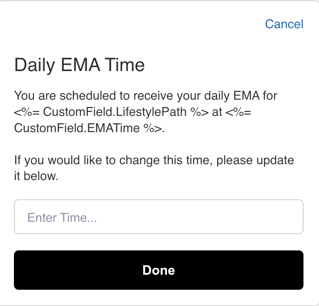
When a participant views this survey step, it will appear like below:
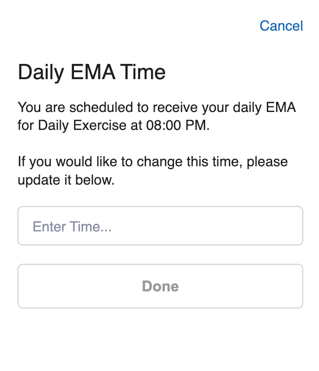
Additionally, piping can be used to display a default value in a survey step. For example, if you want to allow the coordinator to review or update the participant's surgery date, you may wish to default in the existing value for the surgery date:

Piping variables are substituted when a survey is started or a notification is sent. They will not update if the value of a custom field or demographic field changes in the middle of a survey. You generally should not Pipe a custom or demographic field in a survey where it is set, unless as a Default Value.
Notifications
Within a Notification, you can use piping in Title/Subject, Body, Web URL, and Email Template fields. For example, in an Email template:
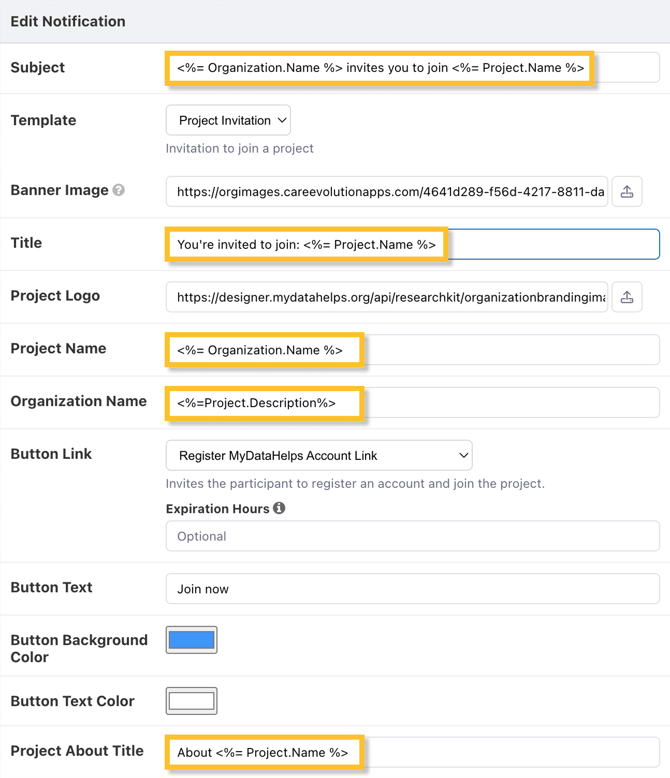

Available Piping Variables
| Variable | Example Piping | Description |
|---|---|---|
| ParticipantID |
<%= ParticipantID %> |
The ID of the participant (internal to MyDataHelps, automatically assigned) |
|
ParticipantIdentifier |
<%= ParticipantIdentifier %> |
The participant identifier (can be viewed from the Participants tab) |
|
InvitationStatus |
<%= InvitationStatus %> |
The invitation status of the participant, e.g. "Pending", "Canceled", or "Declined" |
|
Enrolled |
<%= Enrolled %> |
Whether the participant has created an account and has enrolled in the project via MyDataHelps (True or False) |
|
EnrollmentDate |
<%= EnrollmentDate %> |
The enrollment date of the participant |
|
InsertedDate |
<%= InsertedDate %> |
The date the participant was first created in your project |
|
ExcludeFromExport |
<%= ExcludeFromExport %> |
Whether the participant is excluded from export |
|
CustomField |
<%= CustomField.MyCustomField %> |
Any custom field in your project — just change “MyCustomField” to your custom field name. For instance, <%= CustomField.StudyArm %> |
|
DemographicField |
<%= DemographicField.FirstName %> or <%= DemographicField.DateOfBirth %> |
Demographic fields supported are:
|
|
Project |
<%= Project.Description %> |
Information about the project. Supported fields are:
|
|
Organization |
<%= Organization.Name %> |
Information about the workspace. Supported fields are:
|
Expressions
Expressions provide enhanced capabilities such as dynamically calculating values, conditionally displaying text, and re-formatting dates. Within surveys and notifications, Expressions use the piping syntax, as follows:
<%= CustomField.SurgeryDate.ToString("MMMM dd, yyyy") %>
While Piping is available to all projects, Expressions are not enabled by default. If you would like to use Expressions in your project, please contact us.