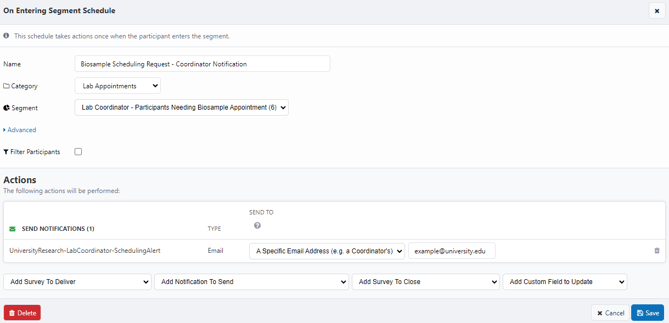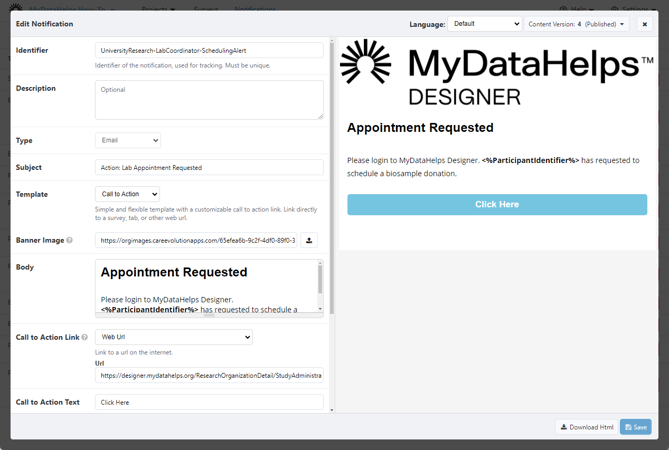Setting Up Coordinator Notifications
There may be instances where a study team or coordinator would like to be alerted, either via email or text, of a change in participant status or survey response. This can be accomplished using notifications, segments, and schedules.
In this example, a coordinator notification is sent when a participant elects to donate biosamples. When the coordinator receives the notification, they are directed to MyDataHelps Designer to view the segment of participants that need biosample appointments.
There are three key pieces of configuration for coordinator notifications:
- Creating the notification that will be sent to the coordinator(s)
- Creating the segment to define what characteristics should trigger the notification to send
- Creating the schedule to send the coordinator notification each time a participant enters the segment
Creating the Notification
These should be created the same as any other project notification, and you can either utilize email or SMS notifications. We recommend including “Coordinator” (or some other naming convention) in the identifier to indicate that this is not a participant-facing notification.
Please be mindful of including PHI or PII when sending coordinator emails or SMS notifications.
The example below includes <%ParticipantIdentifier%> which will automatically display the Participant Identifier of the participant that triggered the notification so that the coordinator knows who needs to be contacted. See Using Participant Fields for more information on how to do this.
To link the coordinator directly to the participant's record, enter this URL in the Call to Action Link Url field:
https://designer.mydatahelps.org/ResearchOrganizationDetail/StudyAdministration/ApplicationLibrary-ResearchOrganizationScreenContext_<%= Organization.Code %>#/Project/<%= Project.ID%>/participants?participant=<%= ParticipantID %>
This URL uses piping ( <%=Organization.Code%>, <%=Project.ID%>, and <%=ParticipantID%>) to dynamically pull in the Workspace Code (Organization.Code), Project ID, and the Participant ID. The coordinator will still need to log in to MyDataHelps Designer and have access to the participant in order to be directed to the participant's record.
Creating the Segment
The segment will filter for participants that should trigger a notification. In this example, we are filtering for participants who have responded to the BiosampleChoice survey step in the consent survey with an answer of "Yes." Additionally, we want to filter participants from this segment who have withdrawn, since we would not expect the lab coordinator to contact these participants.
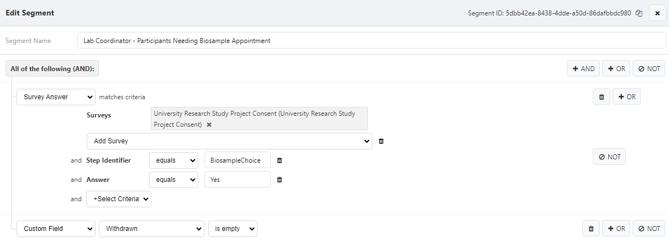
Creating the Schedule
Once the notification and segment are created, you must create a schedule to send the notification to the coordinator’s email address or phone number.
- Create an “On Entering Segment” schedule.
- Select the segment previously created.
- Select your coordinator notification from the “Add Notification to Send” drop-down.
- Underneath “SEND TO,” select “A Specific Email Address.”
- Enter the coordinator’s or project team’s email address into the free text field.
- Click “Save.”