Electronic Health Record (EHR) Data
Collecting EHR data from participants requires approval from CareEvolution and is currently limited to only providers and health plans in the United States. Please contact us if you need it enabled for your project or if you're interested in providers in other countries.
When creating a project, your team has the option to collect electronic health records (EHR) from participants. EHR data collection is only possible from providers who support FHIR connectivity standards.
Enabling EHR Data Collection
To enable EHR data collection for your project:
- Navigate to your Project.
- Select the "Sensor & EHR Data" sidebar tab.
- On the left side panel, click "EHR Data".
- Check the "EHR data" checkbox.
- Click "Save Sensor & EHR Data Settings".
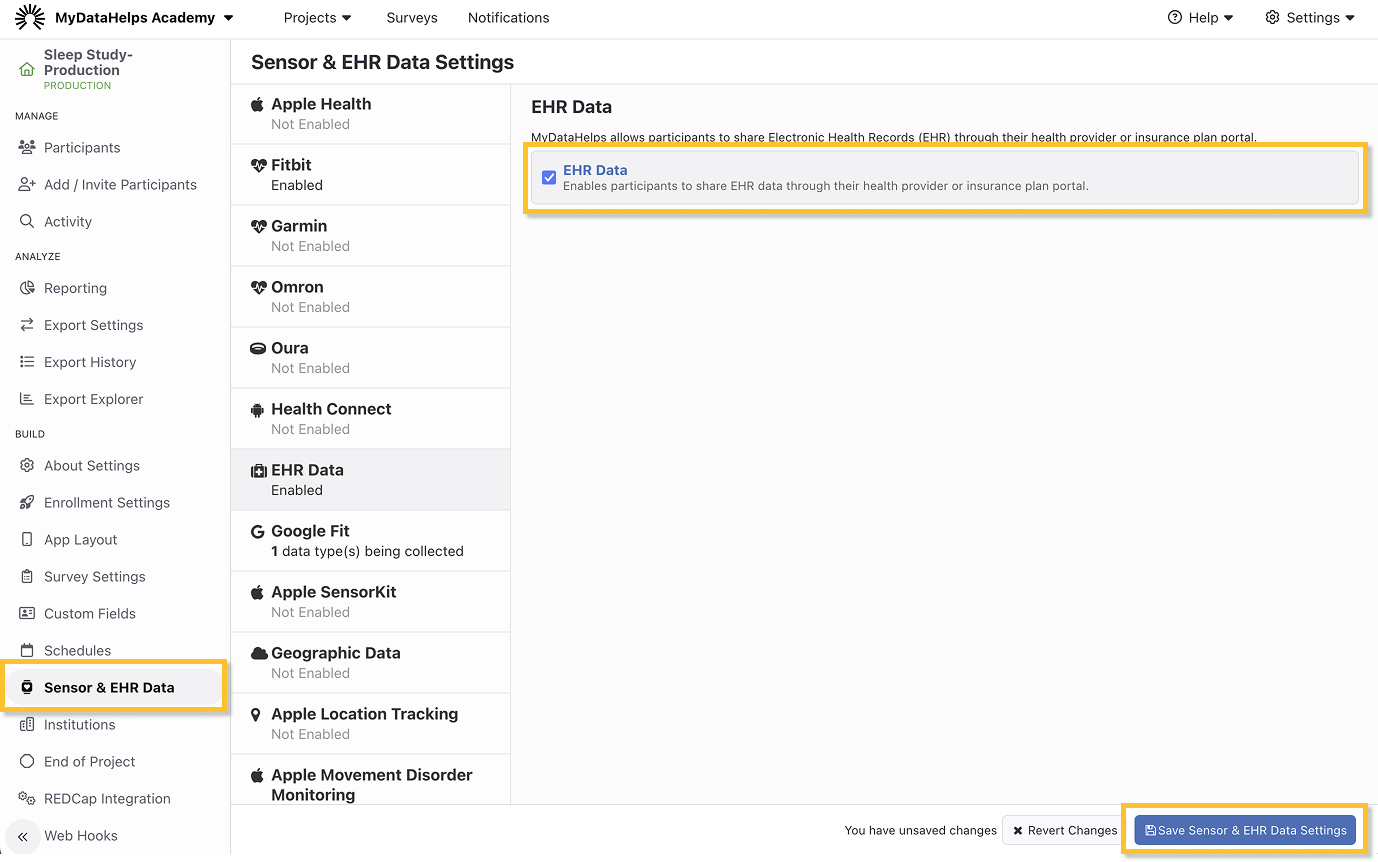
Sharing EHR Data from MyDataHelps
There are two ways to enable the sharing of EHR data from MyDataHelps - through a survey or the participant dashboard.
Share EHR in a Survey
Users can enable EHR sharing themselves in MyDataHelps Designer by creating a survey with a connect device step type. When participants reach this step in the survey, they will be prompted to connect their EHR. See the Step Type: Connect EHR article for more information.
Share EHR via Participant Dashboard
Adding a card to the participant dashboard requires configuration by a technical member of your team or by CareEvolution. If you would like our help with configuration, please contact us.
When participants enroll into your project that has EHR data collection enabled via a card on the dashboard, they will be prompted to enable sharing of their health records. A participant just needs to click the prompt and follow the on-screen steps to connect their records to MyDataHelps.



If a participant declines to share their health records, it cannot be collected by MyDataHelps. It is not possible to determine whether a participant has declined to share data or if their provider does not support FHIR connectivity standards.
You don’t need to deliver surveys in order to collect EHR data. As long as the participant is enrolled in your project and EHR data collection is enabled, the data is collected passively in the background–even when they are not using the MyDataHelps application.
Viewing and Using EHR Data
EHR data collected for your project is available in your project’s data exports. Refer to the Electronic Health Record (EHR) Export Overview article for details about these files.
EHR export files tend to contain a fair amount of data, typically around 5MB of uncompressed data per participant.
Restricting EHR Data Collection
Study teams can restrict which participants share EHR data for their project using segments.
For example, if a project has EHR data enabled, but the study team does not want to collect EHR data for all participants by default, the study team can create a "Sharing EHR" segment and restrict EHR data collection to only participants in that segment. If a participant moves out of the "Sharing EHR" segment, EHR data collection would no longer occur for that participant, but any past data would be retained.
To restrict EHR data collection for your project:
- Create a segment that identifies participants that a study team wishes to collect EHR data from. This can be done using specific surveys (e.g., EHR Consent Survey has been completed by the participant) or using custom fields (e.g., custom field "EHR" is set to True).
- Navigate to the Sensor & EHR Data tab on the left-hand project menu.
- Double-check that EHR data collection has been set up for your project.
- Select the Sensor & EHR Segments in the "Advanced" section.
- Select the sensor-related segment.
- Remember to select "Save Sensor & EHR Data Settings".
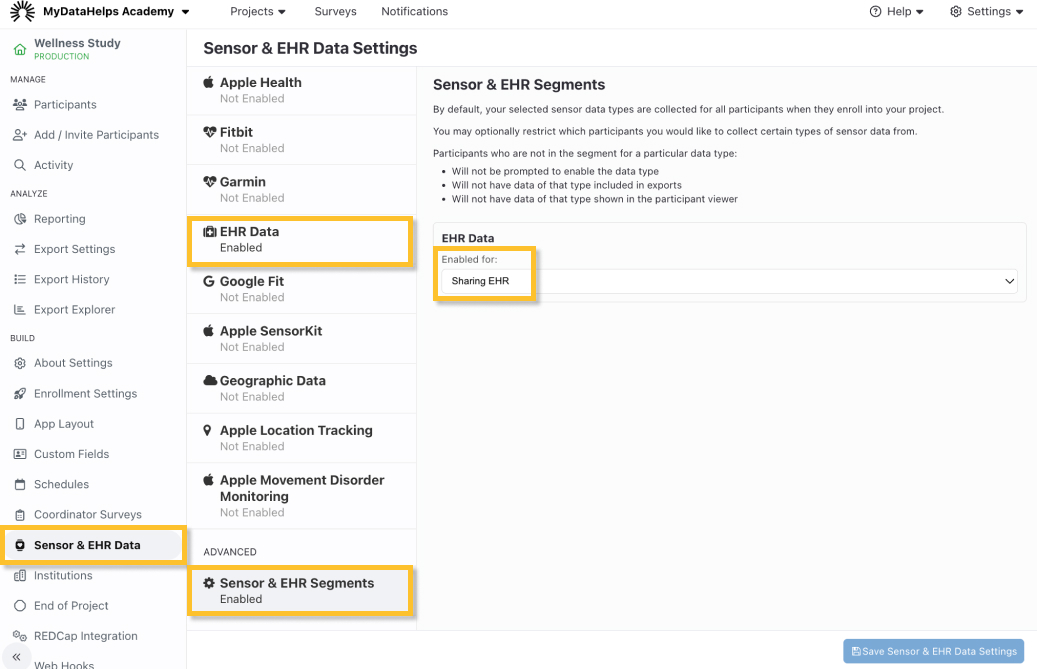
Once you have completed this set up, you can navigate to the Participants tab in the left-hand menu and select the EHR-sharing segment to view participants that are prompted to share EHR data with your project.