Managing Your Account
Creating an Account
Registering an account is easy. Just visit the registration page.
When creating an account, you'll be prompted for your name and email.
We discourage shared accounts. Your username and password should be unique to yourself and should not be shared with anyone. MyDataHelps Designer allows multiple users to access a single workspace.
Once your workspace has participants in it, you are required to set up two-step verification for added security. We require two-step verification to protect against unauthorized access to your participants' data.
Two-Step Verification
Two-step verification (also known as Two-Factor Authentication or 2FA) is an important tool for protecting your MyDataHelps Designer account from unauthorized access. This article will review the necessary steps to enable two-step verification.
Adding Two-Step Verification
After setting your password and security questions during account registration, you'll be prompted to enable two-step verification. To do so:
- Download and install an authenticator app on your mobile device. There are many such apps available, and any one will work. Google Authenticator is a common choice, available for free on iOS or Android.
- When prompted in the authenticator app, you may either scan the barcode or enter the manual alphanumeric code from your MyDataHelps Designer profile page. These codes are personalized for each user, so you must use the codes from your account, not the sample below.
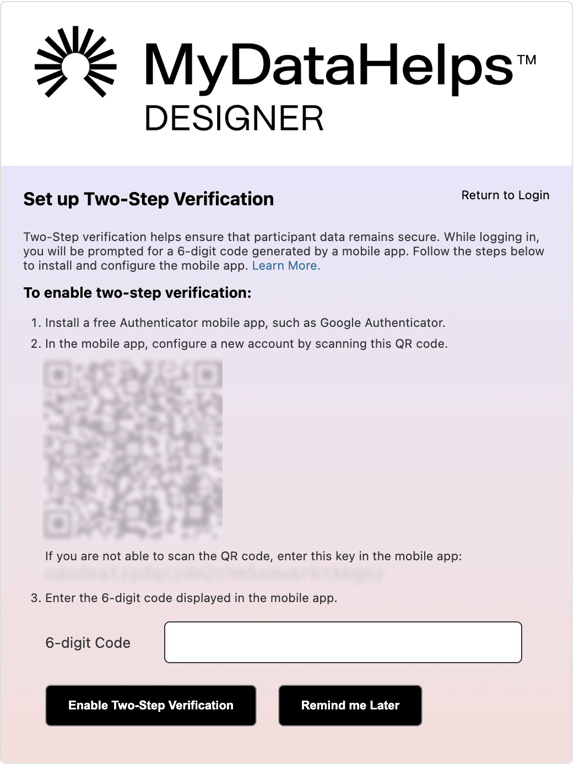
- Please note that the "Remind me Later" option is only available for accounts with projects that do not currently have participants. Once you have access to participant data, the "Remind me Later" option will no longer be available and you are required to enable two-step verification.
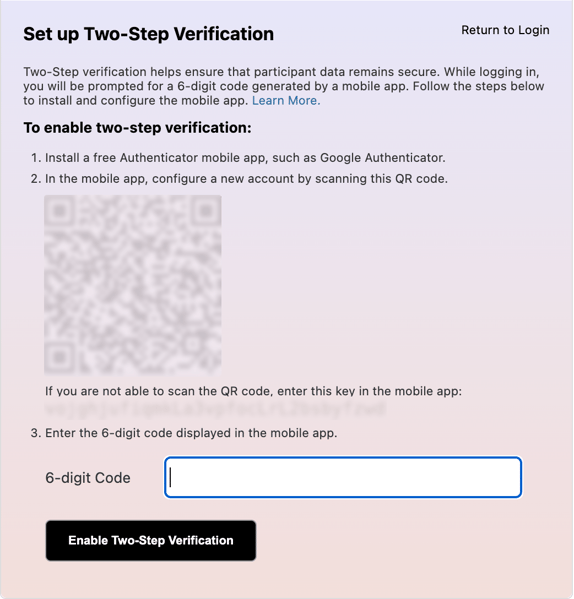
- The authenticator app will now show MyDataHelps Designer in the apps list, with a numeric key code that changes every 30 seconds.
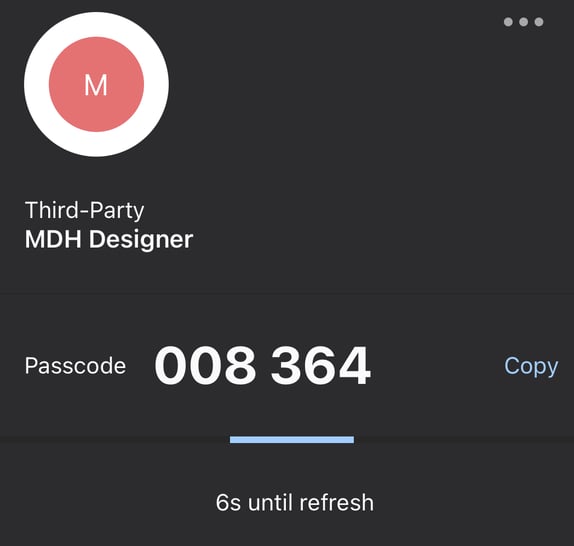
- Enter the current code into the verification prompt in your MyDataHelps Designer profile page. Two-step verification is now enabled.
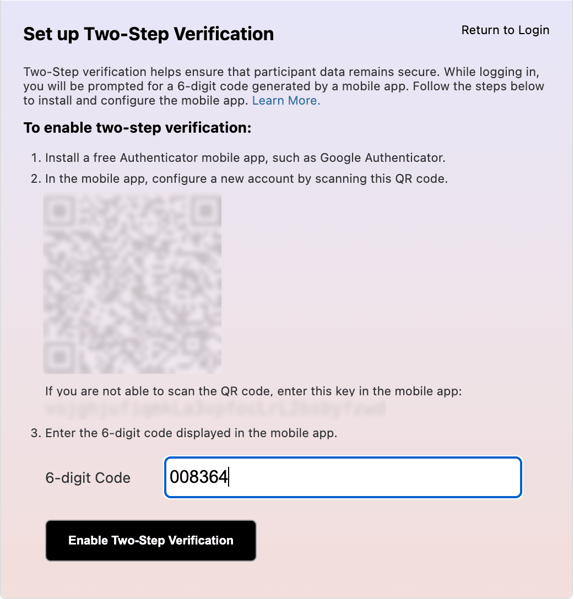
- Be sure to record and save your Recovery Codes. If you ever lose your device or access to your authenticator application, you'll need a recovery code to regain access to your account.
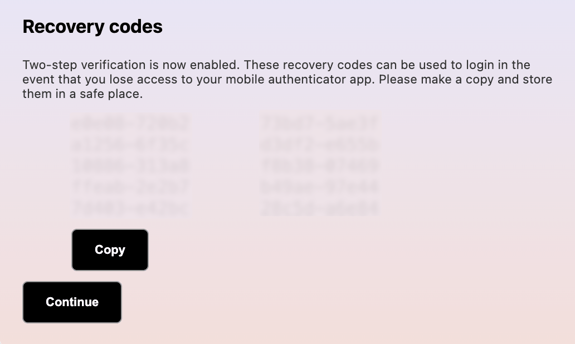
When two-step verification is enabled, MyDataHelps Designer will prompt you to enter the code from your authenticator app the next time you log in.
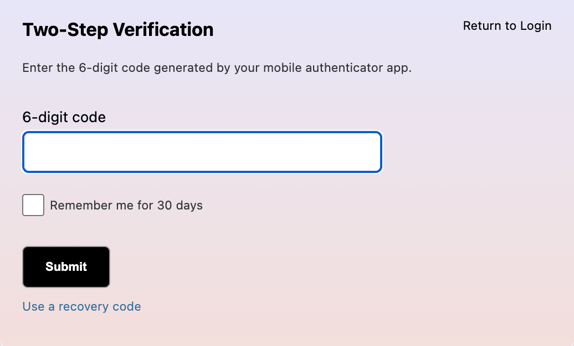
If you enable "Remember me for 30 days" on the login screen, you will not need to enter a code again for 30 days, as long as you're using the same computer and browser. Otherwise you will need to enter the code from your authenticator app every time you log in.
Updating your Authenticator
If you obtain a new device or authenticator app, you'll need to update your two-step verification:
- In MyDataHelps Designer, select "My Account -> Profile."
- Select the "Two-Step Verification" tab.
- Select "Disable Two-Step Verification."
- You'll immediately be prompted to re-enable two-step verification. Follow steps outlined above (Enabling two-step verification) to set up your new device and/or authenticator app.
Recovering a Lost Authenticator
If you cannot access your authenticator app (for example, if you lost your phone or uninstalled the app), you will not be able to log in to MyDataHelps Designer. Contact support to recover your account.
Resetting MyDataHelps Designer Password
If you already have an MyDataHelps Designer username and need to reset your MyDataHelps Designer password, click the "Forgot your password?" link at the bottom of the MyDataHelps Designer login page. Enter your username on the next screen and follow the instructions to reset your password.
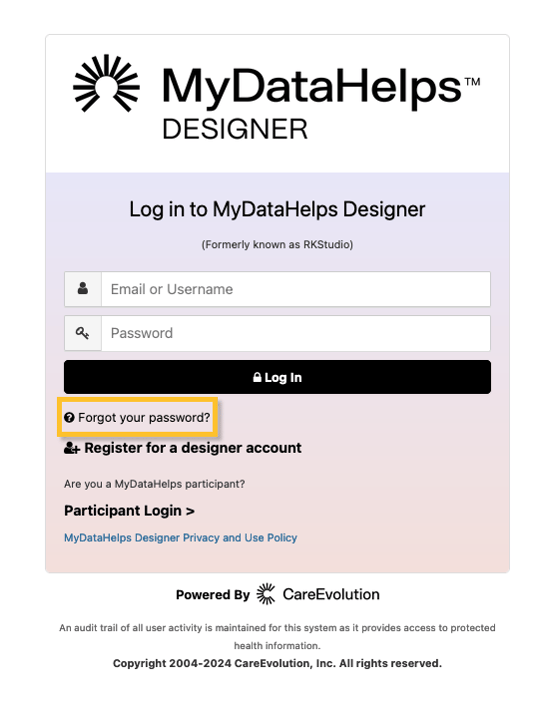
Blinded Mode
It can sometimes be beneficial for MyDataHelps Designer users not to see identifying demographic information about participants when viewing the Participants Tab. For example, in research involving highly sensitive topics—such as studies on stigmatized diseases or conditions—maintaining participant privacy is especially important. In these cases, using Blinded Mode can be a valuable option, as it hides common demographic fields within MyDataHelps Designer.
To use Blinded Mode in MyDataHelps Designer, navigate to "Settings" in the upper righthand corner of the screen and select "Personal Settings" from the dropdown menu. 
From there, toggle to "Blinded Mode" and select "Enable."

Once "Blinded Mode" is enabled, all common demographic fields within MyDataHelps Designer will appear generic.

Blinded Mode is a temporary state and can be disabled at any point by selecting "Disabled" within "Personal Settings" following the steps above.