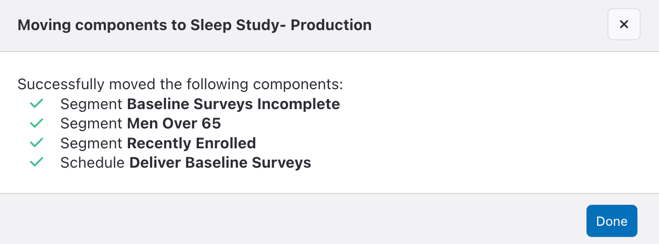Project Compare: Selectively Sync Project Configurations
The Project Compare tab allows you to rapidly compare two projects in the same workspace and choose which configuration components to bring over to a new project. This is particularly useful when you have Dry Run and Production projects—after launching Production, you may test out changes in Dry Run that you then wish to bring over to Production when ready.
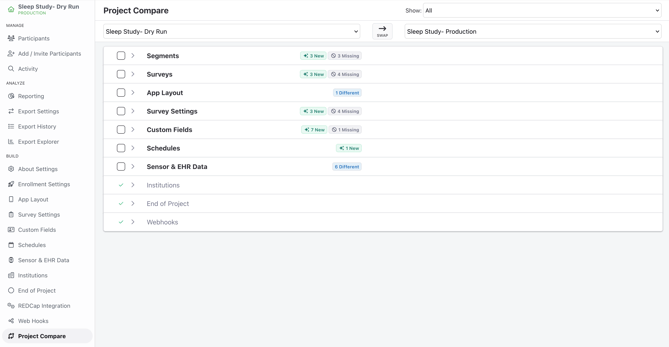
You'll need to have the relevant Workspace and Project Permissions ("Project Builder") to copy components from one project to another (e.g., you'll need Survey Publisher to move Production's surveys to match Dry Run's).
Selecting Projects for Comparison
From the Project Compare tab, you can select which projects to compare from the drop-downs at the top. By default, your current project will populate as the "source" project. Your "target" project is where your source components would be copied to.

If you find that you actually want to switch the projects, reversing source and target, you can click the "Swap" button.

Comparing Projects
After selecting your source and target projects, you'll be presented with an option to filter what is shown in the top right:

As you compare your projects, you'll find one of the following statuses for each component:
Differences
These are components that exist in both projects but differ. You can click on the component to expand and see the difference between the two projects.
For example, if your "Deliver Baseline Surveys" schedule in Dry Run adds the delivery of a survey and Production does not yet have this survey in the schedule, it will show as Differences.
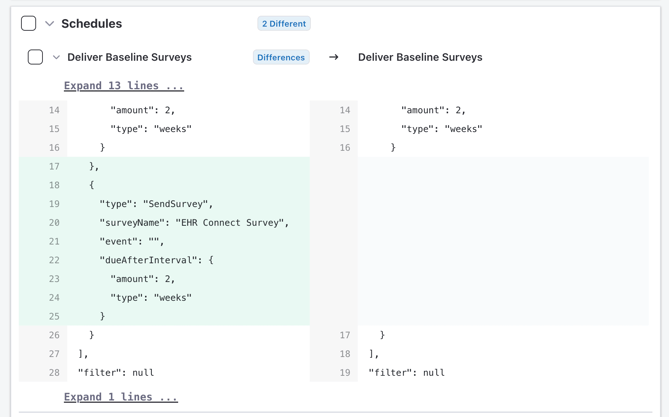
New
These are components that are new to the target project.
For example, if your Dry Run project has a "Baseline Surveys Incomplete" segment that is not yet in Production, it will show as New.

Missing
These are components that are missing from the source project. If you not longer want them in the target project, you will need to delete them manually.
For example, if your Production project has an "EmaDeliveryTime" custom field that will be removed and is no longer in Dry Run, it will show as Missing.

Moving Components to the Target Project
To move components from your source project (e.g., Dry Run) to your target project (e.g., Production):
- Select the checkbox by the components you wish to move over. You can also check off the component category if you want bring over all the components, such as moving over all Segments. Note: Only components that have a Difference or are New can be moved.
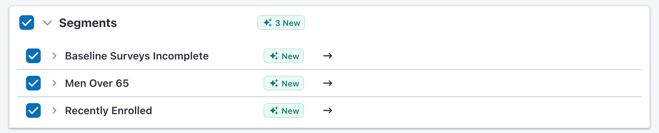
- When you've selected all components that you're ready to move, click Review Selected Changes.
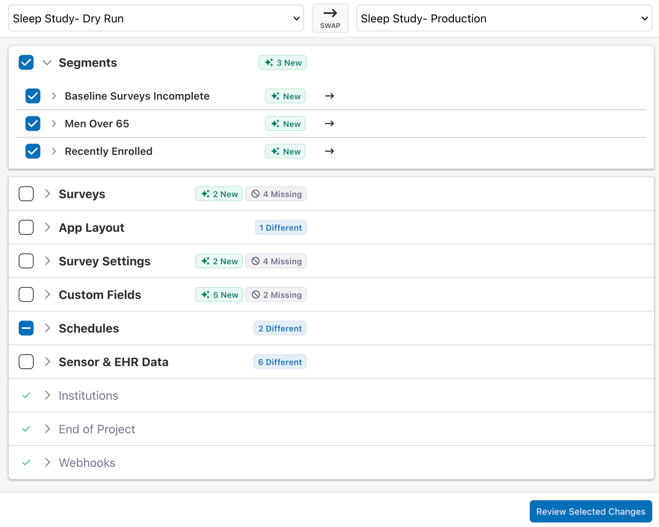
- Confirm you've selected the correct components and click Move Components.
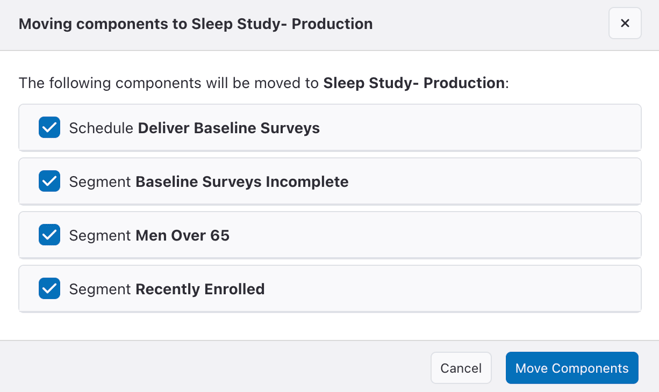
- Click Done when all finished!