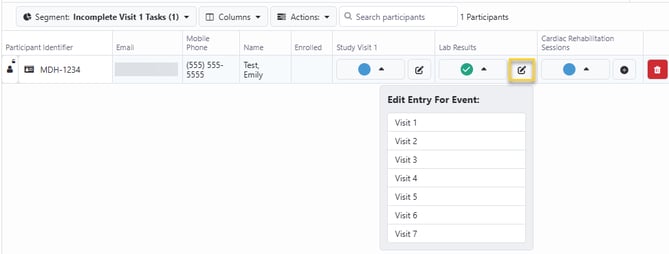Tracking Survey Completion with Events
Easily manage and analyze participant survey completions across various study milestones with events. These can be useful for both multi-visit studies, where each visit represents an event, as well as digital studies that administer tasks at specified time points throughout the duration of the study.
Events should represent significant points in study participation, aligning with expected task completion. For example, consider a study that involves multiple in-person visits with non-uniform dates where participants are asked to complete surveys (some repeating and some not). In this scenario, the events could include the following: Visit 1, Visit 2, Visit 3, and so on. Configuring them as such will allow you to:
- Assign events to survey tasks delivered at specific times.
- Review all survey tasks for each event at the participant level (using the Events view within the participant record).
- Filter segments & schedules based on survey tasks associated with specific events.
- Review survey event statuses at the segment level for surveys added to the segment.
In addition to the operational benefits, the event information will also be included in the Survey Results export data for ease of analyzing survey submissions corresponding to each event.
Creating Events
Events are specific to your project and completely optional. They can be created and assigned within the Survey Settings tab. To create your events:
- From Survey Settings, click “+ Add Event” on the right hand side.
- Enter a name, then click “+ Add”.
- Continue repeating the previous step until all of your events have been added.
- Click Done.
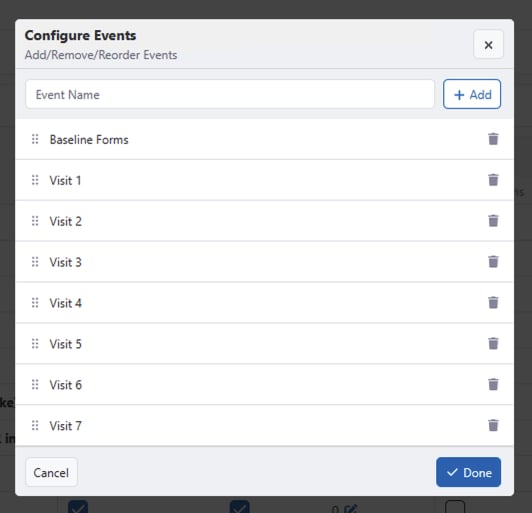
Once you’ve created your events, you can associate surveys with as many of them that apply. To assign an event to a survey:
- Check the box(es) in the survey row corresponding to the event.
- Repeat for all surveys, as appropriate.
-
Click “Save Survey Settings” in the bottom right corner.
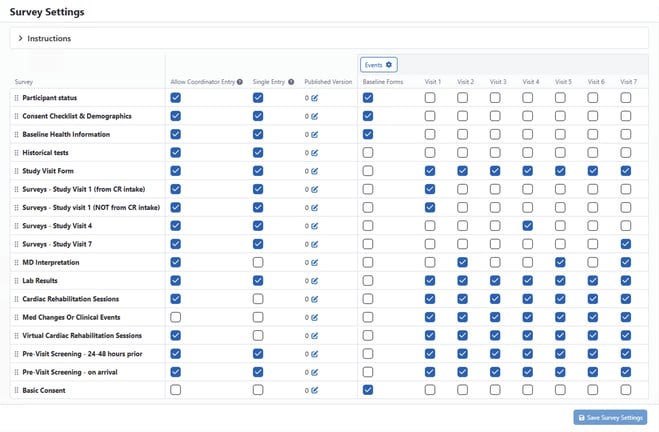
Assigning Events to Survey Tasks
Once you’ve established the events for your project, you can assign them to survey tasks via schedules.
For example, you may want to assign an event to each schedule that delivers the Study Visit Form.
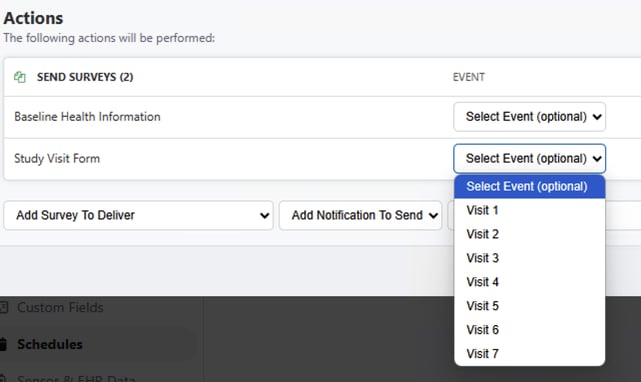
Additionally, events can also be assigned when manually delivering a survey task.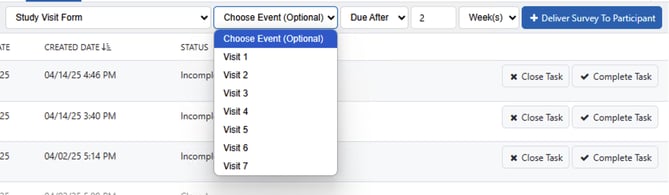
Viewing Event Statuses
With your survey tasks linked to an event, you can readily review the status of a participant’s surveys on the Events tab within the Participant Viewer. Only surveys with associated events will be displayed in this view.
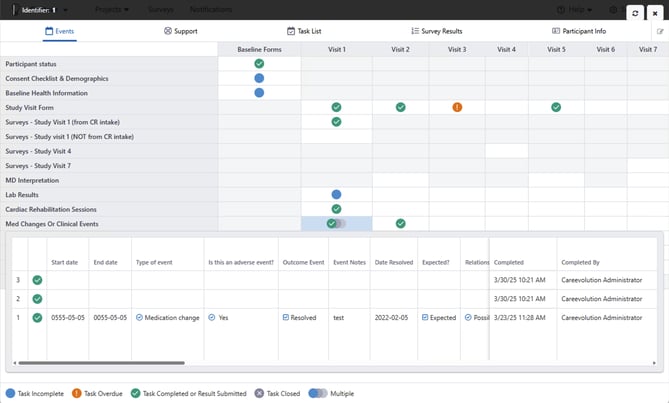
See Viewing and Editing Participant Information for more information on how to enable the Events tab for your project.
If the survey is not associated with an event, the box will be grayed out and unclickable. If the survey shown allows coordinator entry, results can be viewed and edited from this tab as well by clicking on the corresponding cell.
Additionally, survey events can be viewed within the Support tab for any coordinator surveys.
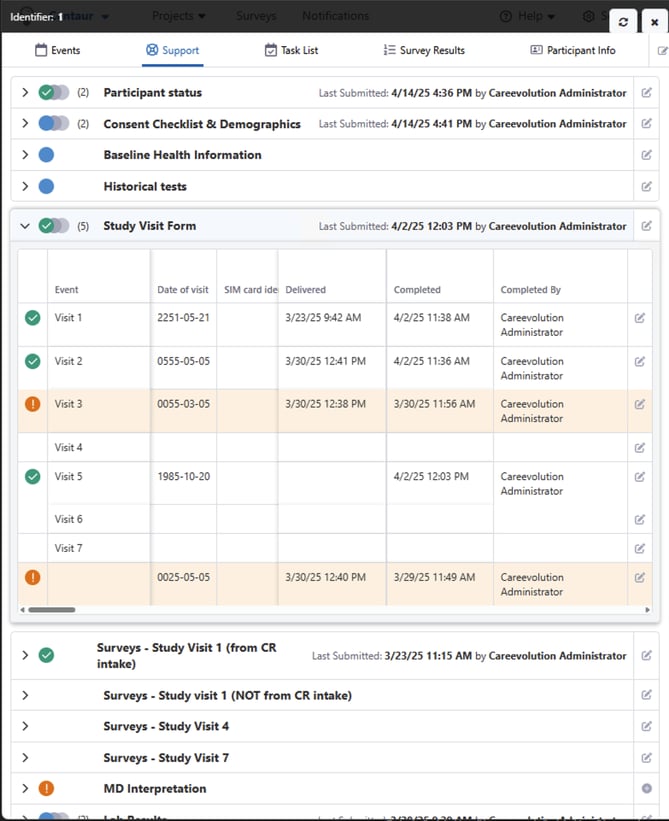
If you want to edit or add a survey response for a survey that has more than one associated event, you will be prompted to select which event your entry corresponds to:
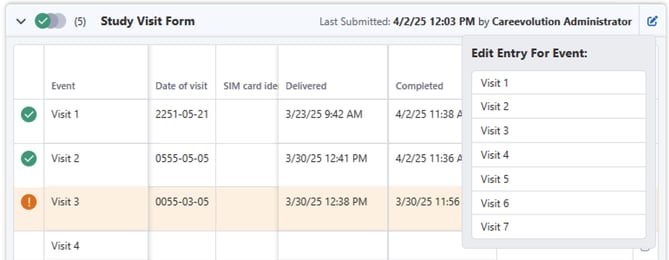
Filtering Segments & Schedules with Events
Using the Survey Task filter criteria type, you can filter for specific events. For example, if you want to create a list of all participants who have any incomplete visit 1 tasks, you could use the following logic:
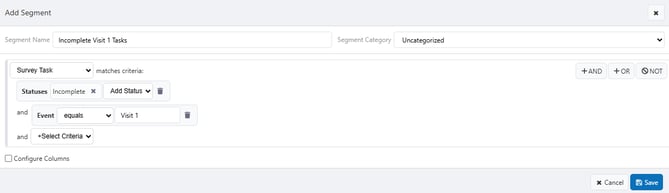
Review Survey Event Statuses at the Segment Level
From the segment view, if you have coordinator surveys configured to display, you will also see the associated event status icon:
Empty blue circle: task incomplete
Orange circle with an exclamation mark: task overdue
Green circle with a check mark: task completed or result submitted
Gray circle with an X: task closed
Multiple gray circles following one of the icons listed above indicates multiple results for that survey
- Blank / white: no result or task for this survey
Clicking the arrow next to the icon will display all events associated with that survey.
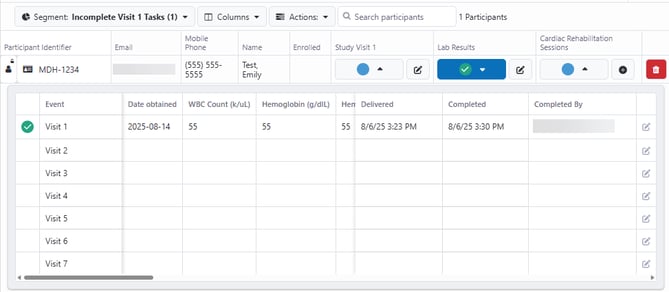
You can either edit results from the expanded view, or, if you click the pencil icon to the right of the status icon, you will be prompted to choose which event you want to edit the entry for.