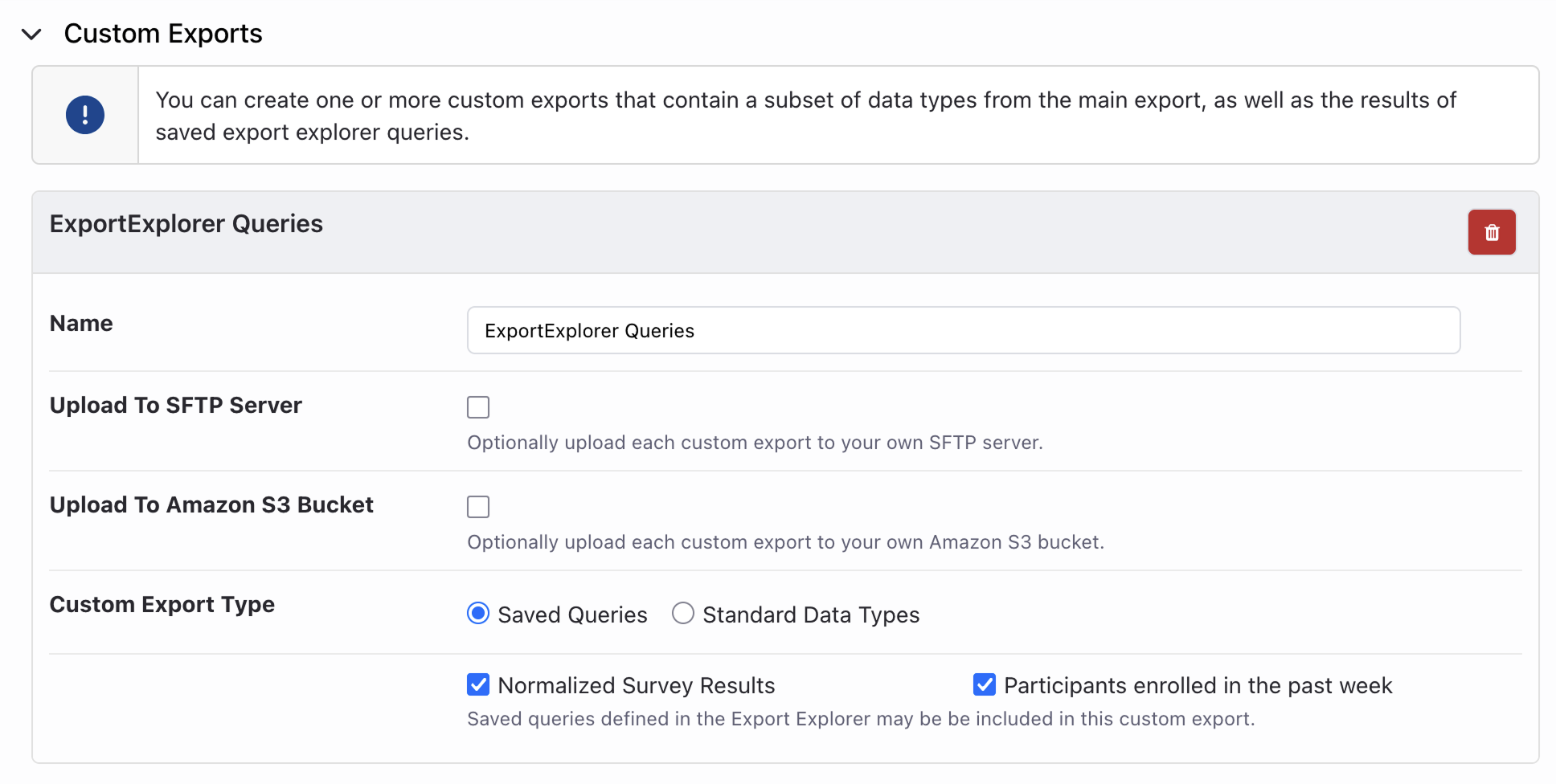Understanding Exports
MyDataHelps Designer can automatically export participant survey results and sensor data from your project so you can perform detailed analysis on the data, or archive it. This article covers several of the basic concepts needed to understand and use these data exports.
Incremental Exports
MyDataHelps Designer's data export feature performs only incremental exports, where the export date is based on when the data was synced, not when the data occurred (i.e. yesterday’s daily export contains all data received by MyDataHelps yesterday). Your first export will contain all project data so far, but subsequent exports will contain only new or updated data.
When a participant first connects their device to MyDataHelps, historical data may be pulled, which may result in a larger file size. See Collecting Sensor Data for the specific historical data lookback ranges for each device data type.
Additionally, you may notice that the incremental export range differs from the configured interval (i.e. daily, weekly) when you first turn on exports or update the settings. This could be due to a variety of reasons, such as:
- Turning on incremental exports after the project has started collecting data, resulting in larger exports to catch up from project start to the current date.
- Changing the UTC offset, which could make a daily export longer than a day since incremental exports cannot be less than one day.
- Changing the interval type or day. For example, if on the 26th of the month you changed a daily export to a weekly export on the 27th, the first weekly export could just be a few days.
We advise enabling data export before you start collecting data, to cut down on the size of your first data export. If you are ever in need of a full data backup, please contact CareEvolution's support team.
Data Storage Locations
MyDataHelps Designer uploads exported data to its secure, encrypted data storage system. You can access past exports through the Export History project tab (left pane) and download them for archive or analysis.
CareEvolution-approved projects can optionally configure MyDataHelps Designer to also upload a copy of the data to your own private Secure FTP server using SFTP or Amazon S3 Bucket (contact us if interested). You are responsible for setting up and maintaining the SFTP server and/or S3 bucket.
Data exports may contain Protected Health Information (PHI), Personally Identifiable Information (PII), and/or other health-related sensitive information, and must be transferred/stored in accordance with your organization’s security policies in order to ensure participant privacy and data security.
Export Configuration and Data Formats
MyDataHelps Designer can export data in either Comma-Separated Value (CSV) or JSON format.
- CSV format is easy to import into common spreadsheet applications.
- JSON format is well-suited for programmatic analysis.
- Timestamps will have the full time zone qualified time or be in UTC.
Unless otherwise noted, files indicated as being JSON format are Newline Delimited JSON (NDJSON).
You can select which files are included in your data export, and what format each file will use. See Export File Type and Format Summary for detailed information about the data files, including example data.
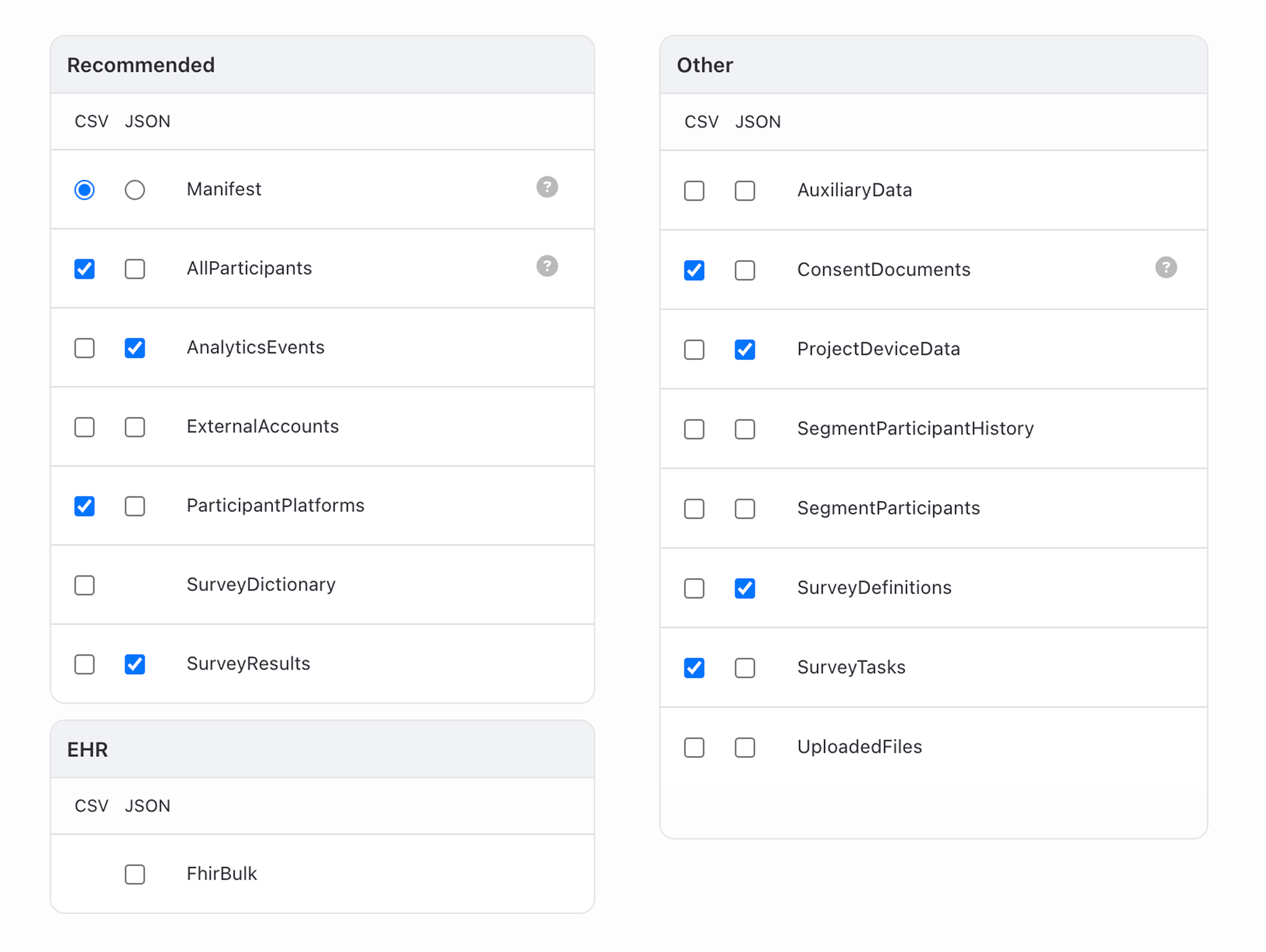
Using Exported Data
Export files contain detailed participant information, survey results, sensor data, and more—everything you need to dive deep into analytics for your projects. MyDataHelps Designer provides access to both incremental export files and a hosted, fully-compiled export database.
Export data can be access and analyzed in any combination of these methods:
- Downloading and compiling incremental exports for local, offline access as described below
- Using Export Explorer to directly query the export database
- Connecting to the export database with an external application
- Synchronizing the export database to your own S3 bucket
To store and analyze your data locally, you will need to download the exported data files and compile incremental exports into a complete project dataset. If you are using SFTP or S3 upload, your data export files will be uploaded to your chosen destination automatically. You can also download data exports directly from the project screen or through the REST API.
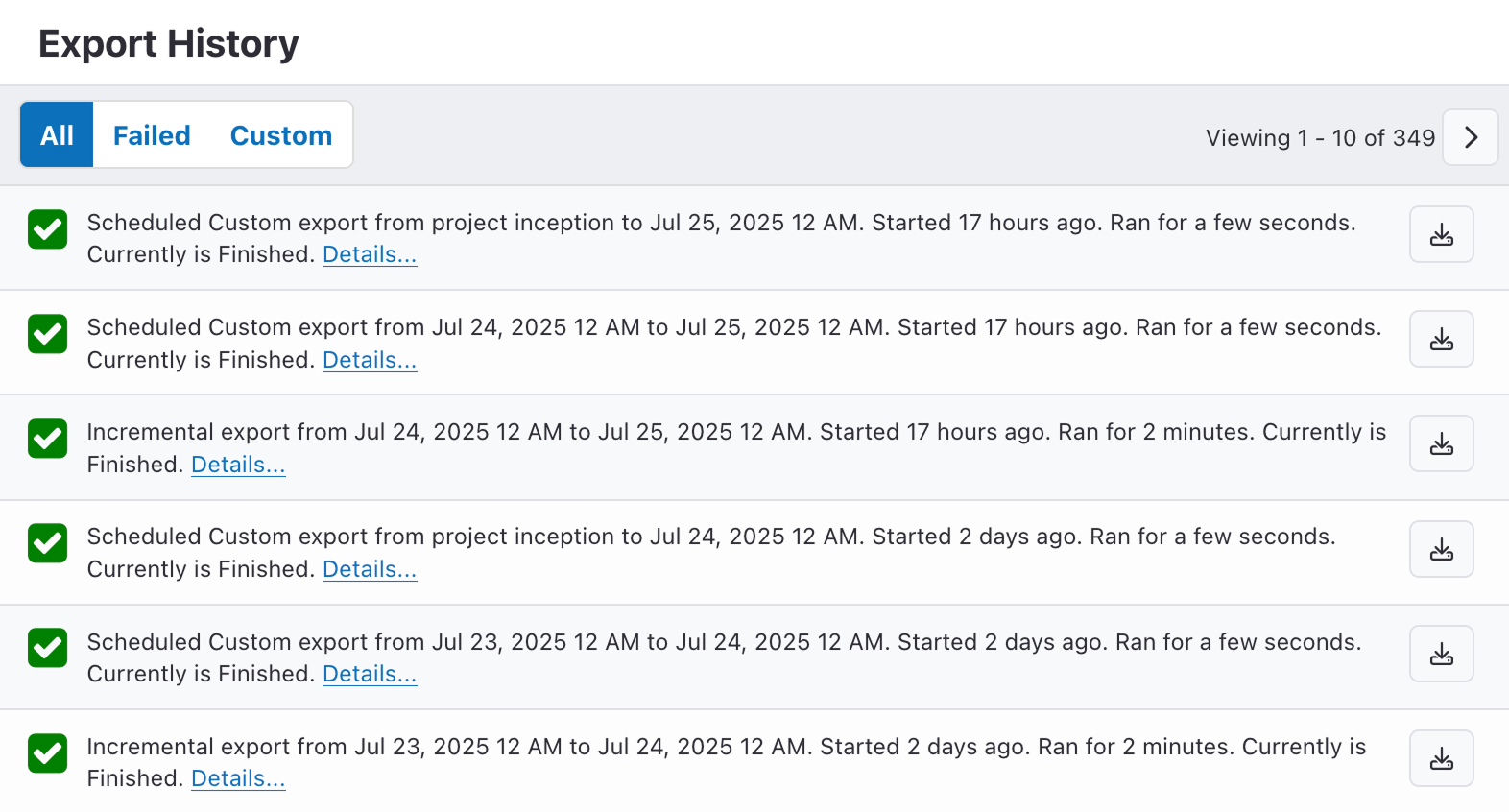
The downloaded export file is a ZIP archive containing each of the data files (in CSV or JSON format) you selected in your export settings. The "Manifest" file lists all files included in the export. See Export File Type and Format Summary for detailed information about the data files, including example data.
You have the option to filter your exports, selecting the "Failed" toggle to show failed exports (e.g., expired SFTP credentials) or the "Ad Hoc Custom" toggle to show ad-hoc custom exports.
Daylight savings time is already accounted for by a shift in the UTC offset, so no additional work is required to account for this during data analysis.
Custom Exports
In addition to your primary incremental export, you can configure one or more Custom exports with specific subsets of project data. Custom exports can be configured as one of two types:
- Saved Export Explorer queries, which allow for highly customized data sets
- Standard Data Types, selected from any file and format available in the primary project export
Custom Exports can each be sent to their own SFTP or Amazon S3 bucket destination, allowing specific subsets of data for different applications such as external dashboards or AI training to be seamlessly distributed. Each export includes its own manifest file, and is delivered as a ZIP archive.