Using Coordinator-Entered Surveys
Sometimes coordinators may need to enter survey data on behalf of participants. This is similar to the REDCap data entry process. Coordinator entry may be activated for each of your project’s surveys individually on your project’s Survey Settings tab. You may select whether you wish to enter survey data only once (single instance) or complete the survey multiple times for a single participant (multiple instances).
Creating Coordinator-Entered Surveys
Coordinator surveys are created the same as any participant survey would be—start by navigating to the Surveys tab in your Workspace to add your survey to your project. See Creating a Survey for more information on how to get started.
Understanding Coordinator-Entered Surveys
Multi-Entry (default) vs. Single-Entry Surveys
Coordinator-entered surveys can be created as multi-entry and single-entry surveys.
- Multi-Entry Surveys (default) allow coordinators to complete a survey multiple times. Each submission creates a new survey result. Previous submissions can also be edited. This is the default setting for coordinator-entered surveys.
- Single-Entry Surveys allow coordinators to complete a survey once (or once per event, if events are configured). If a coordinator wishes to resubmit this survey, it will open with the previous submission's answers. The coordinator can then edit these answers; the original responses will be replaced when the updated answers are submitted. Single-Entry survey tasks will be marked as "Complete" upon submission.
Events
The optional events feature allows the assigning of survey tasks to specific milestones in the project. When submitting a coordinator survey that is associated with an event, the coordinator will be prompted to select which event that submission corresponds to. Once submitted, the survey task associated with that event will show as completed. See Tracking Survey Completion with Events for more details.
If legacy mode is enabled for your project, some features may be disabled to preserve backwards compatibility. See Survey Settings for more details.
Enabling Coordinator-Entered Surveys
To enable coordinator entry for one or more surveys:
- Navigate to your project.
- On the left sidebar, select “Survey Settings”.
- Locate the survey you want to enable for coordinator entry and check the box under "Allow Coordinator Entry".
- Check “Single Entry” if the survey should only be submitted once per event per participant; otherwise, leave blank.
- Assign an event if configured and relevant.
- Click “Save Survey Settings”.
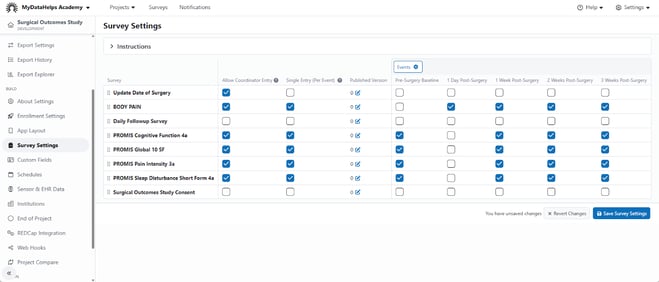
To reorder coordinator-entered surveys:
- Select the "six-dot" icon next to the survey name.
- Drag and drop the survey to set the order in which the surveys appear.
To disable coordinator entry for a survey:
- Navigate to your project.
- On the left sidebar, select “Survey Settings.”
- Deselect the "Allow Coordinator Entry" button next to the desired survey name to disable coordinator entry.
You can change which surveys have coordinator entry enabled at any time.
Entering Coordinator Survey Data
You can enter survey data on behalf of a participant either directly from the segment view or from the participant's Support tab.
Segment View
To enter a coordinator survey from the segment view, you will first need to add the coordinator survey to the segment layout. This can be done by using either the "Columns" dropdown or by editing the Column Layout of the segment. Updating the Column Layout will ensure all participants viewing this segment can access the coordinator surveys. See Filtering with Participant Segments for more information on how to edit segment layouts.

If viewing "All Participants," you will need to use the Columns drop down to add the coordinator survey to the view, since you cannot edit the "All Participants" segment.
Once the coordinator survey has been added to the segment view, click either the pencil (for single entry) or add (for multiple entry) button under the column corresponding to the coordinator survey to open it and submit data on behalf of the participant.
If events are configured and the survey is associated with multiple events, you will be prompted to choose which event you want to edit the entry for:
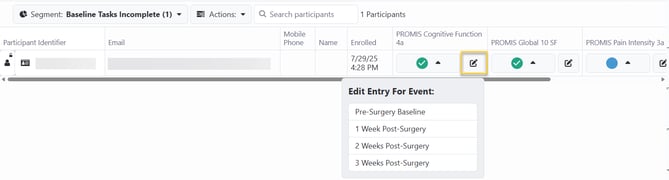
Coordinator survey columns will also display the survey task statuses, indicated by the following icons:
Empty blue circle: task incomplete
Orange circle with an exclamation mark: task overdue
Green circle with a check mark: task completed or result submitted
Gray circle with an X: task closed
Multiple gray circles following one of the icons listed above indicates multiple results for that survey
- Blank / white: no result or task for this survey
Expand previously submitted results by clicking on the arrow next to the status icon:
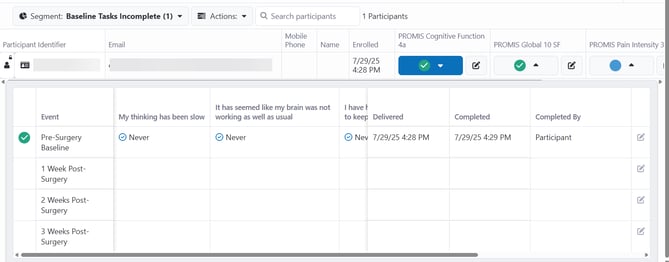
Participant Support Tab
To enter a coordinator survey from the participant's support tab:
- Navigate to the “Participants” tab within the project.
- Select the participant for whom you wish to enter survey data (you can do this from any segment, including "All Participants").
- Select the "Support" tab and locate the survey under the "Coordinator Survey" section.
- Click on the survey name, or the pencil icon (if single entry) or the plus icon (if multiple entry) to the right of the survey name.
- Complete the survey. You may “Save & Exit” to leave the survey and return at a later time with the previous results saved.
To enter additional survey results (if you have not checked “Single Entry”), click the plus icon to enter data for another instance of the survey.
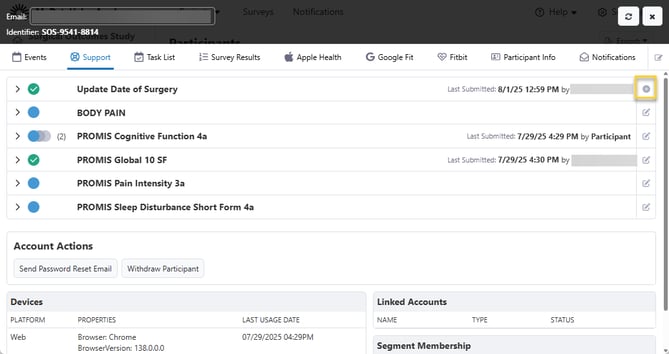
You can also expand the results by clicking on the row containing the name of the coordinator survey:
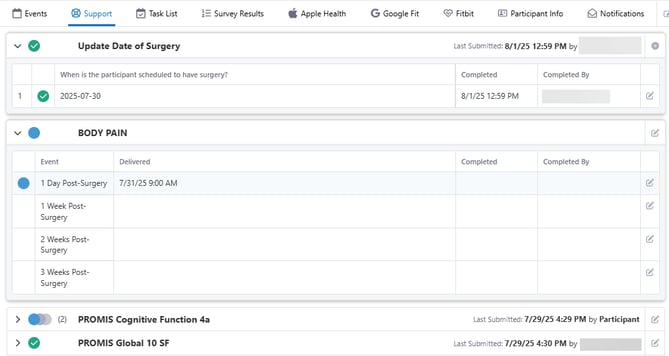
This will display a table of the coordinator survey results with one row per instance and a column per survey item. Associated events will also display. The "Completed" and "Completed By" columns will always display on the right side.
Editing Survey Results
Similar to entering survey results, you can also edit results either directly from the segment view or from the participant support tab. To do so, simply expand the previous results and click the edit icon next to the result you wish to edit.
You cannot edit survey data provided by participants; only coordinator-entered data.