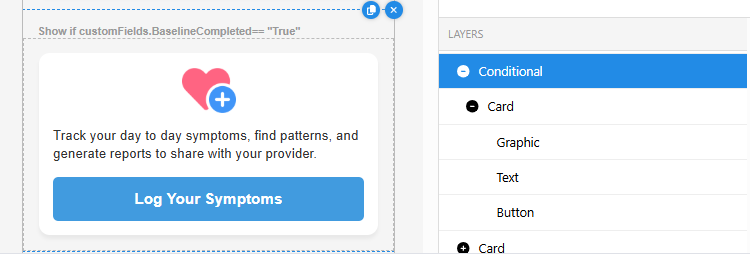View Builder: Examples
Below are a few examples of views that could be built using the view builder within the App Designer.
Nested Resource Library
Many teams wish to provide a static list of resources to participants. While you could create an app tab dedicated to resources, typically participants are not reviewing the resources very often. Instead of creating a resource app tab, you could instead have it be a view nested within another view.
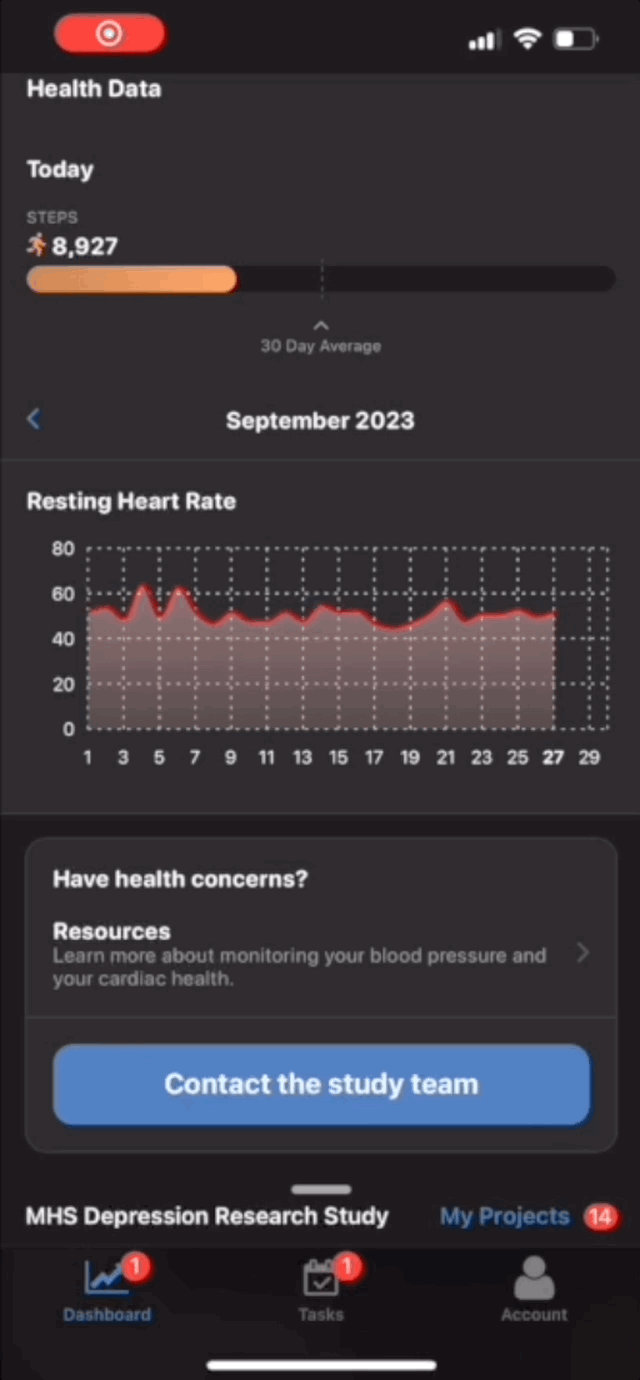
To build a nested view:
- Create a Secondary View that contains all of your resources and publish it.
- Add an “Action” component to your Tab View.
- Within the component’s settings, set the “Action” to “Open Secondary View.”
- Enter your Secondary View's Unique Key.
- Publish and copy the URL into your Tab View!
Your Tab View will now reference the Secondary View, including any changes you make and publish to it.
We highly recommend enabling “Show Back Button” on the resource view, so that participants can navigate back to your initial view. Select “View” within the Layers section to bring up the view’s settings.
Contact Study Team
Many study teams want to make it easy for participants to contact them if they have questions. You can make that as simple as clicking a button. You might even want to add this contact button with a Conditional component, only displaying it if a participant’s recent survey suggests a high-level of suicide ideation.
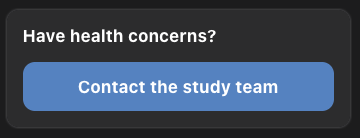
- Add a “Button” component.
- Within the component’s settings, set the “Action” to “Open URL.”
- For the “URL”, you can use "mailto:studyteam@organization.org" or “tel:1234567890” to have the button create an email or start a phone call, replacing the email and phone number with your own.
Data Dashboard and Next Survey Task
Many participants are drawn to data dashboards because they offer a “what’s in it for me” incentive: health insights. Since many participants will navigate to this kind of tab or it will be the default app tab, adding a short call to action at the top can increase engagement. For example, you might add the “Survey Task List” component just above some health data to nudge the participant to complete a survey:
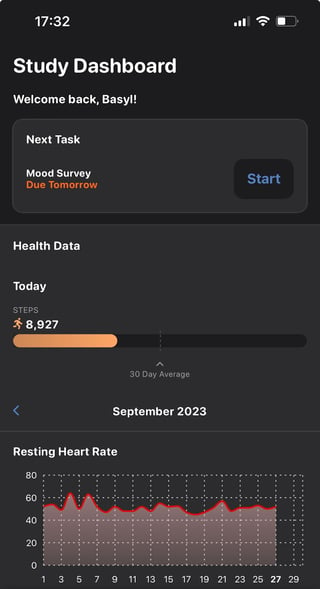
Participant Inbox
Unlike a static resource library, an inbox gives you flexibility to send content to participants over the course of the study. This can be used as a means of internal communication to share updates, notify participants about new educational materials to review or surveys to complete, or provide just-in-time articles based on participant survey responses. For example, the Asthma Tool uses the inbox similar to an educational curriculum, providing sequential articles that build on each other and cover the basics that a patient needs to understand about asthma and self-management.
Get started by creating inbox messages and resources, and then select the "Inbox" template for your new view to customize your participant's inbox view.
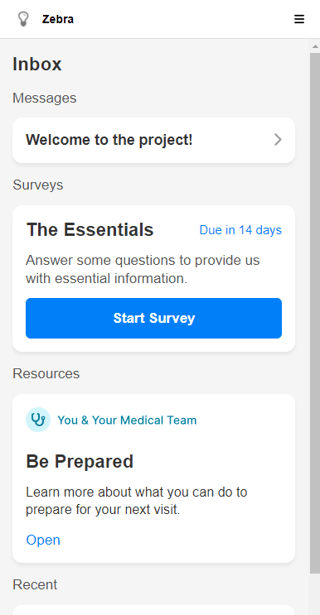
Persistent Surveys
For certain surveys, such as symptom logs or daily mood reporting, you may want participants to be able to submit responses at any time and as often as they need. You can accomplish this by adding the following components:
- Add a card, which will contain the remaining components.
- Optionally, add a graphic and/or text component within the card to give context about the survey.
- Add an action or button.
- Within this component, define the Action as "Start Survey".
- Select the name of the Survey that should launch when clicked.
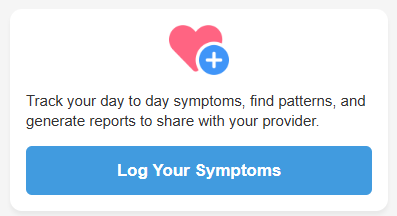
Further, you could add a conditional component to only show the card to participants who meet certain criteria (e.g., if the custom field "BaselineCompleted" is true).