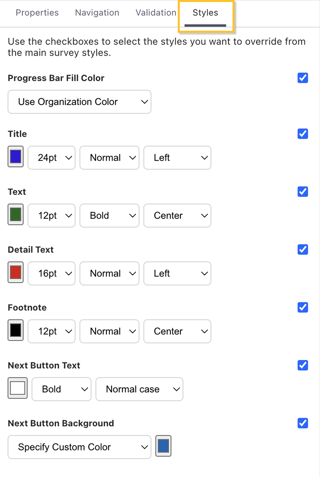Changing a Survey's Look and Feel
You can customize several aspects of a survey's font and color scheme using the "Styles" tabs within survey designer. Settings include:
- Color, font size, font weight, and alignment of step titles and text.
- Color, font weight, and font transformation (all uppercase, all lowercase, or normal) of the "Next" button.
- Style of the survey progress indicator. The options for the progress indicator include:
- Auto: Defaults to "Text", but will hide the indicator if there are navigation rules.
- None: Hides the progress indicator.
- Text: Will display the step number out of the total survey steps (e.g., "Step 1 of 4").
- Bar: Will display a progress bar with your choice of progression (linear or fast to slow) and color.
- Markdown Format, either basic or GitHub Flavored Markdown, to visually enhance your survey. This setting is only available for the Standard Survey V2 survey type (the Standard Survey type only uses basic markdown formatting).
Some color options support the use of the Organization Color set in Workspace Settings to simplify color selection.
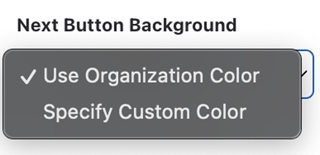
Survey Style
In the left pane of the survey editor is the survey-level "Styles" tab. These settings apply to the entire survey.
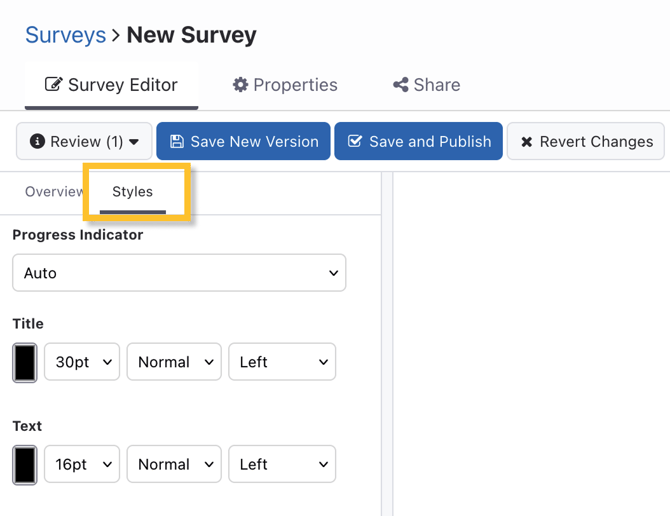
In the below example, the colors, font, and alignment have been customized from the default settings:
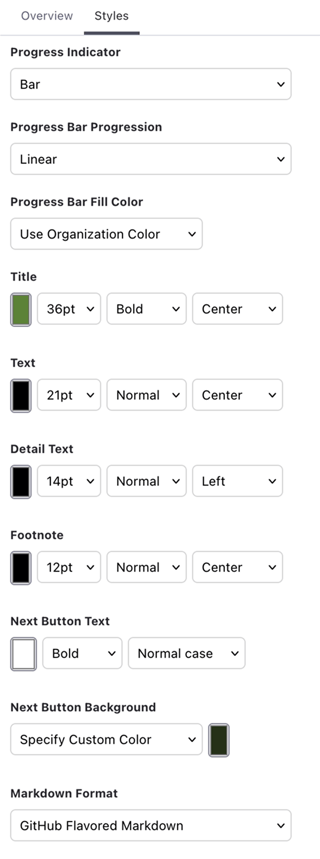
| Default View | Customized View |
 |
|
You can also select whether to use basic or GitHub Flavored Markdown for more advanced text formatting capabilities. By default, new surveys will use GitHub Flavored Markdown. This allows for simple insertion of visual elements like tables and lists. Read more in Formatting Survey Text.
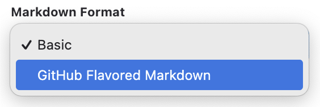
Step Style Override
Each step can also have a unique override of the survey style too. In the right sidebar, click on the "Styles" tab to see of the full set of options. You can override any combination of style options for each step. For even further control over the appearance of a specific survey step, you can use a Web View Step and design your step using HTML.