Enrollment Overview
MyDataHelps offers various ways to configure participant enrollment; however, at a high level, enrollment generally consists of the following three steps:
- Completion of a survey
- MyDataHelps account creation
- Mobile app download
Participants will generally enter into your enrollment flow either by following a link or scanning a QR code.
Participant Flow
A key best practice in digital recruitment is minimizing friction in the consent process. For this reason, we recommend a web-first approach, i.e., collecting the participant's information with a survey that can be completed via web without logging into an account, and then following up with account creation and mobile app download.
Completion of a Survey
We recommend getting participants in the door by first completing a survey, which should collect their contact information (email and/or mobile phone) at a minimum. Additionally, if your study requires screening potential participants, we recommend incorporating the screening questions into this survey, as well as consent, if eligible.
MyDataHelps Account Creation
Once a participant has been deemed eligible for your study, they should be directed to create a MyDataHelps account. You can configure this to launch immediately after the initial survey is completed.
Mobile App Download
Optionally, you may want to direct participants to download the mobile app (iOS or Android). While mobile app download is not technically required to complete enrollment in MyDataHelps, you may wish to require it for your participants if your study will:
- Collect Apple Health, Google Fit, or Health Connect data
- Send push notifications to participants
- Require frequent engagement with the app (e.g., daily surveys)
Enrollment Reminders
It is possible that a participant may complete the initial survey, but drop off before creating an account or downloading the app. To avoid losing these potential participants, we recommend incorporating reminder notifications into your recruitment plan. This makes it essential to collect participant contact information in the initial survey. Once you have their email address or phone number, you can send email or SMS reminders to complete the remaining enrollment steps.
We recommend a follow-up notification at most once a week, ideally mid-week (Tuesday-Thursday).
MyDataHelps Designer Configuration
There are a few different features within the MyDataHelps Enrollment Settings that can be configured for your study, based on your recruitment strategy. These include the following:
| Feature | Description | Use Cases |
|---|---|---|
| Invitation Email* |
Send an email invitation to participants to join your project, containing a link to your enrollment survey. Invites can be sent immediately upon adding the participant information into MyDataHelps Designer. |
|
|
Allow participants to join via open enrollment link (or QR code). This will take participants to account creation, immediately followed by the enrollment survey. |
|
|
| Recruitment Survey Links* | Distribute a link (or QR code) to your enrollment survey that will create a participant record in MyDataHelps Designer once completed. This link can be distributed via a study website, flier, or other media. |
|
| Search | Allow participants to search for and join your project within the MyDataHelps app. Requires CareEvolution approval. |
|
| Coordinator Intake Survey | Enable coordinators to complete a survey with basic participant information to invite them to the project. |
|
*Invitation Email and Recruitment Survey Links are the two settings most commonly used for our recommended participant flow, and which setting you should use primarily depends on whether you have a list of participants to invite or not.
Enrollment Survey
In addition to the configurable enrollment methods mentioned above, each project has a default enrollment survey assigned. Participants are required to complete this survey as part of the enrollment process.
If participants will be completing consent before MyDataHelps account creation (as described in the Participant Flow section above), this should be set to the same survey that you distribute via link as part of your enrollment flow.
You can find your current Enrollment Survey within the Enrollment Settings tab:
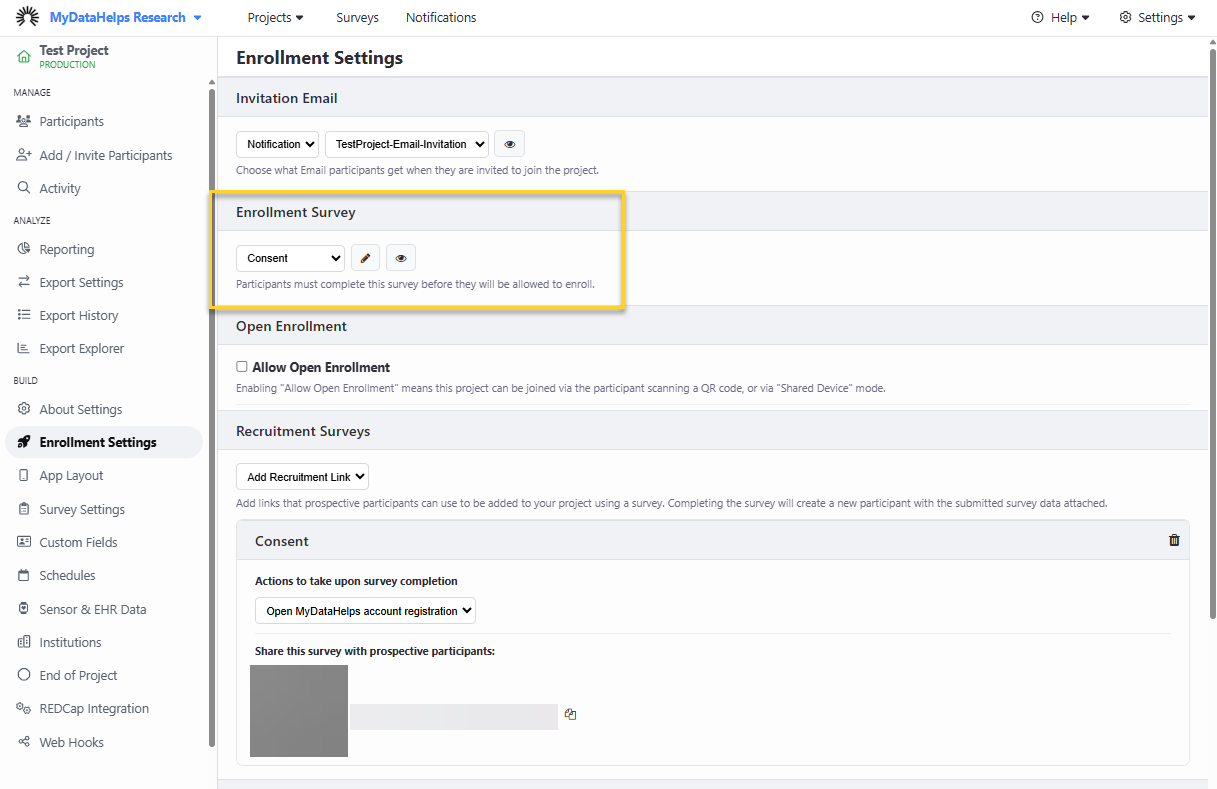
As part of the enrollment configuration, you will need to either select an alternative enrollment survey or modify the default survey.
Account Creation After Survey Completion
Once a participant completes the initial survey (either via invitation email or recruitment survey link/QR code), they should be directed to MyDataHelps account registration.
Invitation Email
To set this up for your invitation email:
- Navigate to Notifications in your workspace and select your invite notification.
- For a Call to Action V2 email template notification, select "Web Survey Link (No Login)" for your Call to Action Link.
- Select your survey from the drop-down.
- Select "Open MyDataHelps account registration" as the follow-up action.
Recruitment Survey Link
To set this up for your recruitment survey link:
- Navigate to the Enrollment Settings tab of your project.
- Select your survey as a Recruitment Survey from the Add Recruitment Link drop-down.
- Choose "Open MyDataHelps account registration" as the action to take upon survey completion.
Reminder Notifications
You can use MyDataHelps Designer's built-in notification system and a participant segment based on enrollment status to send reminders to those not yet enrolled.