Sensor Data Services
You can collect sensor data from a variety of data services. They are described briefly below, and in more detail in the following sections.
| Data Service | Description |
|---|---|
| Apple Heath |
Activity, heart rate, sleep analysis, nutrition, and more from compatible iOS devices. If the participant has linked Apple Health to their health provider's system, clinical records may also be available. |
| Apple Location Tracking | Location tracking from compatible iOS devices. |
| Apple Watch Movement Disorder |
Advanced motion monitoring for tremors and dyskinesia. Note: Apple has specified requirements on using the Movement Disorder Monitoring feature, which is limited to projects related to Parkinson's disease or other movement disorders. |
| Fitbit |
Activity, heart rate, breathing rate, SpO2, nutrition and more from compatible Fitbit devices. |
| Garmin | Activity and health data from compatible Garmin devices. |
| Google Fit | Heart rate, weight, steps, and more from compatible Android devices. |
| Google Health Connect |
Activity, heart rate, sleep analysis, nutrition, and more from compatible Android devices. If the participant has linked Health Connect to their health provider's system, clinical records may also be available. |
| Omron |
Blood pressure and pulse data from compatible Omron devices. |
| Oura |
Activity, sleep, heart rate, SpO2, Vo2 Max, stress, and more from compatible Oura devices. |
| Air Quality Index | Air quality information for the participant's home, work, or other key locations. |
| Weather | Weather information for the participant's home, work, or other key locations. |
Apple Health
On iOS devices, MyDataHelps can collect data from Apple Health. Apple Health supports a number of different data types: activity, vital signs, sleep analysis, body measurements, clinical records, nutrition, and more.
When the participant enrolls in the project, they will be asked to share their data, and may elect to share some, all, or none of the requested data. Once the participant has elected to share their data, Apple Health will send the last 7 days of data prior to connecting. After the historical data is sent, Apple Health will only send new or updated data each day.
The participant can change these permissions at any time, as described in Sharing Sensor Data from MyDataHelps.
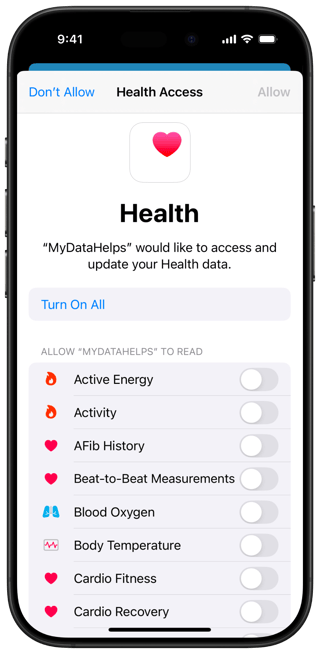
If the participant has linked Apple Health to their provider's Electronic Medical Record system (EMR), your project can also collect selected medical records such as allergies and lab results. HealthKit's Clinical Records is a separate permissioning process from the rest of HealthKit's data.
Only the selected clinical data will be made available to MyDataHelps. MyDataHelps does not collect full medical records.
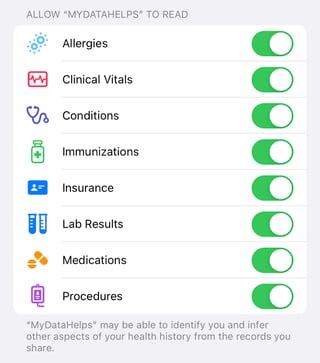
Apple Location Tracking
On iOS devices, MyDataHelps can track the participant's location. Apple's location tracking service operates in a power-efficient manner, with little to no impact on battery life.
When the participant enrolls in the project, they will be asked to allow MyDataHelps to collect location data. The participant must select "Always" to enable MyDataHelps to collect data even when the app is not running.
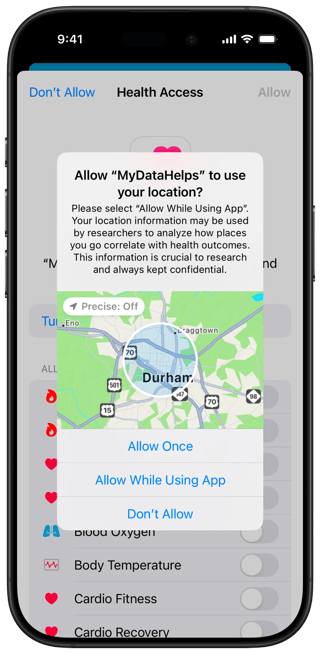
Some versions of iOS may prompt the participant in the future to affirm the app permissions. There is no way to get location data for any time period while the MyDataHelps app wasn't installed, when the participant had disabled location services, or when the participant had denied MyDataHelps permission to always access location data.
The participant can change these permissions at any time, as described in Sharing Sensor Data from MyDataHelps.
Apple Watch Movement Disorder and Accelerometer Monitoring
For participants with the Apple Watch, MyDataHelps can access additional motion monitoring, including:
- Movement Disorder Monitoring to track tremors and dyskinesia sensor data at 1-minute intervals.
- Accelerometer Recording to detect velocity changes.
Apple has specified requirements on using the Movement Disorder Monitoring feature, which is limited to projects related to Parkinson's disease or other movement disorders.
Fitbit
It is possible to obtain sensor data from participants with Fitbit devices, including activity, sleep tracking, heart rate, heart rate variability (HRV), breathing rate, SpO2, nutrition data, and more.
The participant will need to link their Fitbit and MyDataHelps accounts before data can be obtained from Fitbit. On Fitbit-enabled projects, the default Home tab includes a prompt allowing the participant to do so. Alternatively, the Connect Fitbit component can be added to any App Designer views you create, or the Connect Device step can be included in surveys after enrollment. Connecting a Fitbit account can be done in a web browser on any device, and does not require participants to use the MyDataHelps iOS or Android app.
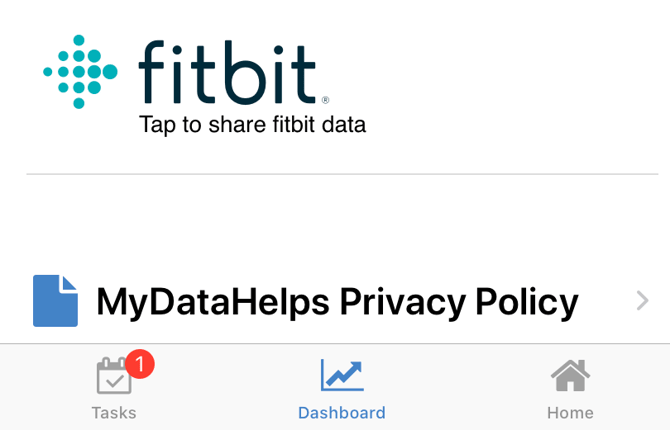
The participant will be prompted to log in with their Fitbit account. When the accounts are synced, the app will indicate that the connection is complete.
The participant should login with the account that their Fitbit device is currently syncing to, and when prompted with the Fitbit consent screen, enable profile, device, and any other relevant data types they wish to share.
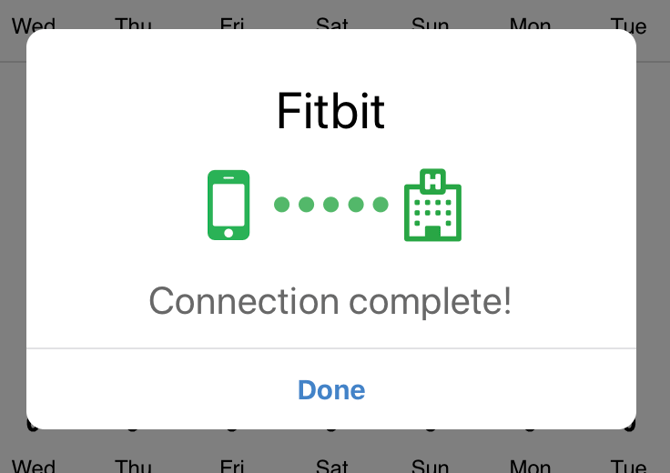
The Fitbit integration will automatically collect all available data; you do not need to enable specific data types in the project’s "Sensor Data" settings. The specific data available will depend on the participant's device capabilities and what data they have elected to share with MyDataHelps.
When the participant first connects their Fitbit account, MyDataHelps fetches up to 1 year of daily data and 35 days of intraday data prior to the connection date. After the historical data is sent, MyDataHelps will fetch the last 7 days of data. In the case that the participant’s last sync was over 7 days ago, MyDataHelps will fetch all of the data since the last sync.
If you are seeking intraday Fitbit data, there is a Fitbit approval process. Please refer to our Fitbit Intraday Data Export article for further details.
The participant can change or remove their Fitbit account connection at any time, as described in Sharing Sensor Data from MyDataHelps.
Garmin
Participants can connect their existing Garmin Connect account to MyDataHelps to share a variety of datapoints related to health and activity. Refer to the Garmin Export Overview for more information on the specific data captured.
On Garmin-enabled projects, the default Home tab includes a prompt allowing the participant to do so. Alternatively, the Connect Garmin component can be added to any App Designer views you create, or the Connect Device step can be included in surveys after enrollment. Connecting a Garmin account can be done in a web browser on any device, and does not require participants to use the MyDataHelps iOS or Android app.
The participant will be prompted to log in to their Garmin Connect account and select what data types they wish to share before agreeing to connect.
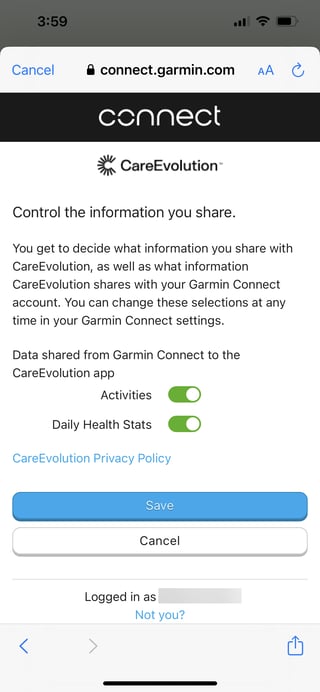
When the accounts are synced, the app will indicate that the connection is complete. Once connected, Garmin will collect data up to 365 days before the connection date.
The participant can change or remove their Garmin account connection at any time, as described in Sharing Sensor Data from MyDataHelps.
Google Fit
On Android devices, MyDataHelps can retrieve health information from Google Fit, including heart rate, weight, and steps. The participant does not need to have the Google Fit app installed for MyDataHelps to collect data from Google Fit.
When the participant enrolls in the project in the MyDataHelps Android app, the app will ask them which sensor data they want to share. They can elect to share some, all, or none of the requested data. The participant will also be prompted to select which account they wish to use. Once the participant has elected to share their data, Google Fit will attempt to collect data for the last 30 days. After this, Google Fit will send new data to MyDataHelps several times per day.
If the participant has elected to share sensor data, MyDataHelps can collect data passively—even when the participant is not using the app.


The participant can change these permissions at any time, as described in Sharing Sensor Data from MyDataHelps.
Google Health Connect
On Android devices, MyDataHelps can retrieve health information from Google Health Connect, including heart rate, weight, and steps. Participants using Android 14 or later have Health Connect packaged with their operating system, but users of Android 13 or below will need to install the Health Connect app from the Google Play store to share data through Health Connect.
When the participant enrolls in the project in the MyDataHelps Android app, the app will ask them which sensor data they want to share. They can elect to share some, all, or none of the requested data. If the participant has elected to share sensor data, Health Connect will attempt to collect data for the last 30 days and updates going forward shares continuously throughout the day.
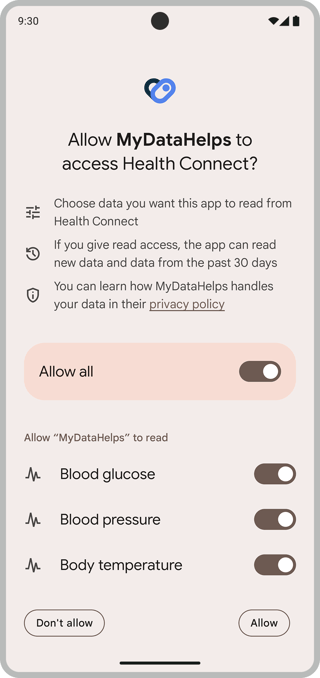
Omron
Participants can connect their existing Omron Connect account to MyDataHelps to share datapoints related to blood pressure. Refer to the Omron Blood Pressure Readings Data Export for more information on the specific data captured.
If Omron sensor data collection is enabled for the project, the participant can connect their account within a survey using the Connect Device step type.
The participant will be prompted to log in to their Omron Connect account and select what data types they wish to share before agreeing to connect.
Oura
MyDataHelps can capture Oura device data for participants, including activity, heart rate, cardiovascular age, readiness, and resilience, among others. On Oura-enabled projects, the default Home tab includes a prompt allowing the participant to do so. Alternatively, the Connect Oura component can be added to any App Designer views you create, or the Connect Device step can be included in surveys after enrollment. Connecting an Oura account can be done in a web browser on any device, and does not require participants to use the MyDataHelps iOS or Android app.
The participant will be prompted to log in to their Oura account and select what data types they wish to share before agreeing to connect.
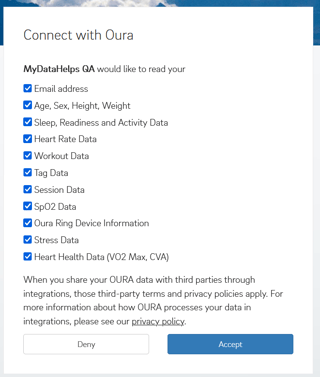
When the accounts are synced, the app will indicate that the connection is complete. Once connected, Oura will collect data up to 360 days before the connection date.
The participant can change or remove their Oura account connection at any time.
Air Quality Index
The MyDataHelps app can collect Air Quality Index data for participants from AirNow.gov.
For each participant, air quality data is collected using the postal code of their home address, as well as the postal code of any Custom Field whose name ends with the text "PostalCode" (e.g., "WorkPostalCode").
Weather
The MyDataHelps app can collect basic weather data for participants from WeatherBit.io.
For each participant, weather data is collected using the postal code of their home address, as well as the postal code of any Custom Field whose name ends with the text "PostalCode" (e.g., "WorkPostalCode").