Participant Withdrawal
When configuring your project, it is important to consider the participant withdrawal workflow, particularly, the following:
- How will participants initiate & complete withdrawal?
- What information should you collect from participants upon withdrawal?
- What should the participant experience look like after withdrawal?
The following sections will review strategies based on your responses to the questions above.
Initiating & Completing Withdrawal
There are a couple of different strategies when it comes to how a participant can initiate & complete a withdrawal. These depend on whether coordinator involvement is required to complete the withdrawal, or if the participant can complete it on their own.
Coordinator-Mediated
Most projects will require participants to contact the study team to complete withdrawal from the study. This is typically done via the study team phone or email address; however, you could also configure your study to have a withdrawal request button. To enable this, you could include a card within one of your views (example screenshot below) that launches a withdrawal request survey. When the survey is submitted, you could trigger a coordinator notification to the study team to reach out to the participant to complete withdrawal.
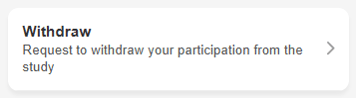
From there, a member of the study team can complete a coordinator survey to document the withdrawal.
Participant-Mediated
Alternatively, you could allow participants to complete the withdrawal flow on their own (i.e., without engaging with the study team). To enable this, you could include a card within one of your views that launches a withdrawal survey.
The difference between this strategy and the withdrawal request mentioned above is that once the participant completes the withdrawal survey, all of the necessary information has been documented and the participant is considered “withdrawn” without coordinator involvement.
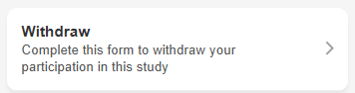
Collecting Information Upon Withdrawal
The common denominator in both scenarios above is that a survey is used to document information regarding the withdrawal (e.g., who initiated the withdrawal, reason, date, etc.). The screenshot below shows a coordinator withdrawal form that collects pertinent information.
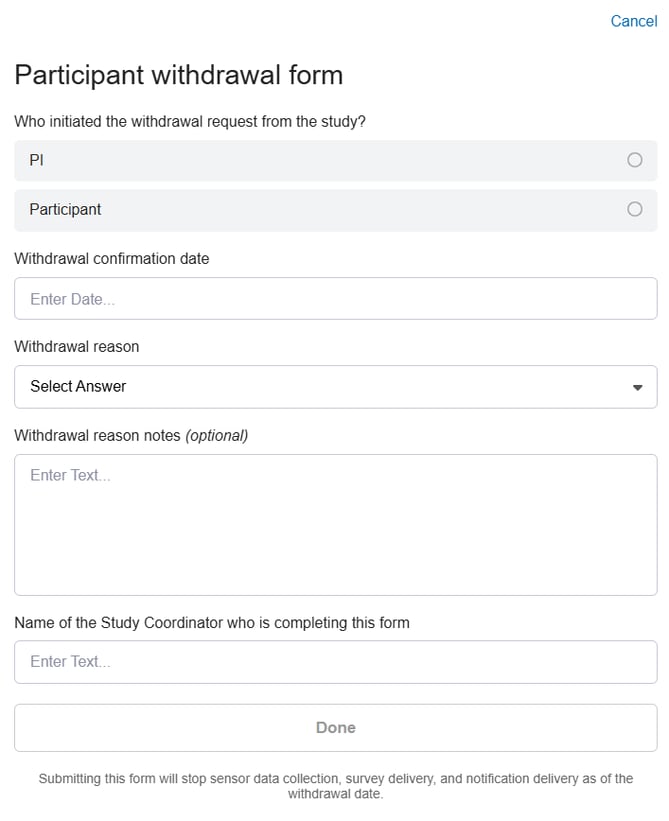
You can either create a new survey or import a withdrawal survey from the survey library.
The content of your withdrawal form will look different depending on whether the participant or the coordinator is completing it.
If the study team is involved in the withdrawal process, the survey will need to be configured as a coordinator survey so that a coordinator can complete it on the participant’s behalf.
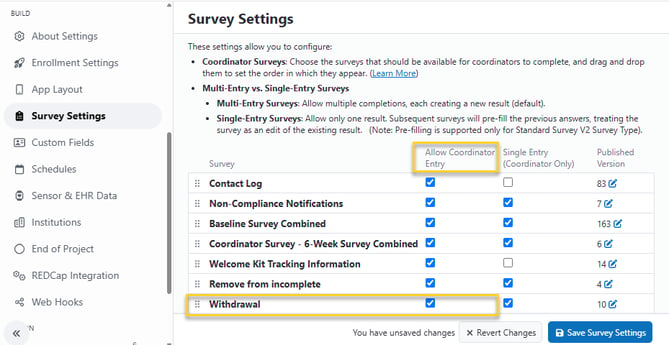
If your project doesn’t require any information gathering and the participant should lose access to the study immediately upon withdrawal, you can skip to the Account Actions: Withdrawal section.
Participant Experience Post-Withdrawal
If your project collects sensor data, or utilizes notifications or surveys, you will likely need to stop those activities after a participant completes the Withdrawal survey. Additionally, you may want to restrict access to the study after withdrawal is completed.
Ending Sensor Data Collection and Notification and Survey Delivery
This can be done by either using the Withdraw Participant Account Action or by configuring End of Project settings. The Account Action will immediately restrict all access to a project and cannot be undone, whereas the End of Project settings alone will not restrict the participant's access to the project in MyDataHelps.
To align your withdrawal workflow with the End of Project settings:
- Create a custom field to store the date that a participant should stop sharing sensor data or receiving notifications and surveys (e.g.,
ParticipantEndDate).
[tip]This custom field may also represent the end date for participants who complete the study. You can use different schedules to populate this value based on different events.[/tip] - Add this custom field to your End of Project settings.
- Update the
ParticipantEndDatecustom field when the Withdrawal survey is submitted. You can either do this:-
Within the Withdrawal survey, by populating the custom field:
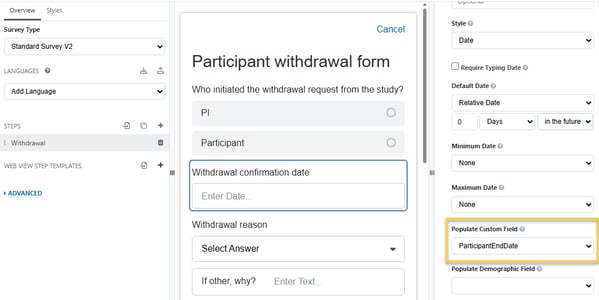
- By creating a schedule that updates the
ParticipantEndDatecustom field to the current date/time when the Withdrawal survey is submitted: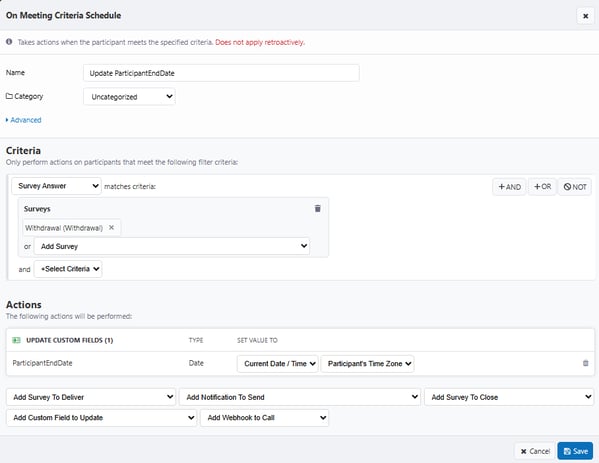
-
Restricting Access to the Study
If you’d still like participants to be able to access the project through MyDataHelps after withdrawal, you can update your views to use conditional logic to display or hide certain features. For example, you could display a message like the one below if the participant has completed withdrawal:
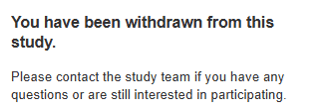
Alternatively, you can use Account Actions to immediately remove all access to the project and stop sensor data collection and notification and survey delivery.
Account Actions: Withdraw Participant
The Withdraw Participant Account Action will immediately remove all of the participant's access to the project and stop sensor data collection and notification and survey delivery.
If a participant needs to re-enroll or re-screen using the same MyDataHelps account, you can first withdraw their existing participant record. Once withdrawn, they can re-join the study under a new participant record using the same account.
This action is permanent, and cannot be undone. This can be completed with the following steps:
- Navigate to the Participants tab
- Click on the participant's record
- Click the "Withdraw Participant" button
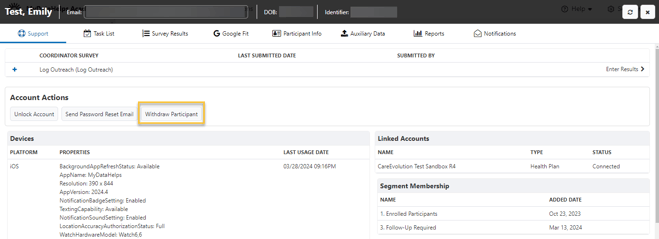
- Type "Withdraw" & click "Withdraw Participant" in the bottom left corner
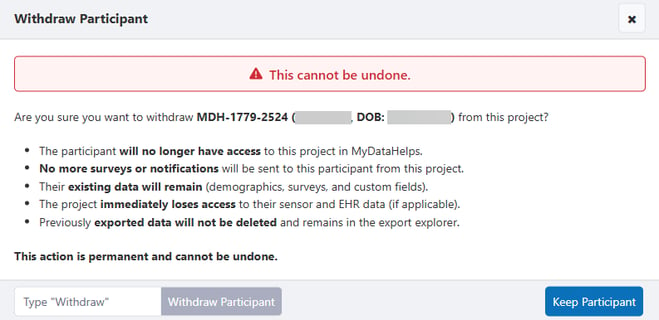
Because the Withdraw Participant Account Action is permanent, we recommend only granting a subset of users access to this feature. To perform the account action withdrawal, the Withdraw Participants permission is required.
Once withdrawn, their participant record will indicate their status in both the segment view and when you click on their record.

Once you withdraw a participant via Account Actions, it cannot be undone.
Once withdrawn, the participant will no longer:
- Be able to view or interact with the project
- Receive surveys or notifications
The project will retain access to previously submitted survey data, as well as participant information; however, the project will immediately lose access to the participant's sensor and EHR data. Any data that was previously exported before the withdrawal will also remain available in Export Explorer.