Managing Participants
The Participants tab provides a central dashboard where you can manage participants, perform bulk actions for segments, and export CSV data.
Viewing the Participant List
To see a summary of all participants, navigate to your project and go to the "Participants" tab. On this screen, you can filter participants by segment and perform bulk actions, search for specific participants, update the columns displayed, and export the data to a CSV file.
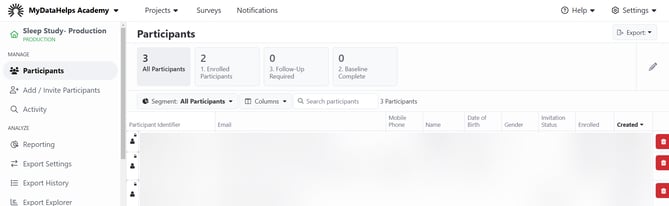
Searching for Participants
You can search for a specific participant from the list by typing in any participant field values (e.g., name, participant identifier, email, phone number, street address, DOB) in the search box. This will only search for participants in the selected segment. 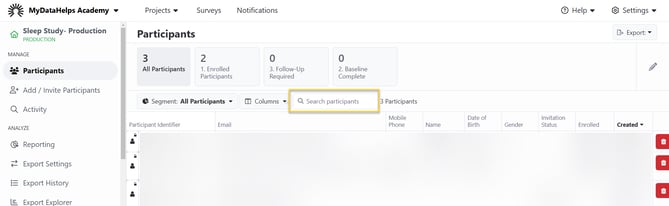
If searching on the participant's phone number, you must enter it in the following format: (xxx) xxx-xxxx. For example, (555) 123-4567.
Filtering Participants
Segments let you organize your participants into meaningful groups. You can then view a subset of participants, and even perform bulk actions on the entire group at once. See Filtering With Participant Segments for details.
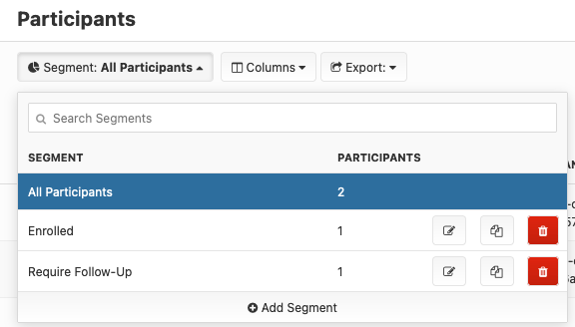
Exporting Participant Data
To export participant data, select the "Export" dropdown and click "CSV." The export is based on the current view of participants and respects displayed columns, sort, and search text. If you'd like to update the columns displayed before exporting, use the "Columns" drop-down to select which data columns you see, including custom fields.

Removing Participants
The trash can icons next to each participant let you remove a participant from your project. It is important to understand the difference between excluding and removing a participant, so be sure to check out Excluding and Removing Participants before deleting anyone.
Viewing Participant Details
From the participants list, click on any participant to show details for that participant. Individual tabs allow you to perform various management functions. See the Viewing and Editing Participant Information article for more information on how you can edit which tabs are available in the participant record.
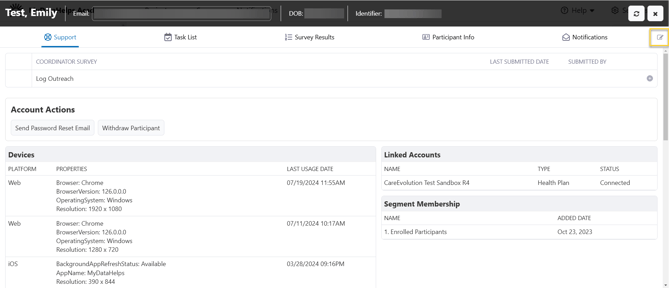
Support Tab
The "Support" tab assists you in troubleshooting account issues and survey responses. On this tab, you can:
- Enter survey data on behalf of a participant. (Using Coordinator-Entered Surveys)
- Unlock the participant's account (this is only available when the account is locked).
- Send a password reset email or SMS.
- Withdraw the participant from the project.
- View device and linked account information. (Viewing Participant Devices and Linked Accounts)
- View segment membership for the selected participant.
Task List Tab
The "Task List" tab shows a participant's assigned survey tasks. On this tab, you can:
- View the status of all survey tasks assigned to a participant. (Viewing and Closing Survey Tasks)
- Assign survey tasks. (Manually Delivering Surveys)
- Close survey tasks. (Viewing and Closing Survey Tasks)
Survey Results Tab
The "Survey Results" tab shows detailed survey responses. On this tab, you can:
- See what survey results have been collected for a participant. (Viewing and Downloading Survey Results)
- Print survey results. (Viewing and Downloading Survey Results)
Sensor Data Tabs
Sensor data tabs are available for Apple HealthKit, Location Tracking (for Apple Location Tracking), Fitbit, Google Fit, and Health Connect. On these tabs, you can:
- See what sensor data has been collected for a participant. (Viewing Sensor Data)
Participant Info Tab
The "Participant Info" tab shows basic participant information, like demographics. On this tab, you can:
- View and update participant demographics. (Viewing and Editing Participant Information)
- View and edit custom fields. (Viewing and Editing Participant Information)
- Exclude a participant's sensor and survey data from your data exports. (Excluding and Removing Participants)
Notifications Tab
The "Notifications" tab helps you troubleshoot issues with SMS, text, or email notifications sent to participants. On this tab, you can:
- See the status of notifications delivered to the participant. (Participant Notifications Overview)
- Deliver a notification to a participant on-demand. (By default, an email/SMS notification will be delivered to the email address/phone number that is stored in the demographic field for the participant. However, you can also specify a custom field to send to from the "Choose Target Custom Field" dropdown.)